Hi there. I need computer tech support! I got “Please complete a quick survey to continue” pop-up on my screen. I was on a link that my buddy shared on Facebook, then this message popped up suddenly. I didn’t know what was happening. Couldn’t see my desktop and the pop-up wouldn’t go away. The whole screen has been occupied. I was about to complete the survey, but my colleague told me that it might be a scam. So, I come here. Is it a scam? What do I do to get rid of this pop-up and unblock my screen? Any assistance will be appreciated.
“Please complete a quick survey to continue” pop-up is a malicious Trojan Ransomware that locks computer screen. It is a new way that the cyber criminals hack unexpected computer users. Like the previous version of ransomware which steal names of famous police to scare people into paying penalty, it locks innocent users’ computer screen and doesn’t allow you access the desktop. The different thing is that it does not demand money to unlock. Instead, it encourages users to follow its guide to complete survey which has nothing to do with what you need. Do not think that it is not a big deal as it doesn’t take your money or completely ruin your computer right now. Malicious online survey is another form of identity theft. The criminals can take your money by taking advantage of advanced technology after you provide important information. You must protect your personal information well. If you see “Please complete a quick survey to continue” pop-up on your computer, do not listen to it. Just remove the ransomware completely.
Trojan Ransomware that displays “Please complete a quick survey to continue” pop-up are spread via many ways. They are widely spread in those days. No matter which country you are from, there is a chance that your computer is infected once you visit unknown websites. Ransomware can hide on malicious websites or good websites that are compromised. Especially when you visit the adult website, game website or other similar ones, it is very easy to pick up a piece of ransomware. Also, ransomware can sneak into your computer when you try to watch or download free video. Usually, it requires a certain video player or website plug-in when you are about to watch a hot video from unknown website. If you agree to install the software it says, ransomware will be installed instead of a piece of useful software. Besides, ransomware can be embedded in links that look interesting. Those links will be spread via email and shared on social platform. Do not click on unknown link next time.
The ransomware that cause “Please complete a quick survey to continue” pop-up is very dangerous. It is able to block the computer system and redirect you to malicious screen. The screen will be filled with fake alerts. This ransomware does not ask you to pay a fine, but prompt you to do online survey so as to unblock your screen. It is trying to grab your precious information. The survey may require information, such as address, email, ID number, phone number etc. We don’t suggest you complete the survey. Do not provide your information to people or program that you don’t know online. They would probably use your important information to sign up for an illegal contract or organization. Your identity will be used by the criminals without your knowledge. In addition, developer behind this pop-up may sell your sensitive information to marketing company. After that, you may receive useless and annoying ads every day. Your email will be filed with spam. After a period of time, you may have unwanted calls frequently. We strongly suggest you remove “Please complete a quick survey to continue” pop-up as soon as possible.
If your computer is infected, you can see message like this.
Please complete a quick survey to continue!
You’ll have your download in no time! Just complete any survey below with your valid information and the download will unlock.
Thank you for participating in our short survey, and we promise to get you back to your work as quickly as possible. By completing the survey, you aid us in our work to design the perfect personal computer experience, as well as collect funding for our select charities. We truly cannot thank you enough. Once the survey is complete, you will be returned to your previous task and will be opted out of future surveys on similar topics. THANKS!
Please fill in a short survey in order to close this application. You will also be able to use your computer as before. Don’t do this and you’ll see what happens. Thank you for your understanding. Actually do the surveys otherwise I will delete system 32. After you have completed it I assure you it will go away unless you open it again.
Removing the Trojan ransomware seems to be difficult for ordinary computer users, even those famous antivirus programs cannot do that successfully. Hence, manual removal can ensure that the stubborn virus will be gone completely. As mentioned above, manual removal needs professional knowledge, because the lack of experience may cause errors resulting in some other unpredictable problems. The following guide provides a general concept of the removal. You may not be able to find out some certain files for the virus can be changed. If you fear the loss of important data, please consider making a backup before starting the removal.
1. Restart the Infected Computer into Safe Mode with Networking
(* Usually the malware will be temporarily disabled in Safe Mode which will provide users a chance to get this problem fixed. If you are still getting the virus popup in safe mode with networking, please try safe mode with command prompt instead.)
Restart your computer, immediately, quickly and repeatedly hit F8 key before the Windows start-up screen shows. Select “Safe Mode with Networking”, and then press Enter key.
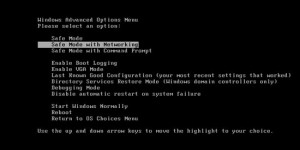
2. Stop the Processes Related to the Trojan Ransomware in Windows Task Manager
Press Ctrl+Shift+Esc keys together and end the virus processes in the Processes tab of Windows Task Manager.
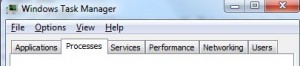
3. Show Hidden Files
(1). Press Win+R to get Run window
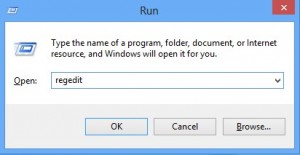
(2). Type Control Panel in the Run window and hit enter to get Control Panel
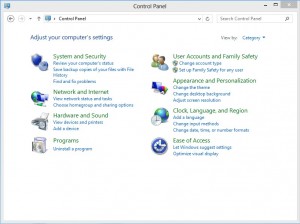
(3). Click on Appearance and Personalization
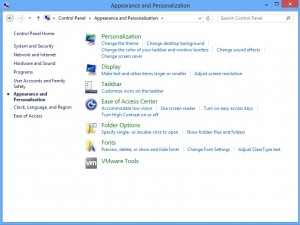
(3). Click on Folder Options
(4). Click on View tab in Folder Options window
(5). Tick Show hidden files, folders, and drives under Hidden files and folders tab
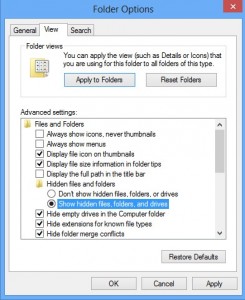
(6). Click Apply to take effect, then click OK at the bottom of the Folder Options window
4. Delete Virus Files
(1). Using Registry Editor to delete or adjust all the related registry entries of Trojan Ransomware.
*Guides to open Registry Editor:
Press Win+R key together to get the Run box, type in ‘regedit’ then click OK, Registry Editor window will pop up
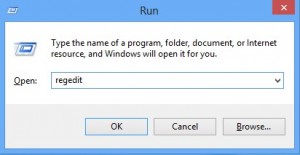
(2). Find out and remove the associated files of this Trojan Ransomware
As we talked above, the pop-up you see on the screen is a trick of the cyber criminals. Never trust it and do as it requires. Do not fall in trap and allow the criminals have your valuable information. We understand how upsetting it would be when your computer is blocked by “Please complete a quick survey to continue” pop-up. The pop-up blocks the whole system. You are not able to access your software or files on the computer. You may worry that you will lose your computer if do not complete the survey. However, we can tell you that you can take your computer back without finishing the so-called survey. You only need to remove the Trojan ransomware before it can download more malware to ruin the computer. Search for all files related to the ransomware and delete them manually so as to get rid of “Please complete a quick survey to continue” pop-up.
Note: Still have trouble in removing this virus? If you don’t want to mess up your whole PC, Please contact YooCare Experts for useful help now.

Published by & last updated on October 31, 2016 5:48 am



Leave a Reply
You must be logged in to post a comment.