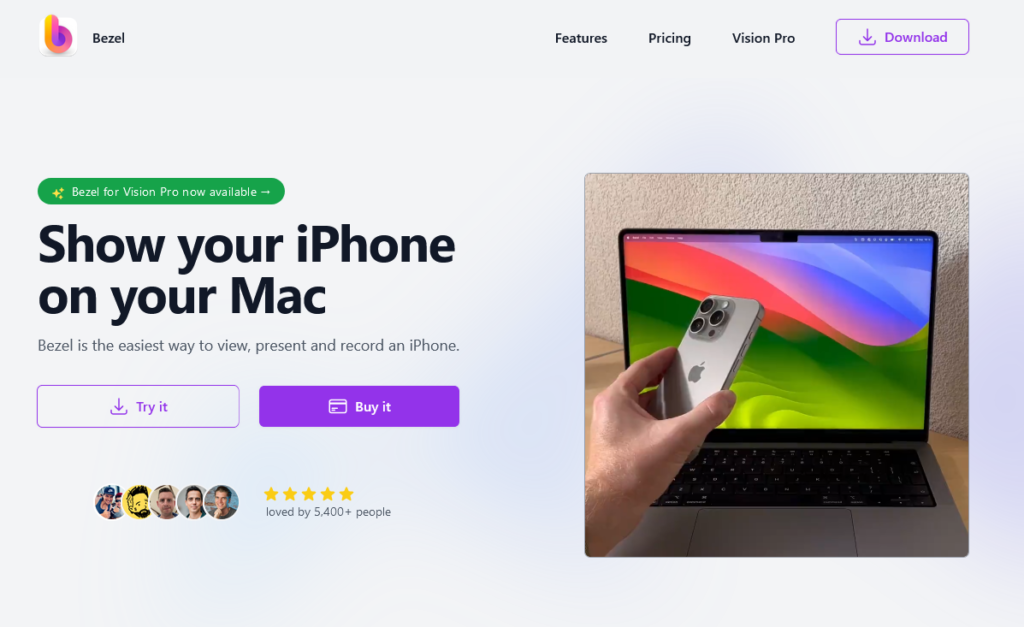
BetterCounter: Simple and Reliable Counter
Platform: Android
Keywords: counter
The convenience store downstairs of my house has come up with a preferential strategy of buy 6 get 1 free and buy 10 get 2 free in order to better develop the coffee business and increase the sales of coffee. In order to solve the problem of people consuming more than one time, they allow customers to save cups and record them with the help of the cell phone’s tail number plus a tablet memo, searching for and inputting the number of cups whenever the customer buys a new one and deleting the old ones when the customer consumes the coffee and manually Update to existing cups.
Maybe we often encounter this kind of irregular counting needs in our life, maybe we want to record our coffee consumption for a period of time, or maybe we want to record the number of times we have a good behavior or a bad habit, BetterCounter may be more convenient and easy to use than our brain or memo.
BetterCounter is all about “counting”. Before we start recording, we need to create a new item in the app, and if you want to monitor your behavior in a specific period of time, you can also manually select the period of time. As more items are added, BetterCounter also allows us to long press and drag items to sort them if needed.
After completing the addition, the app will be displayed in the main screen in a very eye-catching display of the contents, clicking on the plus sign whenever the number of times increases, and on the minus sign when the number of times decreases. If you wish to keep a precise record of when the times increase, you can long press the plus sign to bring up the time logger so that you can keep time tracking and statistics on your behavior. After a period of time, if you want to see a general trend in the generation of your corresponding behavior, by clicking on the name of the event you can call out a simple statistics screen that will show you the number of times our particular event response has occurred.
BetterCounter also features a desktop widget that allows us to quickly add up to 1 by tapping on the widget on the desktop without opening the app, making it ideal for tracking high-frequency events. You can download BetterCounter via F-Droid, the application is open source and completely free.
Bezel: A third-party solution for low-latency iPhone casting
Platform: macOS
Keywords: screen casting
Some of you may be wondering why we need a third-party app to do this when Apple has already made it possible for iOS devices to cast their screens to Mac computers in real-time via screen sharing. Why do we still need a third-party app to do this? The difference between the two is very simple: when you use Screen Sharing to cast your screen, it will be full-screen on your Mac, whereas when you use Bezel to cast your screen, it will only show a small window, which doesn’t interfere with other things you can do on your Mac. Of course, we can do something similar with QuickTime, but Bezel delivers faster response times and lower latency.
We’ll have to brainstorm some scenarios for this feature.
Connect your iPhone to a Mac via cable, and Bezel will help you cast your iPhone to the Mac through a series of instructions. From the actual experience, almost any operation on the iPhone, even the lock screen, hibernation, landscape, etc. can be synchronized with negligible latency.
In addition, Bezel can automatically add a device cover to the screen casting screen, which brings a more beautiful effect.
Bezel is free to download and use on the official website, and a one-time fee of $29 removes the watermark.
Don’t kill my app!: Try how strict your phone’s background is
Platform: Android
Keywords: background management
Theoretically, Android has a very mature background management mechanism, but the customized systems of cell phone manufacturers may adopt stricter background limitations to improve battery life, or simply to make the memory usage rate “look better”. As a result, we often see apps “cold-starting” and causing inconvenience. That’s why Don’t kill my apps (DKMA), a website that urges phone makers not to tamper with Android’s background policies, was born.
After a few years of operation, DKMA has released an Android app in addition to the website version, which includes a guide to keeping the backend alive and a test feature. The former introduces you to the background policy setup guidelines for the corresponding customized system, and the operation process is so detailed that even a novice can complete the setup step by step, while the latter is the main focus of the mobile app.
While you can learn a lot on the DKMA website, everyone’s habits and system settings are very different. The DKMA App’s “benchmarks” can help you get to know your phone better. For example, Samsung is the “#1” phone on the DKMA website, but the Samsung S24 I’m holding has more positive results. This is due to my lightweight usage habits and some optimizations I’ve made ahead of time to limit the background of apps. If you don’t have any additional tweaks on your device, the results of this test may vary.
According to the introduction, the underlying principle of this feature is that the DKMA App creates a foreground service with a wakeup lock, which is always running on the main thread, and a periodic Alarm (AlarmManager.setExactAndAllowWhileIdle) on the custom thread, and after the set test time expires, the App will After the set test time expires, the app will compare the predicted number of executions with the actual number of executions to arrive at the background keep-alive limit.
Note that DKMA uploads the test results to its website, but the app itself is open source and the data uploaded is only the test results. If you want to test how strict your Android is in terms of background limits, you can download DKMA for free from Google Play, GitHub, and F-Droid.
Play
Platform: iOS/iPadOS/macOS/tvOS
Keywords: read later, video, streaming
Once upon a time, we didn’t have time to read articles, so the Read Later app was born; now we don’t have time to watch videos, so it makes sense that Watch Later would come along. But whereas in the past, this feature has been a “silo” of apps, Play brings them all together.
Play supports YouTube/Netflix/Disney+/Apple TV+/Hulu and many other foreign streaming platforms, as well as Apple Music. All you need to do is to use the sharing function in each app, copy the sharing link, or click “Add to Play” in the system’s sharing menu, and you can add all the content that you didn’t have time to watch to Play. Add to Play. If you’re using an iPad, you can also use split-screen drag-and-drop to add content quickly.
Since it’s a “management-oriented” app, tagging is a must. There are 5 tag colors, you can customize the tag name, and there is no limit to the total number of tags, so it’s basically enough for daily management. However, if you have a wide range of categories or a variety of video platforms, you can use the folder function to further optimize the management scheme.
To complement the management, the app also provides Auto-Tagging and Smart Search functions, which you can customize in Auto-Tagging and Smart Search in Settings. Auto-Tagging allows you to match text based on the title, description, channel and other information of the video source, and when some or all of the matches match, it can be automatically tagged according to the settings. Smart Search is actually a filtering function, you can customize the matching rules for title, channel, notes, rating and other information, and the app will automatically generate folders on the homepage according to the relevant rules, filtering out all the content that matches the rules.
The “Watch Later” app is not only for managing, but also for watching. videos from Netflix, Disney+ and other long-form video platforms will automatically jump to the native app for playback after clicking Watch on the detail page, YouTube videos can be played directly from the poster on the detail page or jump to the native app for playback, and third-party jumps, such as invidious, can also be selected in the app’s settings.
In last week’s version 2.0 update, Play also added channel tracking for YouTube, you can share on the channel’s personal page, you can summarize all the content of the channel in one click to Play, so that you can easily operate in bulk. YouTube native app management is not extremely difficult to use, but this expenditure is still recommended to be cautious.
The app is available for iOS/iPadOS/macOS/tvOS, and there’s no need to buy it on any platform. As an app that focuses on video management, it’s great that it’s compatible with the big screen experience of Macs and Apple TVs.
Screens 5: Big update to the venerable remote desktop app
Platform: macOS/iOS/iPadOS
Keywords: remote desktop
In contrast to the great remote desktop tools that come natively with Windows, Apple hasn’t developed any tools specifically for macOS, but has only opened up VNC-based remote access, which has opened up a lot of opportunities for third-party tools like Screens, an app we’re mentioning today that allows you to control your desktop remotely on iOS, iPadOS, and macOS, For example, Screens is a remote desktop control app for iOS, iPadOS, and macOS, and the 13-year-old remote tool has recently launched version 5.0.
Screens 5 is a universal app, and the benefits really speak for themselves – now you don’t have to buy a separate license for each platform, you can activate the app for multiple platforms for a single fee.
In previous versions, when we used Screens to connect to a nearby computer or to a computer via Screens Connect, we needed to create a new connection. In Screens 5, this step has been simplified. Instead of having to create a new connection repeatedly, all you need to do is to find a nearby computer in the Screens homepage or a computer that has already been registered in Screens Connect and click on it to log in and access it.
For further management, Screens 5 also introduces the ability to organize related connections into groups, so you can access remote connections for different purposes in different groups, making it easy to connect quickly according to scenarios.
Sometimes we need to use a mobile device to connect remotely, such as initiating a remote connection on an iPad. In Screens 5, the controls for the iPad have been taken a step further, and in addition to the traditional docking toolbar, the iPad has a floating toolbar that can be easily expanded or collapsed when remotely connecting, and when collapsed you can move it to any one of the four corners of the screen. When it’s collapsed, you can move it to any of the four corners of the screen, and when it’s expanded, you can move it up and down to give you plenty of room to control the computer. On devices with smaller screens like the iPhone, Screens 5 introduces a vertical toolbar designed for landscape mode to give you as much room as possible, while in horizontal mode the toolbar is placed at the bottom of the screen.
Screens 5 now also supports unlocking the screen on a Mac, which was previously only supported on iOS devices, and now supports unlocking the screen using biometric authentication for added security. The same applies to entering a password when traveling to a Mac remotely, which is now simplified so that you can use Touch ID, Face ID, or Apple Watch to authenticate and then enter the password on the remote Mac, making it a more secure and faster process than before. In addition to the new features mentioned above, Screens 5 also features more improvements over previous versions, such as the ability to manage devices using Screens Connect without having to visit screenconnect.com, enhanced support for clipboards, improved SSH keys, and keyboard management, among others.
Other Updates
Beeper Mini, which was designed to provide Android users with the ability to communicate with iPhone users over iMessage, briefly went live recently, but Apple has publicly stated that it is blocking Beeper Mini’s functionality, claiming that the use of false credentials to access iMessage could pose a significant risk to user security and privacy.
Google Chrome: Updated to v120, which removes support for the Theora video codec, adds proactive security checks, support for shared passwords, and deprecates third-party cookies starting in this version.
Published by YooCare Editor on January 4, 2024 12:35 pm, last updated on April 10, 2024 12:42 pm


