Hi there. I need help of removing Search.yoursocialconnections.com. It ruins my computer badly. I believe that it totally controls my browser and changes everything on it. As far as I know, it changes my settings and homepage. Besides, a strange browser appears and becomes my default browser. The problem is I didn’t install it. I have been redirected to unknown websites frequently. It wasted lots of my time. Those endless pop-up ads drive me crazy. I don’t want it, but I don’t know how to get rid of it. I didn’t find any option to remove or uninstall. Can you help me? Thanks in advance.
Search.yoursocialconnections.com belongs to the browser hijacker family which is able to redirect you to its affiliated websites. Browser hijacker has been a common infection throughout the world. Search.yoursocialconnections.com is one of the trickiest ad-supported programs. Its developers spread it for marketing purpose. In order to support its tasks on your computer, it alters your default browser settings and original homepage without your permission. Sometimes, you may find that other domains also change your browser settings and you can change it back if you don’t like it. However, Search.yoursocialconnections.com is a different one. Sometimes, it does not allow you to do any change to the settings. Sometimes, it allows you change the settings. However, Search.yoursocialconnections.com will come back automatically and takes over your browser again. Ads about its sponsored products will pop up now and then. We suggest you remove this browser hijacker as soon as you see it on your browser. Never trust it. It will ruin your browser experience instead of perfecting it.
Once Search.yoursocialconnections.com browser hijacker is installed on your computer, it will follow its developers’ will to grab your precious information and damage your system. You may find that Search.yoursocialconnections.com or other suspicious domains take the place of your original homepage. A special browser help is installed to prevent you from accessing the settings or changing the homepage. Even though you try to reset the browser, it will not go away. In order to promote their products, sponsored links and ads are injected to your search results. When you use key words to search for information, it hijacks the useful information and fills the search results with full of ads. No matter which results that supported by Search.yoursocialconnections.com you click on, you will be redirected to websites with attractive and colorful ads. It seems harmless in a way. However, we can’t make sure that all of those ad websites are safe to visit. In the first place, those websites are built to display ads and they are not supposed to do harm to your computer. But this kind of website is not highly protected and is easy to be compromised. They carry viruses, Trojans and other computer threat after they have been hacked by the criminals. At the same time, ads pop up all the time. When you use the browser, ads can pop up and cover your video, product or a piece of the article that you are reading. If you click on the ads, it leads you to its websites thus helping its developer generate revenue. On the website, it turns pictures and texts into hyperlinks. It may redirect you to malicious websites when you click on them. What’s worse, it spies on your browsing activities and collects your sensitive information that will be sent to the remote developers later. You must stop it before it achieves this goal.
No.1: illegal movies or music. You may note that lots of illegal movies and music demand a certain media player. The website provides link to download the software, but you need to be careful. The malware like this browser hijacker is embedded in the downloaded software on behalf.
No.2: pop-up ads. The cyber criminals usually design the browser hijacker programs very well and make them pop up in an attractive form. We have to tell you that unexpected clicks on suspicious links or pop-up ads may install this nasty browser hijacker on your computer.
No.3: malicious Trojan programs. Most of the Trojans are spreading via malicious software nowadays. Users who access these malicious programs in conjunction with Trojan virus will severally got infected with this browser hijacker.
No.4: ad-supported programs. Many people would like to download free software from the Internet. You should know that browser hijacker program usually is bundled with free software and shareware. It will be installed along with this kind of software as a plug-in. Cancel the plug-in installation to avoid unwanted programs.
1. Clean Add-ons and Extensions
* Internet Explorer:
(1). Click Tools in the Menu bar and then click Internet Options
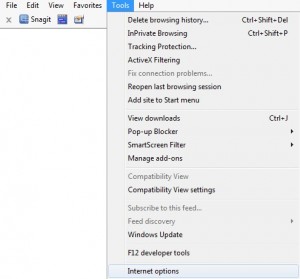
(2). Click Programs tab, click Manage add-ons and disable the suspicious add-ons
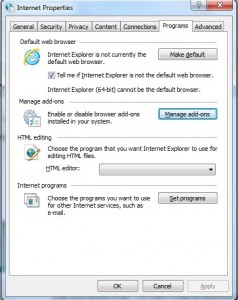
* Firefox:
(1). Click Tools in the Menu bar and then click Add-ons
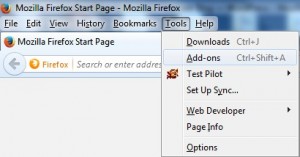
(2). Click Extensions, select the related browser add-ons and click Disable
* Google Chrome:
(1). Click Customize and control Google Chrome button → Tools → Extensions
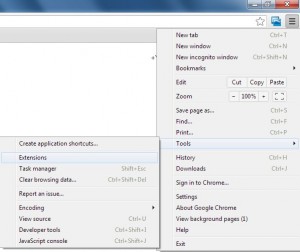
(2). Disable the extensions of Search.yoursocialconnections.com
2. End Relevant Processes
(1). Press Ctrl+Shift+Esc together to pop up Windows Task Manager, click Processes tab
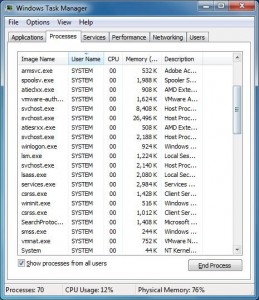
*For Win 8 Users:
Click More details when you see the Task Manager box
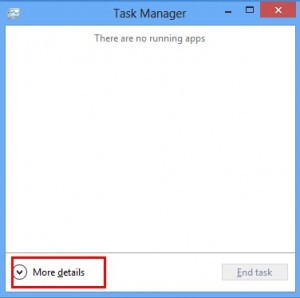
And then click Details tab
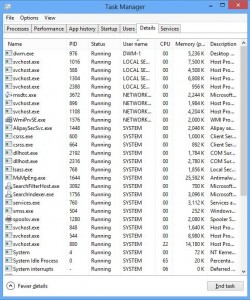
(2). Find out and end Search.yoursocialconnections.com’s processes
3. Show Hidden Files
(1). Click on Start button and then on Control Panel
(2). Click on Appearance and Personalization
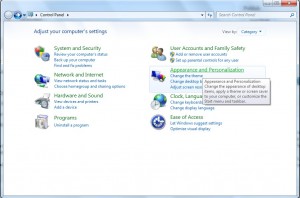
(3). Click on Folder Options
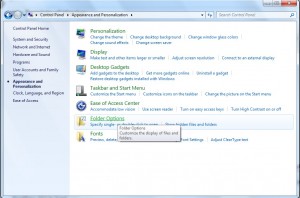
(4). Click on the View tab in the Folder Options window
(5). Choose Show hidden files, folders, and drives under the Hidden files and folders category
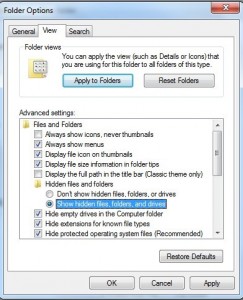
(6). Click OK at the bottom of the Folder Options window
*For Win 8 Users:
Press Win+E together to open Computer window, click View and then click Options
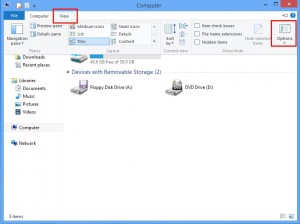
Click View tab in the Folder Options window, choose Show hidden files, folders, and drives under the Hidden files and folders category
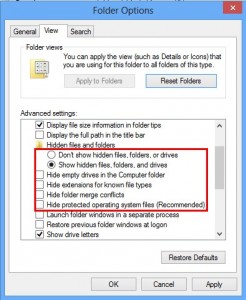
4. Delete Relevant Registry Entries and Files
(1). Delete the registry entries related to Search.yoursocialconnections.com through Registry Editor
Press Win+R to bring up the Run window, type “regedit” and click “OK”
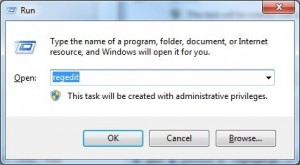
While the Registry Editor is open, search and delete its registry entries
HKEY_CURRENT_USER\Software\Microsoft\Windows\CurrentVersion\Run\[RANDOM CHARACTERS].exe
HKEY_CURRENT_USER\Software\Microsoft\Windows\CurrentVersion\Run ‘Random’
HKEY_LOCAL_MACHINE\Software\Microsoft\Windows NT\CurrentVersion\Random
(2). Find out and remove the associated files
%AllUsersProfile%\random.exe
%AppData%\Roaming\Microsoft\Windows\Templates\random.exe
%Temp%\random.exe
In a word, Search.yoursocialconnections.com browser hijacker is definitely an unreliable and unwanted program. No one deserves it. Do not allow it stay on your computer any more. Frequent website redirection will waste your precious time. Besides, you have to close the ads frequently and are not able to use the security program to block the annoying ads. As Search.yoursocialconnections.com gets into your system along with other good software, it has a “legit” identification. Your security program will not detect it as a harmful program, leave alone removing it. You have to remove it manually. We suggest you stop it before it can access your bank card detail. Do not allow it take your money away. Take action right now!
Published by on July 26, 2016 6:12 am, last updated on August 26, 2016 9:12 am



Leave a Reply
You must be logged in to post a comment.