My Homepage has been changed to Tvtabsearch.com and it won’t change back to Google anymore. How do i change it? I’ve tried options on the internet options but it doesn’t do anything. I desperately need help asap.
Tvtabsearch.com is known as a web browser hijacker which alters default homepage on Microsoft Edge, Google Chrome, Internet Explorer, Mozilla Firefox and interrupts your web surfing terribly. Once inside, it may replace your homepage, search engine, and new tab you’ve opened to its own website without any permission. After that, it starts delivering altered search results, fills them with sponsored advertisements to help create a traffic to predetermined websites. The hijacker can force you to visit suspicious third-party websites that may be filled with questionable or unsafe content. So you won’t be able to access your desired website. All you can see is lots of pop-up ads in all kinds of forms, including pop-up, pop-under, in-text, banner or contextual advertisements on every corner of computer screen. Besides, various inconveniences can be caused due to this hijacker. Your Internet connection can be slow and it keeps disconnecting. The hijacker may also track your browsing habits and use this valuable information for dubious commercial reasons. You’d better get rid of it as quickly as possible.
Tvtabsearch.com may look legitimate and safe that provides quick access to popular sites like Amazon, Facebook and Gmail, but people are not recommended to keep it on the PC. The spam search engine only provides users with sponsored links and ads and forces users to website they do not want. It can add unwanted programs such as malicious browser add-ons, extensions, plugins, toolbars to the target PC as well. Usually, browser hijacker like this one is promoted via freeware. It’s very easy to install TV TAB SEARCH without even noticing it. This bad add-on can be bundled with various freeware downloaded from unsafe website. To avoid its infiltration, the computer users should read end-user license agreement section carefully and select advanced installation option whenever they are about to download programs. Opt out of any unwanted application, toolbar, add-on, plug-in they do not actually need. If your web browser, such as Mozilla Firefox, Internet Explorer, Google Chrome or other one, has been taken over by Tvtabsearch.com, you are suggested to follow the manual guides below to delete it permanently.
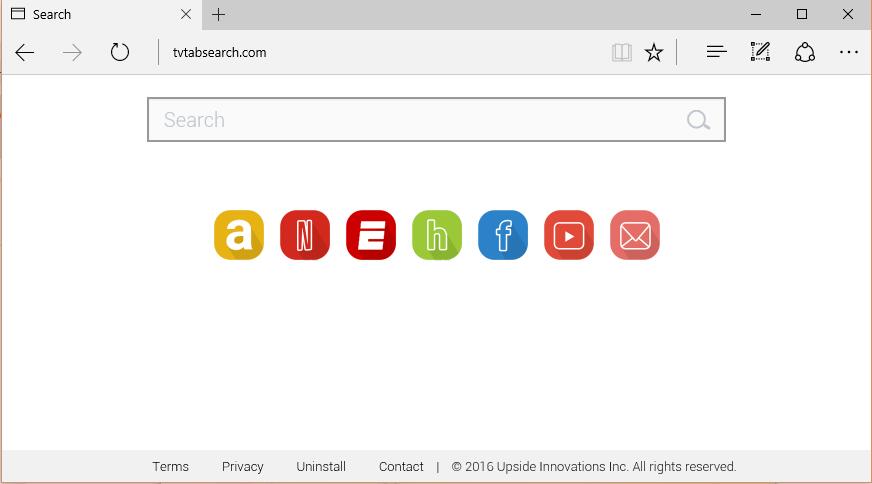
Browser hijacker infection like Tvtabsearch.com may enter your system as an add-on for your browser or bundled-up with some free software. Most of time, it can be downloaded from a website you visited, something you clicked on, or a pop-up that you did not request to view. You may not even know when and how you download this browser hijacker which compromises your internet security until you find your computer is fully messed up. A hijack virus is a type of computer virus known for its ability to disrupt your Internet browsing. It can redirect your Internet searches to random sites, disallow you from visiting certain Web sites, and change your Internet home page. In addition, it is able to slow your computer, decrease your available memory, and flood your computer with popup advertisements. When you detect the presence of such malicious hijacker, a complete removal is needed without any hesitation.
Tvtabsearch.com hijacks your browser to redirect your web search results and changes the homepage and browser settings. To completely uninstall it from an infected system, manual removal is the first choice because sometimes antivirus software cannot pick up the exact computer threat timely or remove it permanently. Now most browser hijackers are quite similar to spyware and adware threats and therefore cannot be removed with the help of popular antivirus products. Users can follow the manual guide here to get rid of this browser hijacker completely.
1. Clear all the cookies of your affected browsers.
Since this tricky hijacker virus has the ability to use cookies for tracing and tracking the internet activity of users, it is suggested that users delete all the cookies before a complete removal.
Google Chrome:
Click on the “Tools” menu and click the “Clear browsing data” button.
Select “Delete cookies and other site data” to delete all cookies from the list.

Internet Explorer:
Open Internet explorer window
Click the “Tools” button
Point to “safety” and then click “delete browsing history”
Tick the “cookies” box, then click “delete”

Mozilla Firefox:
Click on Tools, then Options, select Privacy
Click “Remove individual cookies”
In the Cookies panel, click on “Show Cookies”
To remove a single cookie click on the entry in the list and click on the “Remove Cookie”
To remove all cookies click on the “Remove All Cookies” button

2. End the malicious process from Task Manager.
Once Tvtabsearch.com redirect is installed, computer user may notice that CPU usage randomly jumps to 100 percent. At any time Windows always has many running processes. A process is an individual task that the computer runs. In general, the more processes, the more work the computer has to do and the slower it will run. If your system’s CPU spike is constant and remain at a constant 90-95%, users should check from Task Manager and see if there is a suspicious process occupying the system resources and then end it immediately.
(The name of the virus process can be random.)
Press Ctrl+Shift+Esc to quickly bring up Task Manager Window:

3. Show hidden files and folders.
Open Folder Options by clicking the Start button, clicking Control Panel, clicking Appearance and Personalization, and then clicking Folder Options.
Click the View tab.
Under Advanced settings, click Show hidden files and folders, uncheck Hide protected operating system files (Recommended) and then click OK.

4. Remove all the malicious files related to Tvtabsearch.com hijacker manually.
%AppData%Local[random].exe
C:\Documents and Settings\LocalService\Local Settings\Temporary Internet Files\*.exe
HKEY_CURRENT_USER\Software\Microsoft\Internet Explorer\Main StartPage
HKEY_CURRENT_USER\Software\Microsoft\Windows\CurrentVersion\Run
Browser hijacker often infects your computer without any permission, and it may install unwanted add-on to control and monitor the web browser, so that you will be redirected to Tvtabsearch.com all the time in this case. This website pretends to be a legitimate search engine, but, since it is created to make profit from pay-per-click, instead of showing people reliable search results it causes annoying redirection to sponsored websites all the time. Infected users will be bombed by numerous unwanted pop-up advertisements whenever they are online as well. To stay away from browser hijacker, you should be more careful whenever you download and install programs. Make sure they are from reliable resources and most importantly Tvtabsearch.com hijacker should be deleted immediately to keep PC safe and secure.
Note: If you are not a computer expert and have no idea how to perform the removal, please contact experts from YooCare Online Tech Support for further help.

Published by & last updated on July 25, 2016 2:41 am



Leave a Reply
You must be logged in to post a comment.