The tragedy begins after I installed this Windows AntiVirus Adviser. All day I have been getting weird stuff on my computer. It keeps warning that the computer is poor performance and security may be affected. And it claims that my firewall, antivirus etc need to be checked. My antivirus cannot scan and remove it. It is driving me crazy! How to get rid of this garbage? Any suggestion will be highly appreciated!
Windows AntiVirus Adviser is a fake antivirus program that imitates itself as a powerful anti-spyware. As a matter of fact, it makes computer face many threats and causes many computer problems unconsciously. It won’t provide any protection to your computer as it has nothing to do with good intentions. The purpose of those cyber criminals who create it is to gain money by luring users to download this program. It claims that your computer is infected by a great number of risky viruses such as trojans, malware and other infections. When it is successfully installed, it creates trouble for computer users as this program can perform many destructive activities on the computer. At first, this deceitful program lists a great number of spyware and viruses, claiming those harmful things are detected in your computer after its scan. Then the inexperienced users can be tricked in believing the computer is under high risk situation and being lured to buy its useless product. In reality, you just should remember that Windows AntiVirus Adviser is a rogue anti-spyware that show fake alerts on every computer it manages to infect. Don’t purchase this fake licensed version as this product does no good to you.
Once a PC is infected with Windows AntiVirus Adviser, the computer would encounter a degraded performance as the malicious program can conduct many harmful tasks on the background by altering many processes and applications. The scareware can help other malicious infections to intrude into the computer to make it suffers from bigger threat and the system will be very vulnerable. For instances, it will connect itself to the internet and make the computer under control by the hacker remotely. And it will provide an access door for the cyber criminals sitting remotely to steal your private data, threatening your personal information security greatly. You will receive constant alerts and notifications on the computer screen, affecting your work greatly. Each time when you try to close the fake popup scanning screen and run some executable programs stored in the computer, you will get blocked by the annoying rogue software over and over again. What is worse, it can disable the antivirus software, Task Manager and even damage the .exe file association. Thus instead of trusting this malicious tool, you should take manual way to delete it as soon as possible in order to keep your computer from threat.
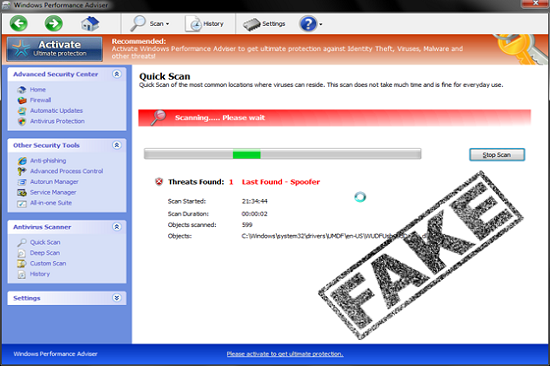
Although this tricky virus can escape the scan of legitimate antivirus program, it also can be picked up by its symptoms.
1. Your computer will be much slower than before just like crawl which makes you really upset.
2. Some malware you never saw before will be downloaded automatically after you turned your computer on.
3. You can find that your computer resources are highly consumed.
4. You will be kicked off the needed website quickly and then receive its pop up immediately.
5. Sometimes you may find that your keyboard likes dead because you can’t do anything on it.
6. In your system, you can receive some random files with a long name. However, these files don’t belong to you.
1. Check the virus icon on the desktop and then delete it.
This virus may add its own icon on your desktop without your permission, just delete the icon as soon as you detect it.
2. Try to Use Add or Remove Programs in Control Panel.
In some cases, this Windows AntiVirus Adviser fake antivirus program can show up in Control Panel, then computer users can use generic removal procedures to uninstall it completely.
For Windows XP:
For Windows Vista, Windows 7 and Windows 8:
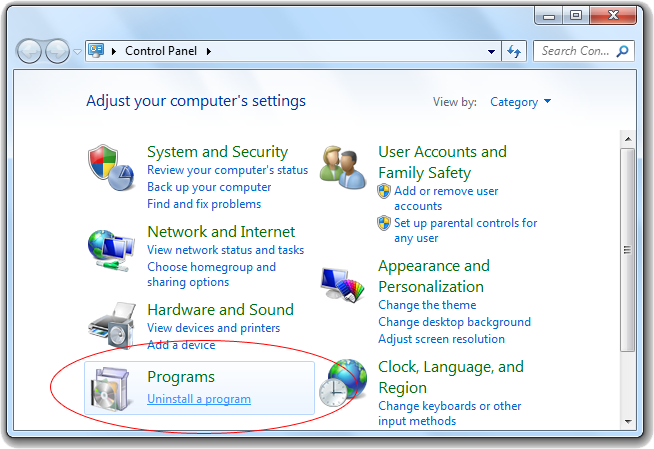
3. Remove all the contents related to this rogue program manually.
Note: Manual removal requires at least some experience with the system, the registry, and other Windows components. If you make a mistake, your operating system might become unusable. If you need any further help, you can contact a PC expert by clicking the live chat button below.
Since this fake anti-virus software may block many executable programs from running, it’s difficult to proceed the removal processes while being constantly interrupted by the PC Speed Clean AntiVirus pop-up screen. To temporarily disable this rogue software from popping up, try to restart the infected computer into safe mode with networking first.
1. Reboot your computer to safe mode with networking. As your computer restarts but before Windows launches, tap “F8” key constantly. Then log on to your computer with a user account that has administrator rights.
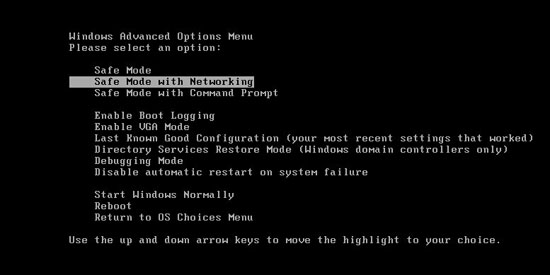
2. Press CTRL+SHIFT+ESC to quickly bring up Task Manager and check the suspicious processes, and then end them.
If the computer appears sluggish and takes forever to do anything, you may see a high number of running processes and CPU usage of 100%. CPU usage only drops to 0% when the system is idle, at any other time the running figure will be between these limits; the lower the usage the faster and more responsive the system will be. Most of time this Windows AntiVirus Adviser virus process is random, users can google the suspicious process before taking action to end it.

3. Show hidden files and folders.
Open Folder Options by clicking the Start button, clicking Control Panel, clicking Appearance and Personalization, and then clicking Folder Options.
Click the View tab.
Under Advanced settings, click Show hidden files and folders, uncheck Hide protected operating system files (Recommended) and then click OK.

3. Open Registry entries. Find out the malicious files and entries related to this malware Windows AntiVirus Adviser and then delete all.
Attention: Always be sure to back up your PC before making any changes.
a. Press the “Start” button and then choose the option “Run”. In the “Open” field, type “regedit” and click the “OK” button.


b. All malicious files and registry entries that should be deleted:
%AllUsersProfile%random.exe
%CommonAppData%\[random]\[random].cfg
%Temp%\random.exe
HKCU\Software\Microsoft\Windows\CurrentVersion\
HKEY_CURRENT_USER\Software\Microsoft\Windows\CurrentVersion\Run “[random characters]”
Windows AntiVirus Adviser is malicious rogue program which can be installed by mistake. And another common way to invade your computer is with the help of the Trojan viruses. While running, it hides itself successfully through bypassing many security programs’ detection. Simultaneously, you will find numerous pop- up ads and lots of fake alerts displaying on the screen. Its evil purpose is to achieve hideous intentions by its horrible fake scanning result. Actually it fools users by pretending to be a legitimate program. And in order to run automatically when Windows launches, it will change various Windows Registry entries and corrupt system files. Since this program is so a dangerous, we kindly suggest you ignore all the fake messages and get rid of l it manually immediately.
Note: If you are not knowledgeable enough to be able to distinguish the location of this virus, or you are afraid of making mistake during the manual removal, please contact experts from Yoocare Online Tech Support for further help.

Published by on November 12, 2014 5:08 am, last updated on November 12, 2014 5:31 am



Leave a Reply
You must be logged in to post a comment.