Hi there. Earlier today I mistakenly downloaded a fake flash player and then I uninstalled it immediately. But since then I have problem using my Internet properly. Whenever I browse online, I got tons of ads that marked as Adchoices. They are extremely annoying and almost block my online usage. How can I stop those annoying pop up ads? I am using Google Chrome and also have pop up blocker on, why I still get such things? Please help!!!
If you keep receiving pop-up ads titled with Adchoices whenever you browse online, especially when you are on shopping website like eBay or Amazon, then you should be aware that adware or some kind of potentially unwanted programs have installed on your computer without your knowledge. This program can perform the same evil activities like the previous adware such as Spark Cast and ExstraSavings , they are all produced to promote fake application and generate malicious advertisements. Therefore, cyber criminals can earn money from increasing artificial traffic. This adware also has the ability to change your browser settings and then display or download online adverts on your PC when you’re connected to the Internet. Research shows that most advertising-supported software comes to computer bundled with other programs such as dodgy downloads like video player, fake adobe flash player or unwanted toolbar; In some cases, it can even be packaged with something you’ve paid for. It is really important to know how to avoid such sneaky adware.
When browser is hijacked, you will likely notice that pop-up ads marked as “Adchoices” or “ads by Adchoices” are displayed everywhere on your web browser, no matter you are using IE, Chrome or Firefox and Safari. The pop-ups come in different shapes and sizes: they may be pop-up or pop-under windows, banner adverts, sponsored links, or boxes that are displayed at the edges of the screen. Most ads may claim that clicking them can help you protect your computer or save money. However, what it does is on the contrary. Even though the ads looks attractive, there is no reason for you to click on them because once you did that it will install other PUP, adware or malware to your machine, leaving computer at risk. Moreover, it can redirect you to web pages that have low reputation and add tracking cookies to collect your information in order to provide you with more and more relevant advertisements. If you find “Adchoices” ads on your browser, you may also experience slow Internet speed and sluggish PC performance. As mentioned above, Adchoices ads can cause numerous troubles for its victims and interrupt browser activities frequently that has to be removed as quickly as possible.
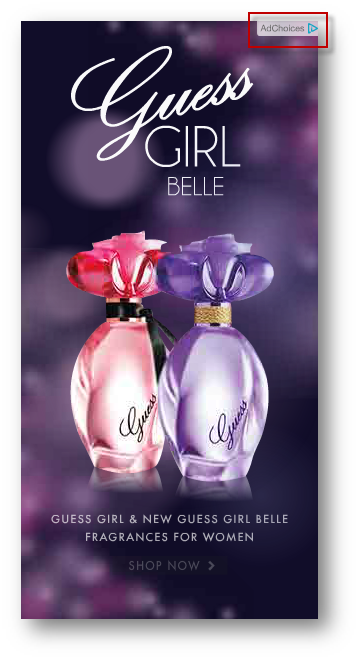
If you open your browser window (includes IE, Firefox, Safari and Google Chrome etc.) and notice immediately that your home page has been changed to a page you do not recognize, then your browser may have been hijacked by adware. For this type of adware, it can keep giving you Adchoices pop-up ads. Other malicious activities can be shown on your computer after hijacked are listed below:
1. It can not only change your web pages, but also alter other settings to add toolbars, pop-up advertisements, and bookmarks that you did not create.
2. It can modify the homepage settings of your web browser, more commonly by reducing your internet security options. And the worse thing is it prevents you from changing them back.
3. New toolbars or Favorites are installed that give you icons and links to web pages that you don’t want.
4. It may block you from visiting certain website you’d like to visit and show an error page instead.
5. It will display constant pop-up ads, sometimes in such large amounts that you are not able to close neither the ads nor the browser.
Adchoices pop up hijacks your browser to redirect your web search results and changes the homepage and browser settings. To completely uninstall it from an infected system, manual removal is the first choice because sometimes antivirus software cannot pick up the exact computer threat timely or remove it permanently. Now most browser hijackers are quite similar to spyware and adware threats and therefore cannot be removed with the help of popular antivirus products. Users can follow the manual guide here to get rid of this browser hijacker completely.
1. Clear all the cookies of your affected browsers.
Since this tricky hijacker virus has the ability to use cookies for tracing and tracking the internet activity of users, it is suggested users delete all the cookies before a complete removal.
Google Chrome:
Click on the “Tools” menu and click the “Clear browsing data” button.
Select “Delete cookies and other site data” to delete all cookies from the list.

Internet Explorer:
Open Internet explorer window
Click the “Tools” button
Point to “safety” and then click “delete browsing history”
Tick the “cookies” box, then click “delete”

Mozilla Firefox:
Click on Tools, then Options, select Privacy
Click “Remove individual cookies”
In the Cookies panel, click on “Show Cookies”
To remove a single cookie click on the entry in the list and click on the “Remove Cookie”
To remove all cookies click on the “Remove All Cookies” button

2. End the malicious process from Task Manager.
Once Adchoices adware is installed, computer user may notice that CPU usage randomly jumps to 100 percent. At any time Windows always has many running processes. A process is an individual task that the computer runs. In general, the more processes, the more work the computer has to do and the slower it will run. If your system’s CPU spike is constant and remain at a constant 90-95%, users should check from Task Manager and see if there is a suspicious process occupying the system resources and then end it immediately.
(The name of the virus process can be random.)
Press Ctrl+Shift+Esc to quickly bring up Task Manager Window:
3. Show hidden files and folders.
Open Folder Options by clicking the Start button, clicking Control Panel, clicking Appearance and Personalization, and then clicking Folder Options.
Click the View tab.
Under Advanced settings, click Show hidden files and folders, uncheck Hide protected operating system files (Recommended) and then click OK.
4. Remove all the malicious files related to Adchoices ads hijacker manually.
%AppData%Local[random].exe
C:\Documents and Settings\LocalService\Local Settings\Temporary Internet Files\*.exe
HKEY_CURRENT_USER\Software\Microsoft\Internet Explorer\Main StartPage
HKEY_CURRENT_USER\Software\Microsoft\Windows\CurrentVersion\Run
Adchoices pop-up is generated by potentially unwanted program that always carries many dangerous codes which can do harm to the whole system. It works as a browser add-on that can be added to all most popular web browsers, such as Mozilla Firefox, Internet Explorer and Google Chrome. Though the program claims it can help you save both your time and money while you are shopping online by providing you with valuable coupons, discount deals and other commercial offers, you had better ignore those ads and never click on them. Those ads are fake and it’s just a trick to win your attention and make you click on those ads. With this way, the adware designer can make money from the increasing artificial traffic. Adchoices pop-up can do lots of harmful things on your machine such as modifying your default homepage, installing unwanted toolbar and extension, downloading Trojan viruses or other malware and even collecting your information secretly in the background. Don’t hesitate to get it off from your computer.
Note: If you are not a computer expert and have no idea how to perform the removal, please contact experts from YooCare Online Tech Support for further help.

Published by on October 22, 2014 7:34 am, last updated on October 22, 2014 7:34 am



Leave a Reply
You must be logged in to post a comment.