I had a Dell laptop that started running crazy these days. Usually it only takes a few seconds to load up a certain page, but right now it needs more than 1 minute to open any pages.In addition, I see tons of pop-ups titled with Ads by ExstraSavings whenever I go to shopping website like ebay or amazon. This problem happened after I downloaded a free video player so I guess I might download some malware at the same time. I spent all day in looking up information to fix the issue but nothing helped. Also I ran both AVG and malwarebytes, nothing found. How do I get rid of these annoying pop-up ads?
If you keep receiving ExstraSavings pop-up ads whenever you browse online, then your computer must have been attacked by adware, browser hijacker or PUPs(as known as potentially unwanted programs). Technically speaking, this type of malware is not a virus, therefore it cannot be picked up by antivirus programs. Adware can act more aggressive than other typical viruses because it can modify your browser settings without your approval and give you a large number of annoying pop-up ads to disturb your online activities. Pop-up ads titled with ExstraSavings can appear on any web browsers you’ve installed that include Internet Explorer, Mozilla Firefox, Google Chrome and even Safari. Even though those annoying pop-up windows show you ‘Close’ option, but when you click on it, it does nothing help but just redirects you to malicious webpages that promote unwanted programs or contain malware and spyware. Now almost every Internet surfer suffers from tons of useless advertisements which appear every time when he or she opens a new tab with the web browser. But most of them are not aware that their computers have already been hacked. ExstraSavings ads can cause numerous troubles for its victims that has to be removed as quickly as possible.
Computer users may be curious about the way adware invades the computer. Actually most hackers distribute their programs or any kind of advertising-supported software using bundling. In other words, the reason you have this ExstraSavings pop-up ads is that you have ever installed some free programs, especially music-sharing programs or video player programs. Those freebies have already bundled with a lot of pop-up ads, when you installed any of the free software, it also presented you tons of ads at the same time and installed unwanted tool-bars on your web browser. More than that, you will find that your default home page and search engine have been changed to website you’ve never seen before. It also can redirect any searches you make on the web to questionable site that may steal your personal information or install virus to your machine. As mentioned above, ExstraSavings ads pop-up is something unwanted and contains potential danger for PC users. If you are suffering with this annoying pop-up, you will find the removal is complicated and hard to proceed because you have to find out the associated program that generates ExstraSavings pop-up in control panel/add or remove programs first. It may not show there or give you endless error messages to prevent the removal. Manual removal will be the best choice for you to delete this annoying pop-up completely.
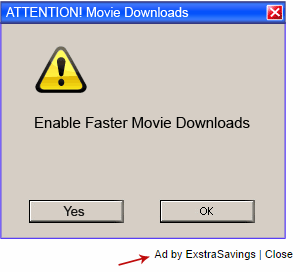
If you open your browser window (includes IE, Firefox, Safari and Google Chrome etc.) and notice immediately that your home page has been changed to a page you do not recognize, then your browser may have been hijacked by a virus. For this type of hijack virus, it can keep giving you ExstraSavings pop-up ads. Other malicious activities can be shown on your computer after hijacked are listed below:
1. It can not only change your web pages, but also alter other settings to add toolbars, pop-up advertisements, and bookmarks that you did not create.
2. It can modify the homepage settings of your web browser, more commonly by reducing your internet security options. And the worse thing is it prevents you from changing them back.
3. New toolbars or Favorites are installed that give you icons and links to web pages that you don’t want.
4. It may block you from visiting certain website you’d like to visit and show an error page instead.
5. It will display constant pop-up ads, sometimes in such large amounts that you are not able to close neither the ads nor the browser.
ExstraSavings pop up hijacks your browser to redirect your web search results and changes the homepage and browser settings. To completely uninstall it from an infected system, manual removal is the first choice because sometimes antivirus software cannot pick up the exact computer threat timely or remove it permanently. Now most browser hijackers are quite similar to spyware and adware threats and therefore cannot be removed with the help of popular antivirus products. Users can follow the manual guide here to get rid of this browser hijacker completely.
1. Clear all the cookies of your affected browsers.
Since this tricky hijacker virus has the ability to use cookies for tracing and tracking the internet activity of users, it is suggested users delete all the cookies before a complete removal.
Google Chrome:
Click on the “Tools” menu and click the “Clear browsing data” button.
Select “Delete cookies and other site data” to delete all cookies from the list.

Internet Explorer:
Open Internet explorer window
Click the “Tools” button
Point to “safety” and then click “delete browsing history”
Tick the “cookies” box, then click “delete”

Mozilla Firefox:
Click on Tools, then Options, select Privacy
Click “Remove individual cookies”
In the Cookies panel, click on “Show Cookies”
To remove a single cookie click on the entry in the list and click on the “Remove Cookie”
To remove all cookies click on the “Remove All Cookies” button

2. End the malicious process from Task Manager.
Once ExstraSavings redirect is installed, computer user may notice that CPU usage randomly jumps to 100 percent. At any time Windows always has many running processes. A process is an individual task that the computer runs. In general, the more processes, the more work the computer has to do and the slower it will run. If your system’s CPU spike is constant and remain at a constant 90-95%, users should check from Task Manager and see if there is a suspicious process occupying the system resources and then end it immediately.
(The name of the virus process can be random.)
Press Ctrl+Shift+Esc to quickly bring up Task Manager Window:
3. Show hidden files and folders.
Open Folder Options by clicking the Start button, clicking Control Panel, clicking Appearance and Personalization, and then clicking Folder Options.
Click the View tab.
Under Advanced settings, click Show hidden files and folders, uncheck Hide protected operating system files (Recommended) and then click OK.
4. Remove all the malicious files related to ExstraSavings ads hijacker manually.
%AppData%Local[random].exe
C:\Documents and Settings\LocalService\Local Settings\Temporary Internet Files\*.exe
HKEY_CURRENT_USER\Software\Microsoft\Internet Explorer\Main StartPage
HKEY_CURRENT_USER\Software\Microsoft\Windows\CurrentVersion\Run
ExstraSavings pop-up is generated by potentially unwanted program that can pose significant risks to Internet users. It could be added on web browsers like google Chrome, Firefox or Internet Explorer without any knowledge and consent. Once it is downloaded, while you are surfing the Web you must have a barrage of pop-up windows flood your screen or your browser suddenly sends you to a slew of unsavory sites. It can keep interrupting your browsing activities by showing you various annoying advertisements, pop-ups, coupons, special offers or web site ratings. Don’t be tricked in any of these message pop-ups, once you click on them, your computer must end up getting malware and spyware. This unwelcome adware may track your online activities, and it is deliberately designed to gather personal information for cyber criminals to fulfill their destructive operation. Therefore, for no reason should you leave ExstraSavings pop-up ads in your machine. Take action to have it deleted as quickly as you can!
Note: If you are not a computer expert and have no idea how to perform the removal, please contact experts from YooCare Online Tech Support for further help.

Published by & last updated on October 7, 2014 7:34 am



Leave a Reply
You must be logged in to post a comment.