I have something called “Websearch” that hijacks my homepage. Every time I open Chrome, it takes me to Websearch.allsearches.info. This site looks as similar as Google but I suspect that it is a bogus search engine because when I entered a key word to look up something, I found many sponsored links are on the top search results and it didn’t let me reset my homepage to Google as before. I cannot find a way to get rid of it and get my default homepage back. I have run antivirus programs a thousand times, nothing found. Also I have removed the suspicious extensions and uninstalled any unwanted programs, but the page is still there and loads up every time I browse online. What should I do?
Websearch.allsearches.info is another spam search engine designed to trick inexperienced computer users that belongs to the infamous “WebSearch” scam. It has a convincing appearance just like the popular search engine Google, but what it really does is not providing you reliable search results and making your online experience happy and satisfied, instead it is used for promoting advertisements, enhancing web traffic of the sponsored web pages in unfair way and increasing sales. Now this WebSearch thing is categorized as browser hijacker and it has ability to modify your default homepage and search provider without your approval. Once it gets installed, you will always be redirected to the sites with the questionable reputation, bombarded with useless ads which appear in your browser all the time, no matter what web-page you actually open and what browser you are using at that moment. The reason why your web browser got hijacked is that you installed some free software, like TV shows, video or music player. Websearch.allsearches.info adware is good at hiding itself and bundling with these freeware and shareware. So, we strongly recommend that you read agreement and terms carefully before you are going to download programs from Internet. Make sure you won’t get any additional programs that could modify your browser settings at the same time.
Once the web browser is hijacked, it changes your default homepage to Websearch.allsearches.info without your permission. The page may seem harmless, but if you take a closer look, you will find that it only offers fraudulent search results and forces your web browser to its page constantly against your will. It won’t actually show you reliable search results, instead it will give you endless pop-up ads whenever you browse online, especially when you surf on shopping web pages like eBay or Amazon. When you hit these pop-up ads, a certain sum of money automatically enters in the account of its developers. The main purpose of this browser attacker is to falsify the search results displaying the sponsored web sites. In addition, it can record all web pages the user visits and send gathered information out to attackers through a background Internet connection. Websearch.allsearches.info also slows down your Internet speed in order to generate more and more pop-up ads that fit your appetite and lure you to click on them. To sum up, you have to get rid of this annoying program from your PC as soon as you detect it in your computer in order to protect your computer and privacy.
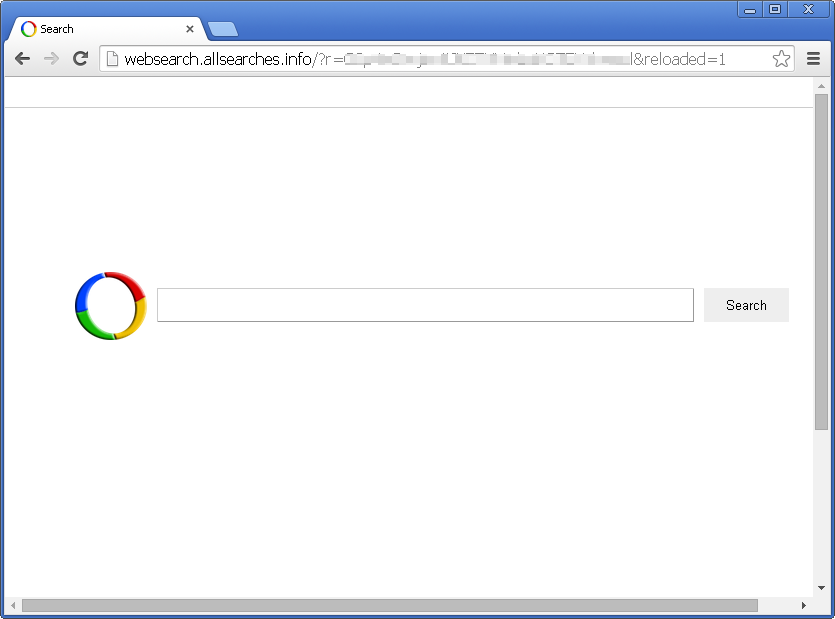
1. It can redirect you to malicious websites with numerous pop up ads to interrupt and stop you from doing anything on your computer;
2. It can turn your computer to run slowly and pose sudden death;
3. It can introduce more unwanted viruses and ransomware to do further harms;
4. It can help cyber criminals track your online activities and capture significant personal data to cause you a loss of value.
5. It can change your default DNS configuration and block you accessing your favorite sites.
6. It forcibly customizes the default homepage, search engine and bookmarks of your computer.
Websearch.allsearches.info hijacks your browser to redirect your web search results and changes the homepage and browser settings. To completely uninstall it from an infected system, manual removal is the first choice because sometimes antivirus software cannot pick up the exact computer threat timely or remove it permanently. Now most browser hijackers are quite similar to spyware and adware threats and therefore cannot be removed with the help of popular antivirus products. Users can follow the manual guide here to get rid of this browser hijacker completely.
1. Clear all the cookies of your affected browsers.
Since this tricky hijacker virus has the ability to use cookies for tracing and tracking the internet activity of users, it is suggested users delete all the cookies before a complete removal.
Google Chrome:
Click on the “Tools” menu and click the “Clear browsing data” button.
Select “Delete cookies and other site data” to delete all cookies from the list.

Internet Explorer:
Open Internet explorer window
Click the “Tools” button
Point to “safety” and then click “delete browsing history”
Tick the “cookies” box, then click “delete”

Mozilla Firefox:
Click on Tools, then Options, select Privacy
Click “Remove individual cookies”
In the Cookies panel, click on “Show Cookies”
To remove a single cookie click on the entry in the list and click on the “Remove Cookie”
To remove all cookies click on the “Remove All Cookies” button

2. End the malicious process from Task Manager.
Once Websearch.allsearches.info redirect is installed, computer user may notice that CPU usage randomly jumps to 100 percent. At any time Windows always has many running processes. A process is an individual task that the computer runs. In general, the more processes, the more work the computer has to do and the slower it will run. If your system’s CPU spike is constant and remain at a constant 90-95%, users should check from Task Manager and see if there is a suspicious process occupying the system resources and then end it immediately.
(The name of the virus process can be random.)
Press Ctrl+Shift+Esc to quickly bring up Task Manager Window:
3. Show hidden files and folders.
Open Folder Options by clicking the Start button, clicking Control Panel, clicking Appearance and Personalization, and then clicking Folder Options.
Click the View tab.
Under Advanced settings, click Show hidden files and folders, uncheck Hide protected operating system files (Recommended) and then click OK.
4. Remove all the malicious files related to Websearch.allsearches.info hijacker manually.
%AppData%Local[random].exe
C:\Documents and Settings\LocalService\Local Settings\Temporary Internet Files\*.exe
HKEY_CURRENT_USER\Software\Microsoft\Internet Explorer\Main StartPage
HKEY_CURRENT_USER\Software\Microsoft\Windows\CurrentVersion\Run
The removal of Websearch.allsearches.info hijacker is a burning question for many users today because a search hijacker can hide its presence by injecting running processes and system registry, which make the removal process particularly complicated. Computer users should be aware that browser hijacking has become to be the common type of online fraud nowadays. It makes many PC users annoyed because when computer is compromised, you can’t navigate to certain web pages as you wish properly. It can take control of your web browser and change your home page, redirect your search results to malicious sites, or hammer you with a barrage of popup ads. We suggest users not click on any pop-up ads come from Websearch.allsearches.info even though it seems to offer you something FREE of charge or useful. And the most important thing is to eliminate this hijacker from the computer as quickly as possible.
Note: If you are not a computer expert and have no idea how to perform the removal, please contact experts from YooCare Online Tech Support for further help.

Published by on October 7, 2014 8:33 am, last updated on October 7, 2014 8:33 am



Leave a Reply
You must be logged in to post a comment.