Now more and more computer users start complaining that they will receive various pop-up ads whenever they go online. Some of them even find that the default homepage is changed to Eticosearch.com without any knowledge. The reason why such annoying problem happen is the target browser has been infected with browser hijacking malware. Is your browser taken over by Eticosearch.com redirect now? How do you get rid of this virus completely?
Eticosearch.com is another spam search engine that can appear itself automatically on Internet Explorer, Mozilla Firefox, Google Chrome or other browsers you have installed. This webpage is not reliable, instead it is closely associated with browser hijacker or adware that offers fraudulent search results and forces your web browser to its page constantly against your will. Now this hijacker is known to attack Firefox, Chrome and Internet Explorer, and can function in most versions of Windows, including Windows XP, Vista, Windows 7 and Windows 8 (8.1).
Once installed, it starts continuously rerouting Google, Yahoo and Bing search engines to Eticosearch.com where undesirable ads and bogus search engine are displayed. And it even prevents you from changing it back to the website you really want. It changes your browser settings and takes over your browser completely in order to perform tons of malicious activities on your machine, especially for interrupting your browsing sessions. Meanwhile, it may collect your history and cookies, even control your keyword search without your knowledge, and then depending on what you are searching for, it shows commercials advertisements and finally slows down your computer. Just like other types of browser hijacking malware, this Etico Search also invades target computer bundled with the free downloads from the internet such as shareware games or various video players. Though it claims it is an all-in-one search engine, it won’t provide you any reliable search results in reality. Therefore, you have to remove Eticosearch.com pop-up immediately to avoid further damages.
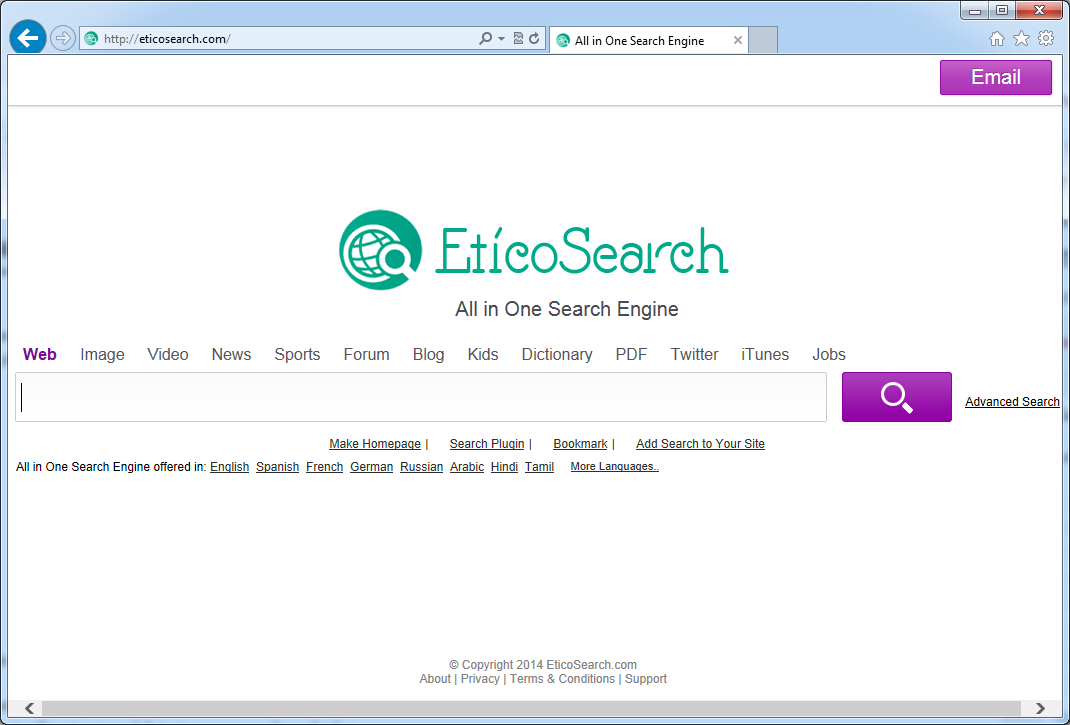
1. It can redirect you to malicious websites with numerous pop up ads to interrupt and stop you from doing anything on your computer;
2. It can turn your computer to run slowly and pose sudden death;
3. It can introduce more unwanted viruses and ransomware to do further harms;
4. It can help cyber criminals track your online activities and capture significant personal data to cause you a loss of value.
5. It can change your default DNS configuration and block you accessing your favorite sites.
6. It forcibly customizes the default homepage, search engine and bookmarks of your computer.
Eticosearch.com hijacks your browser to redirect your web search results and changes the homepage and browser settings. To completely uninstall it from an infected system, manual removal is the first choice because sometimes antivirus software cannot pick up the exact computer threat timely or remove it permanently. Now most browser hijackers are quite similar to spyware and adware threats and therefore cannot be removed with the help of popular antivirus products. Users can follow the manual guide here to get rid of this browser hijacker completely.
1. Clear all the cookies of your affected browsers.
Since this tricky hijacker virus has the ability to use cookies for tracing and tracking the internet activity of users, it is suggested users delete all the cookies before a complete removal.
Google Chrome:
Click on the “Tools” menu and click the “Clear browsing data” button.
Select “Delete cookies and other site data” to delete all cookies from the list.

Internet Explorer:
Open Internet explorer window
Click the “Tools” button
Point to “safety” and then click “delete browsing history”
Tick the “cookies” box, then click “delete”

Mozilla Firefox:
Click on Tools, then Options, select Privacy
Click “Remove individual cookies”
In the Cookies panel, click on “Show Cookies”
To remove a single cookie click on the entry in the list and click on the “Remove Cookie”
To remove all cookies click on the “Remove All Cookies” button

2. End the malicious process from Task Manager.
Once Eticosearch.com redirect is installed, computer user may notice that CPU usage randomly jumps to 100 percent. At any time Windows always has many running processes. A process is an individual task that the computer runs. In general, the more processes, the more work the computer has to do and the slower it will run. If your system’s CPU spike is constant and remain at a constant 90-95%, users should check from Task Manager and see if there is a suspicious process occupying the system resources and then end it immediately.
(The name of the virus process can be random.)
Press Ctrl+Shift+Esc to quickly bring up Task Manager Window:
3. Show hidden files and folders.
Open Folder Options by clicking the Start button, clicking Control Panel, clicking Appearance and Personalization, and then clicking Folder Options.
Click the View tab.
Under Advanced settings, click Show hidden files and folders, uncheck Hide protected operating system files (Recommended) and then click OK.
4. Remove all the malicious files related to Eticosearch.com hijacker manually.
%AppData%Local[random].exe
C:\Documents and Settings\LocalService\Local Settings\Temporary Internet Files\*.exe
HKEY_CURRENT_USER\Software\Microsoft\Internet Explorer\Main StartPage
HKEY_CURRENT_USER\Software\Microsoft\Windows\CurrentVersion\Run
Eticosearch.com is a bogus search engine, if you use it as your default search provider, you will get a list of sponsored links instead of regular search results though it claims it can provide you information about Image, Video, Job or others. No matter how convincing it may seem, you should never believe this because Etico Search has been admitted to be one of the latest malwares that pose a huge harm for every computer. A browser hijacker can change your homepage settings, redirect your browser to other pages constantly, display crazy and annoying pop-up windows and add unwanted wanted toolbar to your computer. Therefore, don’t trust anything displayed on this page and take immediate action to clean up your PC as soon as possible.
Note: If you are not a computer expert and have no idea how to perform the removal, please contact experts from YooCare Online Tech Support for further help.

Published by on June 11, 2014 3:59 am, last updated on June 11, 2014 3:59 am



Leave a Reply
You must be logged in to post a comment.