About 2 days ago, I got a pop-up on my Google Chrome asking me to update my flash player, I did that but it didn’t install successfully. Since then I found that my homepage is no longer Google anymore. It changed to Start.androidnewtab.com instead and no matter what I did to reset my homepage, it is not working. Is it a virus or something? How do I get rid of it?
Start.androidnewtab.com is classified as browser hijacker that can take over all of your web browsers installed including Internet Explorer, Mozilla Firefox, Google Chrome as well as Safari. Once loaded, it replaces your homepage and search provider immediately without your permission and then performs tons of malicious actions to interrupt your browsing activity. Every time you open your browser, instead of showing your default homepage, it redirects you to a fake search page called Web Search. At first glance, Start.androidnewtab.com seems to be harmless and provide the same search services like other search engines like Google or Bing. But don’t be tricked by its appearance. This low quality search engine only displays endless spam results and sponsored ads, so you cannot get anything useful from it. The people who distribute this adware can use the artificial traffic to boost affiliate payments and promote online content by forcing users to this fake search page again and again.
Start.androidnewtab.com redirect also can add unwanted browser extensions, toolbars, browser plugins, etc. to your system, occupying system resource and making your computer work slowly. Under no circumstance should you use a fake search engine, or you will get a list of sponsored links instead of regular search results and also make your computer more vulnerable. In most cases, users install this hijacker themselves from some malicious web pages. Of course it won’t claim itself as a ” hijacker”, it will pretend as a useful extension and then arrive bundled with freeware applications, such as shareware games or various video players. It is extremely annoying that this redirect threat can automatically load each time you open your web browser. To avoid this annoyance and get your computer safe, you have to get rid of Start.androidnewtab.com pop-up as soon as it is detected.
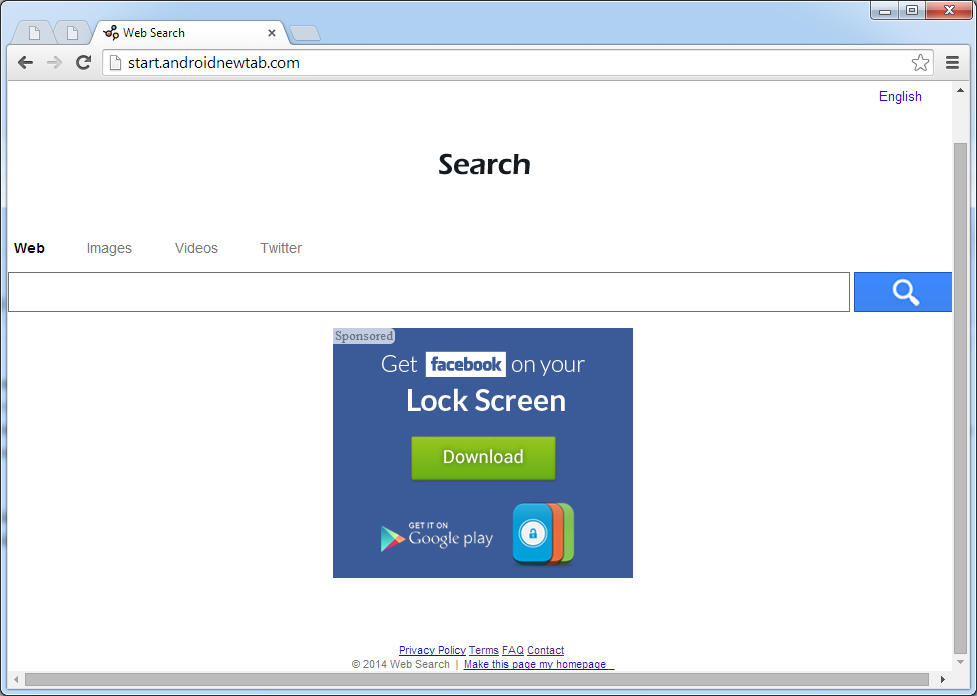
If you open your browser window (includes IE, Firefox, Safari and Google Chrome etc.) and notice immediately that your home page has been changed to a page you do not recognize, then your browser may have been hijacked by a virus. For this type of hijack virus, it can change your homepage to Start.androidnewtab.com without your permission. Other malicious activities can be shown on your computer after hijacked are listed below:
1. It can not only change your web pages, but also alter other settings to add toolbars, pop-up advertisements, and bookmarks that you did not create.
2. It can modify the homepage settings of your web browser, more commonly by reducing your internet security options. And the worse thing is it prevents you from changing them back.
3. New toolbars or Favorites are installed that give you icons and links to web pages that you don’t want.
4. It may block you from visiting certain website you’d like to visit and show an error page instead.
5. It will display constant pop-up ads, sometimes in such large amounts that you are not able to close neither the ads nor the browser.
Start.androidnewtab.com pop-up hijacks your browser to redirect your web search results and changes the homepage and browser settings. To completely uninstall it from an infected system, manual removal is the first choice because sometimes antivirus software cannot pick up the exact computer threat timely or remove it permanently. Now most browser hijackers are quite similar to spyware and adware threats and therefore cannot be removed with the help of popular antivirus products. Users can follow the manual guide here to get rid of this browser hijacker completely.
1. Clear all the cookies of your affected browsers.
Since this tricky hijacker virus has the ability to use cookies for tracing and tracking the internet activity of users, it is suggested users delete all the cookies before a complete removal.
Google Chrome:
Click on the “Tools” menu and click the “Clear browsing data” button.
Select “Delete cookies and other site data” to delete all cookies from the list.

Internet Explorer:
Open Internet explorer window
Click the “Tools” button
Point to “safety” and then click “delete browsing history”
Tick the “cookies” box, then click “delete”

Mozilla Firefox:
Click on Tools, then Options, select Privacy
Click “Remove individual cookies”
In the Cookies panel, click on “Show Cookies”
To remove a single cookie click on the entry in the list and click on the “Remove Cookie”
To remove all cookies click on the “Remove All Cookies” button

2. End the malicious process from Task Manager.
Once Start.androidnewtab.com pop-up is installed, computer user may notice that CPU usage randomly jumps to 100 percent. At any time Windows always has many running processes. A process is an individual task that the computer runs. In general, the more processes, the more work the computer has to do and the slower it will run. If your system’s CPU spike is constant and remain at a constant 90-95%, users should check from Task Manager and see if there is a suspicious process occupying the system resources and then end it immediately.
(The name of the virus process can be random.)
Press Ctrl+Shift+Esc to quickly bring up Task Manager Window:
3. Show hidden files and folders.
Open Folder Options by clicking the Start button, clicking Control Panel, clicking Appearance and Personalization, and then clicking Folder Options.
Click the View tab.
Under Advanced settings, click Show hidden files and folders, uncheck Hide protected operating system files (Recommended) and then click OK.
4. Remove all the malicious files related to Start.androidnewtab.com hijacker manually.
%AppData%Local[random].exe
C:\Documents and Settings\LocalService\Local Settings\Temporary Internet Files\*.exe
HKEY_CURRENT_USER\Software\Microsoft\Internet Explorer\Main StartPage
HKEY_CURRENT_USER\Software\Microsoft\Windows\CurrentVersion\Run
Start.androidnewtab.com is not a reliable website. If you get pop-ups or a new tab opened from this page automatically, it is likely that your web browser has been infected. This hijacker seeks to advertise sponsored links and make some affiliate revenue. Although it looks like a search engine, if you did really perform a search, you will find out that it only lists plenty of commercial websites in your search results and also displays random advertisements when you surf on the Internet. This hijacker can modify settings of Internet Explorer, Mozilla Firefox or Google Chrome which can cause many inconveniences for the users eventually so you have to get rid of it without any delay.
Note: If you are not a computer expert and have no idea how to perform the removal, please contact experts from YooCare Online Tech Support for further help.

Published by & last updated on July 31, 2014 5:39 am



Leave a Reply
You must be logged in to post a comment.