I attempted to download a game this morning and suddenly Windows Defence Unit popped up on my screen and scanned my computer automatically. It said my computer was infected with a lot of viruses and asked me to register this program. I knew it was a fake antivirus but I can’t do anything on my computer now. It just said everything I tried to open was infected. I cannot open Internet Explorer or run Norton on my computer. How do I get rid of it from my computer when this program is not listed in control panel?
Windows Defence Unit is defined as a harmful rogue program that may seem to be a common antivirus program, but actually it can only detect infections you don’t have and mislead victims to pay for a full version of the scam. This rogue program also comes from the infamous Rogue.FakeVimes family just like the previous virus called Windows Protection Booster. It is designed by cyber criminals with the goal to trick affected computer users into thinking their PCs have been infected with numerous PC threats and convince them to buy a commercial version. In reality, this program is a fraudulent overall product, it contains no ability to detect or remove any viruses in your computer but just keeps showing you false positive, misleading you to give out your bank information.
Now this fake antivirus product aims to attack PCs running with Windows operating systems which include Windows XP, Windows Vista, Windows 7 and Windows 8. Probably it comes from untrusted email resources. If a user accidentally downloads or opens untrusted emails, especially opens the spam e-mails attachments, this virus can immediately install on the target computer even you may already have powerful antivirus program like Norton, AVG or Avast protected. Another chance you may get infected with this virus is from dangerous pop-up ads or freeware. These ads or freeware are always attracting and inexperienced PC users are easy to be tricked to click on them or download them, therefore, it helps Windows Defence Unit malware get into the computer and start its malicious activities.
Once this rogue program is activated, it can disable any security software on the infected computer as well as interfere with your web browser and your file. It pops up as soon as computer starts up, and then it automatically scans your computer just like a real PC cleaner, telling you that a number of viruses are detected and needed to be removed. But that’s only what the whole process looks like, this program cannot reflect how your computer is functioning and whether it has viruses or not. Those results showing on the bogus scan are not real. In fact, the real threat to your computer’s security is Windows Defence Unit itself. It uses a potent combination of misleading attacks against your PC to encourage you to spend money on a fake ‘full’ version of its software. And of course, the so-called registration requires a credit card payment, which puts the victim at risk for identity theft and credit card fraud, including the money that the victim loses from paying for this useless application. Hence, if you find this fake anti-spyware pops up on your computer without your permission, ignore it and most importantly you have to get rid of it for good.
This rogue program will run a scan automatically when you start Windows, and the results of the scan are always the same. It claims that your computer is heavily infected and compromised by malware and spyware. Just like the following picture shows:
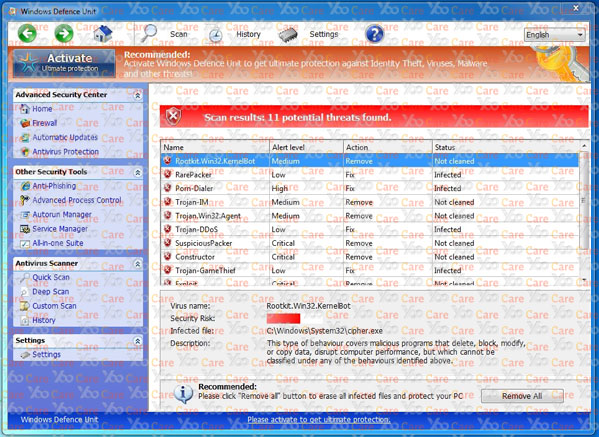
Don’t do Internet banking or buy anything online while the rogue program is infecting your computer. It is not worthwhile to buy this useless product which is a virus that damages your computer and steals your personal information. Follow the manual removal guide to remove it now!
There are so many ways can lead this malware to get inside the computer, but most of the time it is beyond your knowledge.
1> It can be downloaded via malicious drive-by-download scripts from corrupted porn and shareware / freeware websites.
2> It may be installed through spam email attachments, media downloads and social networks.
3> It can get into your system if you have ever clicked some malicious ads or visited some malicious sites, as well as opened unknown downloaded files.
1. Check the virus icon on the desktop and then delete it.
This virus may add its own icon on your desktop without your permission, just delete the icon as soon as you detect it.
2. Try to Use Add or Remove Programs in Control Panel.
In some cases, this fake antivirus program can show up in Control Panel, then computer users can use generic removal procedures to uninstall it completely.
For Windows XP:
For Windows Vista, Windows 7 and Windows 8:
3. Remove all the contents related to Windows Defence Unit Virus Manually.
Note: Manual removal requires at least some experience with the system, the registry, and other Windows components. If you make a mistake, your operating system might become unusable. If you need any further help, you can contact a PC expert by clicking the live chat button below.
Since this fake anti-virus software may block many executable programs from running, it’s difficult to proceed the removal processes while being constantly interrupted by the Windows Defence Unit pop-up screen. To temporarily disable this rogue software from popping up, try to restart the infected computer into safe mode with networking first.
1. Reboot your computer to safe mode with networking. As your computer restarts but before Windows launches, tap “F8” key constantly. Then log on to your computer with a user account that has administrator rights.
2. Press CTRL+SHIFT+ESC to quickly bring up Task Manager and check the suspicious processes, and then end them.
If the computer appears sluggish and takes forever to do anything, you may see a high number of running processes and CPU usage of 100%. CPU usage only drops to 0% when the system is idle, at any other time the running figure will be between these limits; the lower the usage the faster and more responsive the system will be. Most of time this virus process is random, users can google the suspicious process before taking action to end it.
3. Show hidden files and folders.
Open Folder Options by clicking the Start button, clicking Control Panel, clicking Appearance and Personalization, and then clicking Folder Options.
Click the View tab.
Under Advanced settings, click Show hidden files and folders, uncheck Hide protected operating system files (Recommended) and then click OK.

3. Open Registry entries. Find out the malicious files and entries related to Windows Defence Unit malware and then delete all.
Attention: Always be sure to back up your PC before making any changes.
a. Press the “Start” button and then choose the option “Run”. In the “Open” field, type “regedit” and click the “OK” button.


b. All malicious files and registry entries that should be deleted:
%AllUsersProfile%random.exe
%CommonAppData%\[random]\[random].cfg
%Temp%\random.exe
HKCU\Software\Microsoft\Windows\CurrentVersion\
HKEY_CURRENT_USER\Software\Microsoft\Windows\CurrentVersion\Run “[random characters]”
You can see a video on how to remove this type of virus manually on our website:
Windows Defence Unit pretends to remove viruses but has no redeeming features available. Also it has no relationship with Microsoft. This virus is usually installed without the user’s consent or knowledge. Once installed, it start scanning the computer for threats, and then it requires the user to pay the full version to remove the viruses. However, once the payment is made the user finds out that it was just a scam. It totally acts as if a legitimate security software but only shows nonexistent viruses and other infections. This virus will be configured to automatically scan your computer each time you login to Windows. Once running, you are not allowed to minimize or close the bogus scan until you pay the full version. This program is used to deceive innocent users. It uses scare tactics by only showing innocent users fake reports, misleading them to pay for its useless product, and then rip off their money. Hence, all you should do is to ignore all notifications by Windows Defence Unit and take action to remove it as quickly as you can before it causes all types of havoc in your system.
Note: Spending a lot of time removing this virus but still with no luck? To avoid system crash or data loss, please Live chat with YooCare experts now to save your computer and remove the virus safely and completely.

Published by on March 9, 2014 11:36 am, last updated on March 11, 2014 11:58 pm



Leave a Reply
You must be logged in to post a comment.