Help!! When I turned my laptop on and after putting in my password, I got a white screen, then it displayed a message saying “Navigation to the webpage was canceled.” This message stayed up and didn’t allow me to do anything, even the cursor didn’t move. After a few minutes, the page changed to another message saying “This program cannot display the webpage.” What it that? Both messages didn’t give me any options to close it. I can turn off the laptop by holding the power button but when I try to use again the same thing happens. I have Windows 7. Any help will be appreciated.
“Navigation to the webpage was canceled” is a malicious message that can take over your browsers like Internet Explorer, Mozilla Firefox or Google Chrome and lock up your whole computer screen. It is absolutely frustrating that “Navigation to the webpage was canceled” message appears on your computer because it won’t give you any option to close the page, even you try a million times to refresh the page or restart the computer, it still shows on your computer and will not go away itself. This is a complex issue if the message shows up on your computer. If it only shows on your browsers or any other window you open, it may be some settings on your computer or program are changed. For example, your .chm files are not showing any content and it gives the warning above instead if you try to open it or when you try to install the software from the website or open any web page, this error message appears. Under such circumstance, you can fix the problem by modifying the settings back and get your browser or program working again.
However, another issue that needs special attention is when”Navigation to the webpage was canceled” locks your whole computer. In this case, you must get a malware in your computer called Ukash. The virus belongs to Ransomware which is capable of locking one’s computer and blocking other programs or encrypting files. It threatens innocent users and asks them to pay a fine through Ukash voucher in order to get computer unlocked. The nasty virus always infiltrates the target computers without any permission or knowledge by using security exploits. After that, it begins its aggressive attacks on your machine. As soon as you turn your computer on, instead of showing your desktop icons, “Navigation to the webpage was cancelled” message comes up immediately and freezes your computer screen. It shows on a white background and prevents you from doing anything on the computer. You are not able to close it because keys on the keyboard don’t work at all, neither the mouse moves. In addition, you can’t exit the screen even by hitting escape key, and if you try ctrl+alt+delete, you won’t get task manager listed. All you can do at that moment is to shut down the machine. But even if you tried shutting down and rebooting, the same thing keeps happening.
We must pay more attention on the second situation because it means your computer is at risk. “Navigation to the webpage was canceled” warning can be a fake message displayed by Ukash virus. If you get such virus in your computer, running security tools won’t help to get rid of it. It is suggested users to remove the message manually and get the normal desktop back as soon as possible to avoid further damages like data loss or identify theft on the computer.
Both “Navigation to the webpage was canceled” and “This Program Cannot Display The Webpage” messages are harmful to your computer safety. If a Ransomware is installed on your computer, it can change your browser or computer settings and add malicious codes to your PC immediately. Thus, you will get numerous problems on your computer like computer screen is frozen and you are not able to access any files or music and documents. If you try to open task manager, it closes itself immediately. Besides, there is no option for you to close this fake message so that users are required to restart the computer to any of safe modes first and get rid of “Navigation to the webpage was canceled” manually.
If “Navigation to the webpage was canceled” message just appears on your browser or other programs, you can contact YooCare Online Service for help. The following instruction is for helping users to unlock computer from this fake message.
1. Since you cannot gain access to the infected computer under regular mode because of this fake message, please restart the computer and put it in Safe mode with Networking first. Here’s the guide: Restart the computer upon the locking screen and start hitting F8 key repeatedly when PC is booting up again; if successfully, Safe mode options will show up on the screen for you to select. Please use arrow keys to highlight Safe mode with Networking option and hit enter key. System will be loading files into this mode afterward.
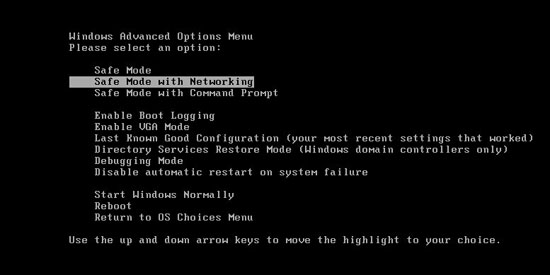
Attention: If virus stays in your computer for a long time, it may work in the background and block you from accessing safe mode with networking, thus, you’ll see virus message still. In that case, please choose: Safe mode with command prompt and try if it helps.
2. Open Control Panel from Start menu and search for Folder Options. Go to Folder Options window, under View tab, tick Show hidden files and folders and non-tick Hide protected operating system files (Recommended) and then click OK.
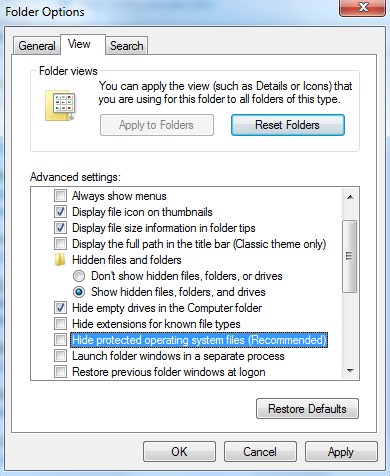
3. Under Safe mode with Networking, please hit Ctrl+Shift+Esc (Ctrl+Alt+Delete) keys together to pull up Windows Task Manager; go to Processes tab on top and scroll down the list to find processes associated with “Navigation to the webpage was canceled” Message and click End process.
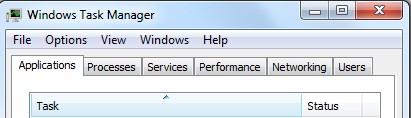
4. Open Registry Editor by pressing Windows+R keys and pull up Run box and searching for regedit.
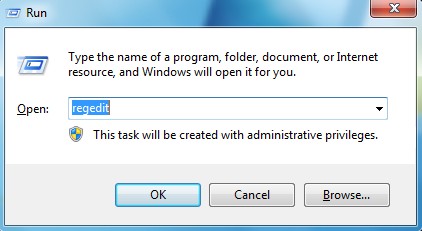
5. Find out and delete files and registry entries as below:
HKEY_LOCAL_MACHINE\SOFTWARE\Microsoft\Windows NT\CurrentVersion\Winlogon\
HKEY_CURRENT_USER\Software\Microsoft\Windows\CurrentVersion\Run\random
HKEY_LOCAL_MACHINE\SOFTWARE\Microsoft\Active Setup\Installed Components\random
HKEY_LOCAL_MACHINE\SOFTWARE\Microsoft\Windows\CurrentVersion\run\random
6. Restart computer back to Regular mode and check out if the warning page still shows up again.
“Navigation to the webpage was canceled” is an annoying and horrible message that can not only affects browsers like Google Chrome, Internet Explorer, Mozilla Firefox and Apple Safari but also takes over your computer screen. This message always causes some deadly problems for computer users. It will show up a white screen with only a few words on it as soon as you turn the PC on. And you cannot move the mouse while this white screen is up as it has totally blocked your computer. The message is related to Ukash virus which aims to collect money from innocent users and it will drop infected files into your computer and create system vulnerability to allow the entrance of remote hackers. If your computer screen is frozen by the message, you should take fast actions to get rid of it from your computer without any hesitation.
Note: Manual removal is a skillful and risky job, if any mistakes are made in the process, you may damage your computer immediately. If you are not sure how to do, please contact YooCare PC experts 24/7 online for help right now.

Published by on August 20, 2013 9:28 am, last updated on August 20, 2013 9:36 am



Leave a Reply
You must be logged in to post a comment.