Is your browser homepage changed to Search.imesh.net without your permission? Is your browser already hijacked by imesh? From the following post, you will find an effective way to get rid of this hijacker from your browsers including IE, Google Chrome and Firefox.
Search.imesh.net is considered as a browser hijacker that often enters computers bundled with other programs. Mostly it comes together with some freeware programs that one can download from the Internet. Although this domain seems to be harmless, with a bogus search box, user still can search information from there. However, sometimes results from Imesh search engine are irrelevant to your query. And the page will contain lots of ads that you couldn’t stop. This browser add-on that can hijack Internet Explorer, Mozilla Firefox or Google Chrome.
When you get Search.imesh.net redirect installed accidentally, the first change you will see is your homepage will be replaced to Search.imesh.net and your default search engine will be altered to Imesh search engine as well. This is quite annoying especially when you have no clue about these changes before they are made. Besides, the program adds a Search imesh toolbar to your browser without your permission and prevents you from uninstalling in Control Panel. Sometimes, it even displays various ads while you are browsing Internet. It can even redirect you to the websites you have never seen in your life. In a word, such redirect virus can put your computer in a risky situation. By using this way, the owners of Search.imesh.net hijacker can earn money from advertisements displayed. It is highly recommended to remove the related toolbar and get rid of Search.imesh.net hijacker step by step to make sure it will never return to damage your PC.
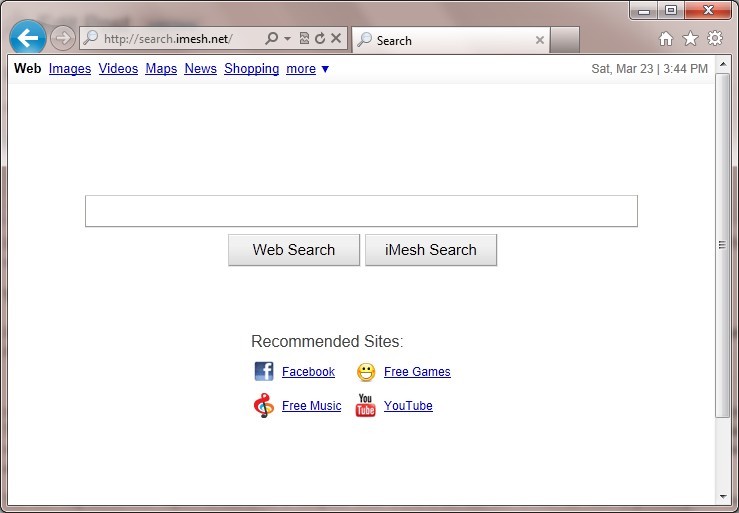
When the hijacker is inside your computer, your security software may be blocked immediately and your homepage will be changed without your permission. In addition, it degrades overall web browser stability and performance as it wastes too much computer resources. The most irritating feature of this redirect virus is that it will keep redirecting you to various harmful websites against your will. If you try to search something from Google, Bing or other search page as your preferred, you will be redirected to Search.imesh.net page. Thus, this issue should be fixed as soon as possible.
1. It can redirect you to malicious websites with numerous pop up ads to interrupt and stop you from doing anything on your computer;
2. It can turn your computer to run slowly and pose sudden death;
3. It can introduce more unwanted viruses and Ransomware to do further harms;
4. It can help cyber criminals track your online activities and capture significant personal data to cause you a loss of value.
5. It can change your default DNS configuration and block you accessing your favorite sites.
6. It forcibly customizes the default homepage, search engine and bookmarks of your computer.
Search.imesh.net hacks your browser to redirect your web search results and changes the homepage and browser settings. To completely uninstall it from an infected system, manual removal is the first choice. Because sometimes antivirus software cannot pick up the exact computer threat timely or remove it permanently. Users can follow the manual guide here to have this virus removed instantly.
1. Clear all the cookies of your affected browsers.
Since tricky hijacker virus has the ability to use cookies for tracing and tracking the internet activity of users, it is suggested users to delete all the cookies before a complete removal.
Google Chrome:
Click on the “Tools” menu and select “Options”.
Click the “Under the Bonnet” tab, locate the “Privacy” section and click the “Clear browsing data” button.
Select “Delete cookies and other site data” to delete all cookies from the list.
Internet Explorer:
Open Internet explorer window
Click the “Tools” button
Point to “safety” and then click “delete browsing history”
Tick the “cookies” box, then click “delete”
Mozilla Firefox:
Click on Tools, then Options, select Privacy
Click “Remove individual cookies”
In the Cookies panel, click on “Show Cookies”
To remove a single cookie click on the entry in the list and click on the “Remove Cookie button”
To remove all cookies click on the “Remove All Cookies button”
2. Remove all add-ons and extensions
Google Chrome: Wrench Icon > Tools > Extensions
Mozilla Firefox: Tools > Add-ons (Ctrl+Shift+A)
Internet Explorer: Tools > Manage Add-ons
3. Show hidden files and folders.
Open Folder Options by clicking the Start button, clicking Control Panel, clicking Appearance and Personalization, and then clicking Folder Options.
Click the View tab.
Under Advanced settings, click Show hidden files and folders, uncheck Hide protected operating system files (Recommended) and then click OK.

4. Remove all the malicious files manually.
%AppData%\Roaming\Microsoft\Windows\Templates\[random]
%AppData%\Local\[random]
HKCU\Software\Microsoft\Internet Explorer\Search,Default_Search_URL
HKLM\Software\Microsoft\Internet Explorer\Main,Start Page
HKLM\Software\Microsoft\Internet Explorer\Main,Default_Search_URL
Search.imesh.net redirect issue is very annoying as it doesn’t allow you to use your computer in an ordinary way. After it is installed, the overall browser stability and performance will severely degrade, making it nearly impossible to surf the web normally. It can change your homepage and modify your browser settings without your permission.Do not be fooled by this webpage, it is not a real search webpage at all, it can only offer you unsafe results like other browser hijack redirect viruses. Even you have uninstalled all the toolbars and add-ons related to this threat, it still redirects you to other websites and hijacks your homepage. In a word, this threat will try its best to prevent you from going to any website you really want. Therefore, it is suggested users to get rid of Search.imesh.net redirect as soon as possible to avoid such convenience.

Published by on March 23, 2013 8:09 am, last updated on March 23, 2013 8:12 am



Leave a Reply
You must be logged in to post a comment.