The site Allwaysearch.com seems to pop up sometimes when I click on certain links. Why does this happen? Is it a virus? How do I remove it from my computer?
Allwaysearch.com is one of the nasty browser hijacker viruses that starts continuously rerouting Google, Yahoo and Bing search engines to its domain where undesirable ads are displayed. And it even prevents you from changing it back to the website you really want. Computer users may get this virus installed by clicking malicious code or distribute unsafe advertising pop-ups, visiting pornographic website or downloading attachment from spam emails. And it can hijack browsers including Internet Explorer, Mozilla Firefox, Google Chrome etc.
We can know the most irritating feature of this redirect virus is that it will keep redirecting you to various harmful websites against your will. If you try to search something from Google, Bing or other search page as your preferred, you will be redirected to Allwaysearch.com page which is a phony search engine that provides nothing. Moreover, whenever your computer is connected to Internet, you will be bombarded with hundreds of pop-up advertisements and malware like the AFP ukash virus. That is really an annoying issue once your computer is infected with this hijacker. You are strongly recommended to delete Allwaysearch virus from your computer instantly.
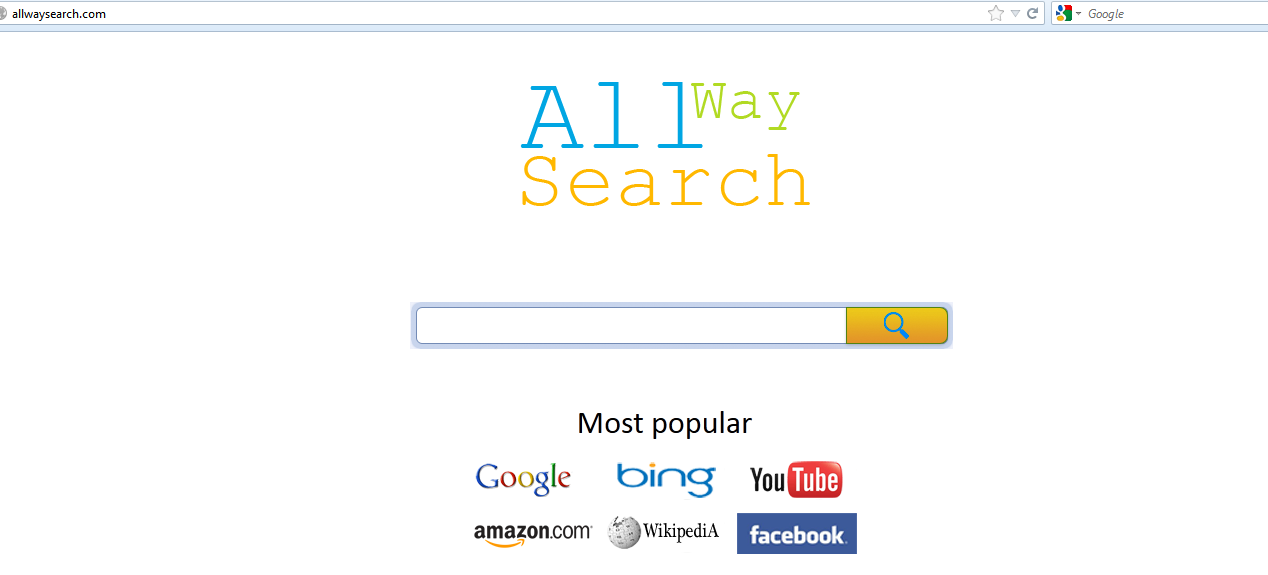
1. Annoying pop-up alerts and advertisements always come up while a user is browsing online;
2. Other spywares and viruses will be installed without your permission under the help of Trojans;
3. Personal privacy is in high risk of loss as Allwaysearch.com can create a fake website for you to register and enter important information and passwords;
4. Significant files will be relocated or hidden which may pose a sudden death of computer;
Considering this malware can’t be fixed by any security tools, uses can use the manual guide below to fix this issue without any risk.
1. Clear all the cookies of your affected browsers.
Since tricky hijacker virus has the ability to use cookies for tracing and tracking the internet activity of users, it is suggested users to delete all the cookies before a complete removal.
Google Chrome:
Click on the “Tools” menu and select “Options”.
Click the “Under the Bonnet” tab, locate the “Privacy” section and click the “Clear browsing data” button.
Select “Delete cookies and other site data” to delete all cookies from the list.
Internet Explorer:
Open Internet explorer window
Click the “Tools” button
Point to “safety” and then click “delete browsing history”
Tick the “cookies” box, then click “delete”
Mozilla Firefox:
Click on Tools, then Options, select Privacy
Click “Remove individual cookies”
In the Cookies panel, click on “Show Cookies”
To remove a single cookie click on the entry in the list and click on the “Remove Cookie button”
To remove all cookies click on the “Remove All Cookies button”
2. Remove all add-ons and extensions
Google Chrome: Wrench Icon > Tools > Extensions
Mozilla Firefox: Tools > Add-ons (Ctrl+Shift+A)
Internet Explorer: Tools > Manage Add-ons
3. Show hidden files and folders.
Open Folder Options by clicking the Start button, clicking Control Panel, clicking Appearance and Personalization, and then clicking Folder Options.
Click the View tab.
Under Advanced settings, click Show hidden files and folders, uncheck Hide protected operating system files (Recommended) and then click OK.

4. Remove all the malicious files manually.
%AppData%\Local\[random].exe
HKEY_CURRENT_USER\Software\Microsoft\Windows\CurrentVersion\RunOnce\
HKEY_CURRENT_USERSoftwareMicrosoftWindowsCurrentVersionInternet Settings “ProxyEnable” = “1”
The site Allwaysearch.com doesn’t have any real search engine features. Once infected, it can change various browser settings, such as your proxy server usage and your designated homepage. Furthermore, links to this domain may display advertisements or unusual warning messages in order to increase the risk of security. It also can bring unwanted toolbar and ransomware similar to the FBI Antipiracy Warning virus to the compromised PC and slow down your browser performance. Currently no antivirus program can detect or remove this virus. If you find your browser is redirected to other sites and works out of order, you should remove this pesky virus as quickly as you can to secure your PC.
If you don’t know how to do it, please contact experts from YooCare Online Tech Support for further help.

Published by on December 20, 2012 9:02 am, last updated on May 24, 2013 12:10 pm



Leave a Reply
You must be logged in to post a comment.