Is your computer infected with Windows Custom Management virus? Don’t know if it is legit or just fake? Read the following post and find an effective way to completely remove this rogue program from your machine now.
Windows Custom Management is a malicious virus that is designed to deceive unwary users into believing it is a helpful antivirus program with a good-looking interface. In reality, this is a rogue program and it is not related to Microsoft. Users should not be fooled by this hoax. It is a must for every user to know how this rogue works and how to remove it effectively.
Like other rogue programs such as Windows Premium Console or Windows Pro Defence, the virus also creates a certain registry entry so that it could run every time you start your machine. At first, it will scan your PC like a security tool to detect numerous infection. However, this software is unable to detect any real threats, it basically deceives users by giving false positives in its scans to ascertain its usefulness. Users should ignore all the fake reports by this rogue program because any options to remove these non-existent threats are not provided until the user pays for the certified and complete version which is proved to be useless. In a word, when Windows Custom Management accesses, your computer will experience malfunctioning programs and applications, web browser hijacks and pop-up alerts. Hence, users should uninstall this malware without a doubt to avoid further damages.
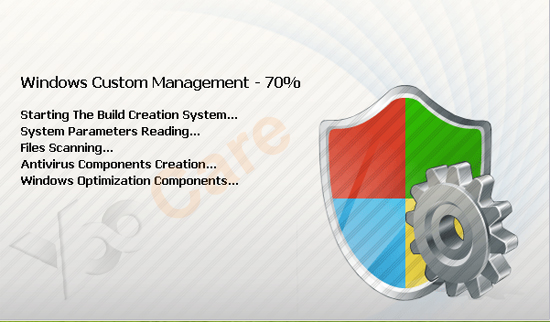
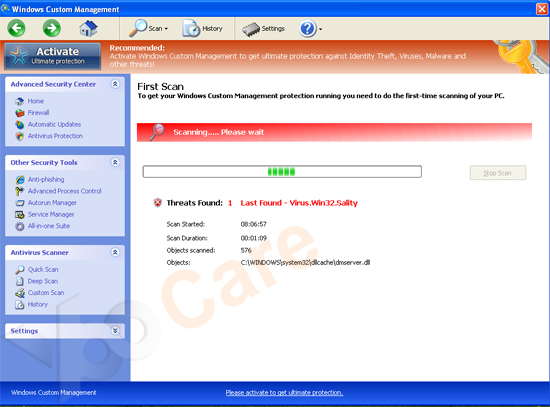
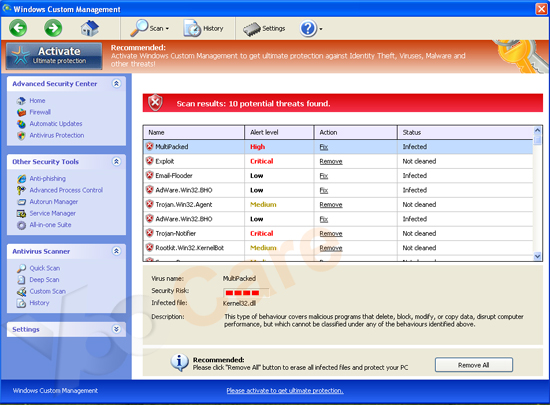
Crash your system or disable your internet.
Install other trojan or spyware on your computer.
Antivirus program is not working.
Allow the hacker to access your entire system.
Important information will be sent to remote server.
No. We kindly remind you that system restore is not a wise choice to remove this rogue program. Many computer users found that after they did a system restore, things are going to be worse. Not only did the computers freeze, but also lose their precious data. Furthermore, the virus may be still in the computer and made chaos secretly. Hence, it is recommended that using the manual approach below to remove this nasty virus as soon as possible.
1. Reboot your computer to safe mode with networking. As your computer restarts but before Windows launches, tap “F8” key constantly.

2. Show hidden files and folders.
Open Folder Options by clicking the Start button, clicking Control Panel, clicking Appearance and Personalization, and then clicking Folder Options.
Click the View tab.
Under Advanced settings, click Show hidden files and folders, uncheck Hide protected operating system files (Recommended) and then click OK.

3. Open Registry entries. Find out the malicious files and entries and then delete all.
Attention: Always be sure to back up your PC before making any changes.
a. Press the “Start” button and then choose the option “Run”. In the “Open” field, type “regedit” and click the “OK” button.


b. All malicious files and registry entries that should be deleted:
%AllUsersProfile%\Application Data\.exe
%UserProfile%\Desktop\Windows Custom Management.lnk
HKCU\Software\Microsoft\Windows\CurrentVersion\Internet Settings “WarnOnHTTPSToHTTPRedirect” = 0
HKCU\Software\Microsoft\Windows\CurrentVersion\Policies\System “DisableRegedit” = 0
HKCU\Software\Microsoft\Windows\CurrentVersion\Policies\System “DisableRegistryTools” = 0
HKCU\Software\Microsoft\Windows\CurrentVersion\Policies\System “DisableTaskMgr” = 0
HKLM\SOFTWARE\Microsoft\Windows\CurrentVersion\policies\system “EnableLUA” = 0
HKCU\Software\Microsoft\Windows\CurrentVersion\Run “Inspector”
Special tips: Spending a lot of time removing this Windows Custom Management but still with no luck? Live chat with YooCare experts now to unlock your computer and remove the virus safely and completely.
Published by on June 26, 2012 5:26 pm, last updated on August 17, 2012 5:21 pm



Leave a Reply
You must be logged in to post a comment.