Is Total System Care installed on your machine without any permission and reporting you there are hundreds of infections found from your system? Is this program reliable or fake? What should I do if my computer has been seriously infected? It says I need to pay the full version then it helps me clean up my computer, is it worth doing this? I already have Norton but it seems to be deactivated after I got this thing. What should I do? Any help will be appreciated.
Total System Care is a program that claims it can help you prevent any virus attacks and give your computer an overall protection. However, what it really does is to display exaggerated and misleading alerts to trick users into paying its so called “full version“. It acts like those rogue programs owning the same appearance of a polished and reputable anti-malware scanner, but in reality it has no ability to detect or remove any single virus in the world. This program is not reliable, it can add itself on random machines without any consent and knowledge, especially for attacking computers without any antivirus programs protected. Now windows operating system is the main target of this fake anti-spyware software so it tends to attack Windows XP, Windows Vista, Windows 7 or Windows 8 OS.
Once it is installed, it starts scanning your computer every time you boot up the computer. And then it will display its well-prepared fake alerts and scanner results telling you that your computer is at risk and it needs to be fixed immediately. It may also disable your current antivirus program and block you from opening any programs on the computer to make the “infected” matter more real. No matter what you do with those inaccurate system alerts, it will only redirect you to a page that sells Total System Care full version and won’t go away. It is obviously to see that the real purpose of this program is to lure computer user purchasing its so-called registered version so that the producers can earn money from that. However, people should realize that this is a malware program which will damage the computer and rip you off. It has no virus database at all and won’t protect your computer against malware. Total System Care’s alerts, warnings and other efforts should always be ignored, and it needs to be removed from the computer immediately.
This rogue program will run a scan automatically when you start Windows, and the results of the scan are always the same. It claims that your computer is heavily infected and compromised by malware and spyware. Just like the following picture shows:
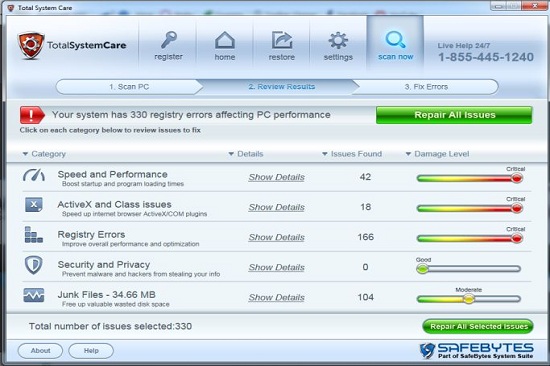
Don’t do Internet banking or buy anything online while the rogue program is infecting your computer. It is not worthwhile to buy this useless product which is a virus that damages your computer and steals your personal information. Follow the manual removal guide to remove it now!
There are so many ways can lead this malware to get inside the computer, but most of the time it is beyond your knowledge.
1> It can be downloaded via malicious drive-by-download scripts from corrupted porn and shareware / freeware websites.
2> It may be installed through spam email attachments, media downloads and social networks.
3> It can get into your system if you have ever clicked some malicious ads or visited some malicious sites, as well as opened unknown downloaded files.
1. Check the virus icon on the desktop and then delete it.
This virus may add its own icon on your desktop without your permission, just delete the icon as soon as you detect it.
2. Try to Use Add or Remove Programs in Control Panel.
In some cases, this fake antivirus program can show up in Control Panel, then computer users can use generic removal procedures to uninstall it completely.
For Windows XP:
For Windows Vista, Windows 7 and Windows 8:
3. Remove all the contents related to Total System Care Virus Manually.
Note: Manual removal requires at least some experience with the system, the registry, and other Windows components. If you make a mistake, your operating system might become unusable. If you need any further help, you can contact a PC expert by clicking the live chat button below.
Since this fake anti-virus software may block many executable programs from running, it’s difficult to proceed the removal processes while being constantly interrupted by the Total System Care pop-up screen. To temporarily disable this rogue software from popping up, try to restart the infected computer into safe mode with networking first.
1. Reboot your computer to safe mode with networking. As your computer restarts but before Windows launches, tap “F8” key constantly. Then log on to your computer with a user account that has administrator rights.
2. Press CTRL+SHIFT+ESC to quickly bring up Task Manager and check the suspicious processes, and then end them.
If the computer appears sluggish and takes forever to do anything, you may see a high number of running processes and CPU usage of 100%. CPU usage only drops to 0% when the system is idle, at any other time the running figure will be between these limits; the lower the usage the faster and more responsive the system will be. Most of time this virus process is random, users can google the suspicious process before taking action to end it.
3. Show hidden files and folders.
Open Folder Options by clicking the Start button, clicking Control Panel, clicking Appearance and Personalization, and then clicking Folder Options.
Click the View tab.
Under Advanced settings, click Show hidden files and folders, uncheck Hide protected operating system files (Recommended) and then click OK.

3. Open Registry entries. Find out the malicious files and entries related to Total System Care malware and then delete all.
Attention: Always be sure to back up your PC before making any changes.
a. Press the “Start” button and then choose the option “Run”. In the “Open” field, type “regedit” and click the “OK” button.


b. All malicious files and registry entries that should be deleted:
%AllUsersProfile%random.exe
%CommonAppData%\[random]\[random].cfg
%Temp%\random.exe
HKCU\Software\Microsoft\Windows\CurrentVersion\
HKEY_CURRENT_USER\Software\Microsoft\Windows\CurrentVersion\Run “[random characters]”
You can see a video on how to remove this type of virus manually on our website:
Total System Care is defined as a harmful rogue program coming from Rogue.FakeVimes family. At first sight, it may seem to be a legitimate security program, but, in reality, it’s a fraudulent and useless security tool that can only detect infections you don’t have and mislead victims to pay for a full version of the scam. It adds malicious Registry entries to launch itself every time you start Windows and disallows you to stop its auto scan. It is very annoying because while this rogue program starts scanning your computer status, it also shows numerous misleading pop-up ads asking you to pay its registered version and even blocks your access to other programs. Be attention! Once the payment is made, the only thing you will experience is money loss. Victims are recommended to remove this useless product rather than paying.
Note: Spending a lot of time removing this virus but still with no luck? To avoid system crash or data loss, please Live chat with YooCare experts now to save your computer and remove the virus safely and completely.

Published by on September 26, 2014 5:33 pm, last updated on September 26, 2014 5:33 pm



Leave a Reply
You must be logged in to post a comment.