This morning I accidentally clicked on a link, and then a program called Net Protector AntiVirus installed itself on my computer. That is the beginning of tragedy of my computer. It blocks me from doing anything because it always states whatever I try to open is infected. I search for it and I know it is just a rogue antivirus program which is able to do harm to my computer. But I don’t know how to uninstall it now since I can’t open up any anti malware programs to get rid of it. It is driving me crazy! Can anyone help me to deal with it? I will really appreciate that if any suggestion is offered.
Net Protector AntiVirus is a well-known rogue antivirus program which is skilled in using fake reports to scare innocent users and lure them to pay for its unwanted product. As a matter of fact, it won’t provide any protection to your computer. The purpose of those bad guys who create the Net Protector AntiVirus is to gain profit by making users to download this program and then try to convince them to buy the full version of it. In most cases, computers users get this rogue program after they downloaded some useful applications from the internet. But they aren’t aware that Net Protector AntiVirus is bundled with those applications too. When it is successfully installed, it becomes a big trouble for computer users as this program can carry out many destructive tasks on the computer. At first, this deceitful program lists a great number of spyware and viruses, claiming those harmful things are detected in your computer after its scan. Then the inexperienced users can be panic, believing the computer is under high risk and being tricked to buy its useless product. In reality, the virus states that users need to buy the full version of the program if they want to completely fix this issue as the existing version of it is unable to deal with the issue.
Net Protector AntiVirus can perform destruction on the system by altering many processes and applications. This fake antivirus can run a scan automatically because it is able to modify the registry entries. Then it controls over your computer and keeps bothering you by showing constant alerts and notifications. But actually all these alerts reported by it are false and it is a totally big scam from the beginning to the end. Once installed, it will disable the antivirus program, Task Manager, furthermore it can even damage the .exe file association. It will violate your private data and threat your security by providing an access door to the hackers sitting remotely. What is worse, this rogueware may bring other malware, unwanted programs to further mess up your system. Hence, as soon as you find this virus installed on your PC, the thing you need to do is to ignore whatever the Net Protector AntiVirus displays on the screen and remove it from your computer via the effective manual way.
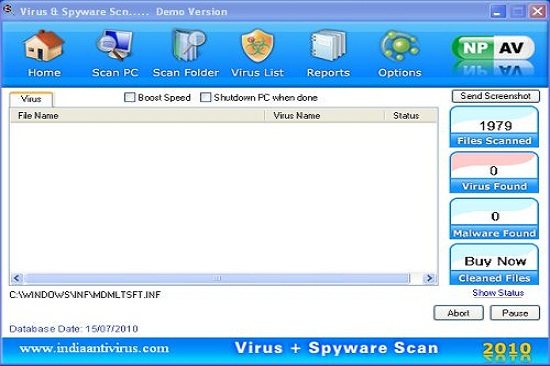
Although this tricky virus can escape the scan of legitimate antivirus program, it also can be picked up by its symptoms.
1. Your computer will be much slower than before just like crawl which makes you really upset.
2. Some malware you never saw before will be downloaded automatically after you turned your computer on.
3. You can find that your computer resources are highly consumed.
4. You will be kicked off the needed website quickly and then receive its pop up immediately.
5. Sometimes you may find that your keyboard likes dead because you can’t do anything on it.
6. In your system, you can receive some random files with a long name. However, these files don’t belong to you.
1. Check the virus icon on the desktop and then delete it.
This virus may add its own icon on your desktop without your permission, just delete the icon as soon as you detect it.
2. Try to Use Add or Remove Programs in Control Panel.
In some cases, this fake antivirus program can show up in Control Panel, then computer users can use generic removal procedures to uninstall it completely.
For Windows XP:
For Windows Vista, Windows 7 and Windows 8:
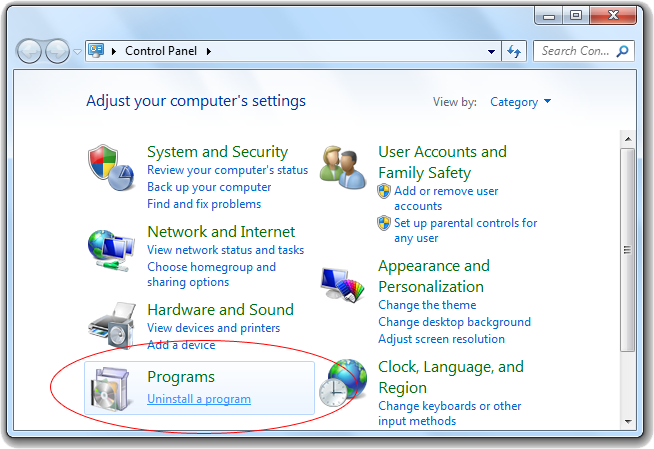
3. Remove all the contents related to this rogue program manually.
Note: Manual removal requires at least some experience with the system, the registry, and other Windows components. If you make a mistake, your operating system might become unusable. If you need any further help, you can contact a PC expert by clicking the live chat button below.
Since this fake anti-virus software may block many executable programs from running, it’s difficult to proceed the removal processes while being constantly interrupted by the Net Protector AntiVirus pop-up screen. To temporarily disable this rogue software from popping up, try to restart the infected computer into safe mode with networking first.
1. Reboot your computer to safe mode with networking. As your computer restarts but before Windows launches, tap “F8” key constantly. Then log on to your computer with a user account that has administrator rights.
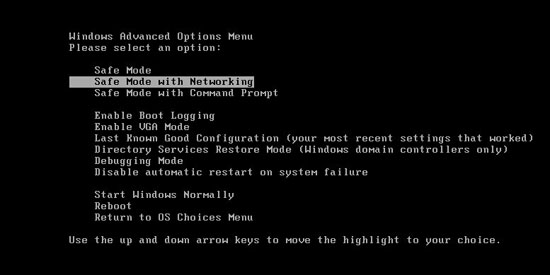
2. Press CTRL+SHIFT+ESC to quickly bring up Task Manager and check the suspicious processes, and then end them.
If the computer appears sluggish and takes forever to do anything, you may see a high number of running processes and CPU usage of 100%. CPU usage only drops to 0% when the system is idle, at any other time the running figure will be between these limits; the lower the usage the faster and more responsive the system will be. Most of time this virus process is random, users can google the suspicious process before taking action to end it.

3. Show hidden files and folders.
Open Folder Options by clicking the Start button, clicking Control Panel, clicking Appearance and Personalization, and then clicking Folder Options.
Click the View tab.
Under Advanced settings, click Show hidden files and folders, uncheck Hide protected operating system files (Recommended) and then click OK.

3. Open Registry entries. Find out the malicious files and entries related to this malware and then delete all.
Attention: Always be sure to back up your PC before making any changes.
a. Press the “Start” button and then choose the option “Run”. In the “Open” field, type “regedit” and click the “OK” button.


b. All malicious files and registry entries that should be deleted:
%AllUsersProfile%random.exe
%CommonAppData%\[random]\[random].cfg
%Temp%\random.exe
HKCU\Software\Microsoft\Windows\CurrentVersion\
HKEY_CURRENT_USER\Software\Microsoft\Windows\CurrentVersion\Run “[random characters]”
While Net Protector AntiVirus is running, it protects itself so well through bypassing all important security programs. Simultaneously, web browser hijackers and pop-up alerts may occur to your computer. This scam is designed by cyber criminals to achieve their hideous intentions. Although it looks like a legitimate program, in fact it’s just its way to fool around with you. Since this is such a harmful program, we kindly suggest users ignore all the fake messages and uninstall it manually as soon as possible.
Note: Spending a lot of time removing this virus but still with no luck? To avoid system crash or data loss, please Live chat with YooCare experts now to save your computer and remove the virus safely and completely.

Published by & last updated on September 23, 2014 6:27 am



Leave a Reply
You must be logged in to post a comment.