When I open my browser or use Google Search, I will always be redirected to Torcho.com. This annoying problem started yesterday after I downloaded a game. I cannot bear those crazy pop-up ads that keep disturbing my work. My antivirus program shows nothing when I scan the PC. So is there any way I can get rid of it from my computer?
Torcho.com is another search engine that should be categorized as a browser hijacker threat or adware malware. This threat is triggered by a search virus programmed to hijack Google Chrome, Internet Explorer, and Mozilla Firefox browsers by modifying DNS settings in Microsoft Windows hosts file. At first sight, the website itself may appear regular and harmless. However, it is a spam search provider and it won’t show any reliable search results to users. Instead, criminals can use the artificial traffic by redirecting users to this domain again and again to boost affiliate payments which makes the infected users annoyed and mad.
Torcho.com is designed to offer fraudulent search results and promote more viruses. After it is downloaded, it tracks user’s web browsing habits, records addresses of visited sites and sends collected data to a remote server. It changes your default homepage to its own page without asking your permission. And it also modifies your browser settings without your knowledge so that it could hijack your Google Search or keep generating various ads. To be more specific, when you want to look up something on Google, you may still get the results. However, what happens next is that whichever link in the search page you push, you will be constantly sent to the same page that has no relevant association you’re your query. Mostly it will take you to Torcho Web Search which has no ability to show you the information you want, although its search page looks as similar as Google or Bing. Practically all browser hijackers are created for commercial, advertising or marketing purposes. Therefore, you should get rid of Torcho.com pop-up as soon as it is found.
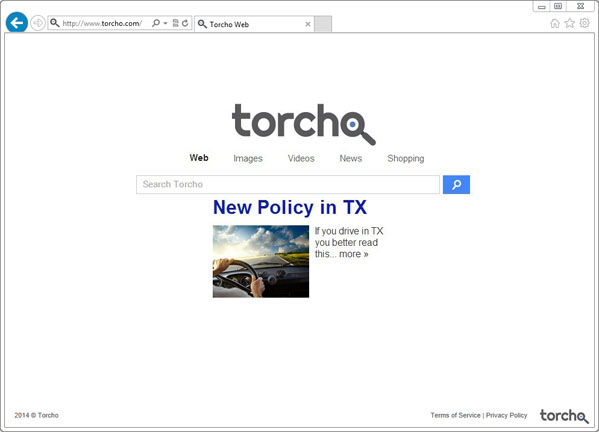
Note: Even though this site offers a search engine, but below it displays various advertisements to lure users to click on it. It may inform users that they are missing plugin to play video or telling that you are the winner of the day in your area and you need to fill out certain “sponsor offers” in order to claim you “free gift” or something like that. However, don’t click on any of the advertisements shown on Torcho.com. Otherwise you will open a backdoor to let other viruses invade your computer to ruin your system.
Browser hijacker infection like Torcho.com may enter your system as an add-on for your browser or bundled-up with some free software. Most of time, it can be downloaded from a website you visited, something you clicked on, or a pop-up that you did not request to view. You may not even know when and how you download this browser hijacker which compromises your internet security until you find your computer is fully messed up. A hijack virus is a type of computer virus known for its ability to disrupt your Internet browsing. It can redirect your Internet searches to random sites, disallow you from visiting certain Web sites, and change your Internet home page. In addition, it is able to slow your computer, decrease your available memory, and flood your computer with popup advertisements. When you detect the presence of such malicious hijacker, a complete removal is needed without any hesitation.
If you open your browser window (includes IE, Firefox, Safari and Google Chrome etc.) and notice immediately that your home page has been changed to a page you do not recognize, then your browser may have been hijacked by a virus. For this type of hijack virus, it can change your homepage to Torcho.com without your permission. Other malicious activities can be shown on your computer after hijacked are listed below:
1. It can not only change your web pages, but also alter other settings to add toolbars, pop-up advertisements, and bookmarks that you did not create.
2. It can modify the homepage settings of your web browser, more commonly by reducing your internet security options. And the worse thing is it prevents you from changing them back.
3. New toolbars or Favorites are installed that give you icons and links to web pages that you don’t want.
4. It may block you from visiting certain website you’d like to visit and show an error page instead.
5. It will display constant pop-up ads, sometimes in such large amounts that you are not able to close neither the ads nor the browser.
Torcho.com hijacks your browser to redirect your web search results and changes the homepage and browser settings. To completely uninstall it from an infected system, manual removal is the first choice because sometimes antivirus software cannot pick up the exact computer threat timely or remove it permanently. Now most browser hijackers are quite similar to spyware and adware threats and therefore cannot be removed with the help of popular antivirus products. Users can follow the manual guide here to get rid of this browser hijacker completely.
1. Clear all the cookies of your affected browsers.
Since this tricky hijacker virus has the ability to use cookies for tracing and tracking the internet activity of users, it is suggested users delete all the cookies before a complete removal.
Google Chrome:
Click on the “Tools” menu and click the “Clear browsing data” button.
Select “Delete cookies and other site data” to delete all cookies from the list.

Internet Explorer:
Open Internet explorer window
Click the “Tools” button
Point to “safety” and then click “delete browsing history”
Tick the “cookies” box, then click “delete”

Mozilla Firefox:
Click on Tools, then Options, select Privacy
Click “Remove individual cookies”
In the Cookies panel, click on “Show Cookies”
To remove a single cookie click on the entry in the list and click on the “Remove Cookie”
To remove all cookies click on the “Remove All Cookies” button

2. End the malicious process from Task Manager.
Once Torcho.com redirect is installed, computer user may notice that CPU usage randomly jumps to 100 percent. At any time Windows always has many running processes. A process is an individual task that the computer runs. In general, the more processes, the more work the computer has to do and the slower it will run. If your system’s CPU spike is constant and remain at a constant 90-95%, users should check from Task Manager and see if there is a suspicious process occupying the system resources and then end it immediately.
(The name of the virus process can be random.)
Press Ctrl+Shift+Esc to quickly bring up Task Manager Window:
3. Show hidden files and folders.
Open Folder Options by clicking the Start button, clicking Control Panel, clicking Appearance and Personalization, and then clicking Folder Options.
Click the View tab.
Under Advanced settings, click Show hidden files and folders, uncheck Hide protected operating system files (Recommended) and then click OK.
4. Remove all the malicious files related to Torcho.com hijacker manually.
%AppData%Local[random].exe
C:\Documents and Settings\LocalService\Local Settings\Temporary Internet Files\*.exe
HKEY_CURRENT_USER\Software\Microsoft\Internet Explorer\Main StartPage
HKEY_CURRENT_USER\Software\Microsoft\Windows\CurrentVersion\Run
Torcho.com (as known as Torcho Web Search) is closely connected to browser hijacker malware and adware designed to boost advertising revenue and corrupt user’s browser. Once inside it replaces your start page and default search provider immediately. Additionally, it shows various unwanted symptoms such as redirecting your browser to other pages constantly, displaying crazy and annoying pop-up windows, adding unwanted wanted toolbars to interrupt your browsing activities. This website masquerades itself as a legal search engine and appears every time you open the browsers. If you want to go away permanently, please follow the above method to remove it manually right away.
Note: If you are not a computer expert and have no idea how to perform the removal, please contact experts from YooCare Online Tech Support for further help.

Published by & last updated on July 17, 2014 2:04 am



Leave a Reply
You must be logged in to post a comment.