Hi there. Today I got a Thesystemupdate.com pop up on Internet Explorer saying that my Java version is outdated and has security risk. I thought the message was fake because I updated my Java a few days ago so I didn’t click OK on it. However, the pop up keeps coming up and blocking me from using IE properly. Is it a virus? I’ve run just about every scan on the web and nothing detects it. Please help! I really don’t want to have to rebuild my whole system.
Thesystemupdate.com pop up is a fake website that displays misleading information and tricks users into downloading rogue programs or other potentially unwanted programs. It is closely associated with browser hijacker and adware which can attack all your web browsers like IE, Firefox and Chrome. This malware mostly enters to the compromised system when you visit vicious or infected websites and gets installed itself without your awareness. Once installed, it can change your browser settings and install unwanted toolbars or add-ons to slow down your Internet speed and even disconnect your Internet access. Every time you go online, a small box will come up from time to time telling you that “Warning! Your Java version is outdated. Have security risks! Please update now!” It is worth mentioning that Thesystemupdate.com pop up is false and designed to distribute malicious malware and spyware. Don’t click “OK” to proceed the update or you will end up getting nasty viruses installed immediately.
Users who get this fake popup alert inside the computer will be really painful as it represents there will be a disaster coming soon and it will harm your PC deeply. Inexperienced users who accept the fake Java update will find that their computers got attacked by rogue programs or other dangerous viruses which antivirus program cannot heal. If a rogue program installs on your machine, it will pop up fake alerts everywhere and mislead you into buying a useless product. Those fake antivirus programs can do nothing useful to fix a computer. Instead it will displaying a brunch of fake error messages and warning to prevent you from using the computer normally. Besides, during your browsing session it always gives you constant pop-ups about various deals, coupons and commercial offers that won’t let you stop. The most irritating feature of this pop up is that it will keep redirecting you to various harmful websites against your will. In a word, Thesystemupdate.com pop up can cause an immense problem to the functioning of a computer system so you have to get rid of it without any delay.
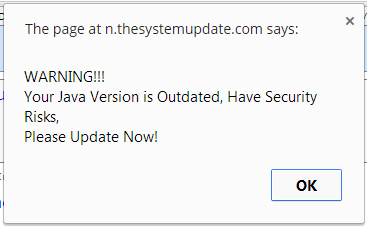
If you open your browser window (includes IE, Firefox, Safari and Google Chrome etc.) and notice immediately that your home page has been changed to a page you do not recognize, then your browser may have been hijacked by adware. For this type of adware, it can keep giving you Thesystemupdate.com pop-up ads. Other malicious activities can be shown on your computer after hijacked are listed below:
1. It can not only change your web pages, but also alter other settings to add toolbars, pop-up advertisements, and bookmarks that you did not create.
2. It can modify the homepage settings of your web browser, more commonly by reducing your internet security options. And the worse thing is it prevents you from changing them back.
3. New toolbars or Favorites are installed that give you icons and links to web pages that you don’t want.
4. It may block you from visiting certain website you’d like to visit and show an error page instead.
5. It will display constant pop-up ads, sometimes in such large amounts that you are not able to close neither the ads nor the browser.
Thesystemupdate.com pop up hijacks your browser to redirect your web search results and changes the homepage and browser settings. To completely uninstall it from an infected system, manual removal is the first choice because sometimes antivirus software cannot pick up the exact computer threat timely or remove it permanently. Now most browser hijackers are quite similar to spyware and adware threats and therefore cannot be removed with the help of popular antivirus products. Users can follow the manual guide here to get rid of this browser hijacker completely.
1. Clear all the cookies of your affected browsers.
Since this tricky hijacker virus has the ability to use cookies for tracing and tracking the internet activity of users, it is suggested users delete all the cookies before a complete removal.
Google Chrome:
Click on the “Tools” menu and click the “Clear browsing data” button.
Select “Delete cookies and other site data” to delete all cookies from the list.

Internet Explorer:
Open Internet explorer window
Click the “Tools” button
Point to “safety” and then click “delete browsing history”
Tick the “cookies” box, then click “delete”

Mozilla Firefox:
Click on Tools, then Options, select Privacy
Click “Remove individual cookies”
In the Cookies panel, click on “Show Cookies”
To remove a single cookie click on the entry in the list and click on the “Remove Cookie”
To remove all cookies click on the “Remove All Cookies” button

2. End the malicious process from Task Manager.
Once Thesystemupdate.com adware is installed, computer user may notice that CPU usage randomly jumps to 100 percent. At any time Windows always has many running processes. A process is an individual task that the computer runs. In general, the more processes, the more work the computer has to do and the slower it will run. If your system’s CPU spike is constant and remain at a constant 90-95%, users should check from Task Manager and see if there is a suspicious process occupying the system resources and then end it immediately.
(The name of the virus process can be random.)
Press Ctrl+Shift+Esc to quickly bring up Task Manager Window:
3. Show hidden files and folders.
Open Folder Options by clicking the Start button, clicking Control Panel, clicking Appearance and Personalization, and then clicking Folder Options.
Click the View tab.
Under Advanced settings, click Show hidden files and folders, uncheck Hide protected operating system files (Recommended) and then click OK.
4. Remove all the malicious files related to Thesystemupdate.com ads hijacker manually.
%AppData%Local[random].exe
C:\Documents and Settings\LocalService\Local Settings\Temporary Internet Files\*.exe
HKEY_CURRENT_USER\Software\Microsoft\Internet Explorer\Main StartPage
HKEY_CURRENT_USER\Software\Microsoft\Windows\CurrentVersion\Run
Thesystemupdate.com pop-up is generated by potentially unwanted program that always carries many dangerous codes which can do harm to the whole system. If you see this alert on your computer, you should immediate exit it out. Once it is running, it can display numerous fake security messages to interrupt your activity on the computer. It may install additional spyware to your computer without your permission to increase the risk of your computer. Adware also automatically collects data regarding your search queries, engaged online content and advertisement preferences in order to display pop-ups, banners and marketing materials suited to you. Since the pop up is no good for you and may lower your browser performance, it is suggested users ignore the pop up and clean up the PC as quickly as possible.
Note: If you are not a computer expert and have no idea how to perform the removal, please contact experts from YooCare Online Tech Support for further help.

Published by & last updated on January 9, 2015 6:06 pm



Leave a Reply
You must be logged in to post a comment.