Hi there. My homepage has always been Google but suddenly it has been changed to Search.ratplee.com. I just bought this laptop and didn’t install any security software. It is running with Windows 10. I have been trying to change it back to the google home page from IE settings but it didn’t help at all. My computer is running so slowly and I’ve spent literally all day trying to remove this. What should I do? How to stop being redirected to this web page again and again?
Search.ratplee.com is a sophisticated browser redirecting malware that can get installed along with various music players, video recorders and download managers. It uses unfair methods to infiltrate into the target PC and then modifies the settings of your browsers (including Internet Explorer, Mozilla Firefox, Google Chrome and even Safari) without your permission. This page promotes itself as a reputable search engine that even includes a standard privacy policy and a terms of use notice, but if you take a closer look, you will find it dangerous because it says “We may collect personal identifiable information on an aggregated basis, such as country/region, installed applications etc. in order to improve Ratplee operation and services and to present You with Offers which are better suited for You.” on privacy policy. That means this hijacker can track user’s web browsing habits, record addresses of visited sites and send collected data to a remote server. Besides, it can generate many annoying and misleading pop-up ads or boxes on your computer in order to promote its program. As a result, your online activities will be interrupted and the worse is your homepage and default search engine can be changed to Search.ratplee.com against your will.
Search.ratplee.com seems to be a useful page, but in fact it doesn’t work like most of the legitimate search pages because it has no ability to show reliable search results. It always puts sponsored links in the top of its search results and further redirects users to malicious websites. Once your browser is hijacked, your homepage will be changed immediately. Whenever you try to go to your favorite site, you will be redirected to other pages constantly. You may also see crazy and annoying pop-up windows on your browser, and unwanted toolbar can be added to your computer without your knowledge. Moreover, your security will be minimal, and you cannot use your favorite search engines. What you request is not delivered. Your Internet speed will be slow. A browser hijacker always contains a tracking cookie designed to keep track of how many times you visit a website and how long you stay, your browser type, your IP address, and other web surfing activities. Those information could be sent back to the cookie’s host site so that it will lead your personal information exposed. Hence, it is suggested users to get rid of Search.ratplee.com hijacker as quickly as possible.
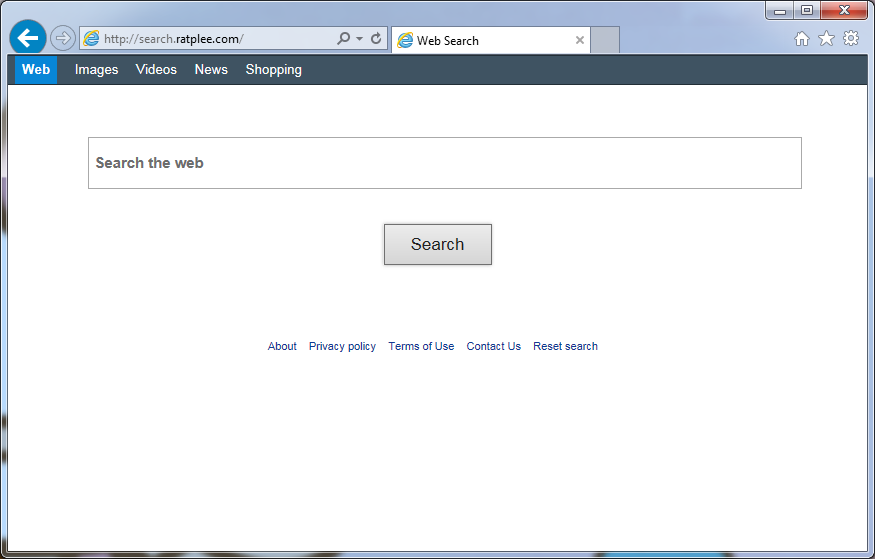
Browser hijacker infection like Search.ratplee.com may enter your system as an add-on for your browser or bundled-up with some free software. Most of time, it can be downloaded from a website you visited, something you clicked on, or a pop-up that you did not request to view. You may not even know when and how you download this browser hijacker which compromises your internet security until you find your computer is fully messed up. A hijack virus is a type of computer virus known for its ability to disrupt your Internet browsing. It can redirect your Internet searches to random sites, disallow you from visiting certain Web sites, and change your Internet home page. In addition, it is able to slow your computer, decrease your available memory, and flood your computer with popup advertisements. When you detect the presence of such malicious hijacker, a complete removal is needed without any hesitation.
Search.ratplee.com hijacks your browser to redirect your web search results and changes the homepage and browser settings. To completely uninstall it from an infected system, manual removal is the first choice because sometimes antivirus software cannot pick up the exact computer threat timely or remove it permanently. Now most browser hijackers are quite similar to spyware and adware threats and therefore cannot be removed with the help of popular antivirus products. Users can follow the manual guide here to get rid of this browser hijacker completely.
1. Clear all the cookies of your affected browsers.
Since this tricky hijacker virus has the ability to use cookies for tracing and tracking the internet activity of users, it is suggested users delete all the cookies before a complete removal.
Google Chrome:
Click on the “Tools” menu and click the “Clear browsing data” button.
Select “Delete cookies and other site data” to delete all cookies from the list.

Internet Explorer:
Open Internet explorer window
Click the “Tools” button
Point to “safety” and then click “delete browsing history”
Tick the “cookies” box, then click “delete”

Mozilla Firefox:
Click on Tools, then Options, select Privacy
Click “Remove individual cookies”
In the Cookies panel, click on “Show Cookies”
To remove a single cookie click on the entry in the list and click on the “Remove Cookie”
To remove all cookies click on the “Remove All Cookies” button

2. End the malicious process from Task Manager.
Once Search.ratplee.com hijacker is installed, computer user may notice that CPU usage randomly jumps to 100 percent. At any time Windows always has many running processes. A process is an individual task that the computer runs. In general, the more processes, the more work the computer has to do and the slower it will run. If your system’s CPU spike is constant and remain at a constant 90-95%, users should check from Task Manager and see if there is a suspicious process occupying the system resources and then end it immediately.
(The name of the virus process can be random.)
Press Ctrl+Shift+Esc to quickly bring up Task Manager Window:

3. Show hidden files and folders.
Open Folder Options by clicking the Start button, clicking Control Panel, clicking Appearance and Personalization, and then clicking Folder Options.
Click the View tab.
Under Advanced settings, click Show hidden files and folders, uncheck Hide protected operating system files (Recommended) and then click OK.

4. Remove all the malicious files related to Search.ratplee.com hijacker manually.
%AppData%Local[random].exe
C:\Documents and Settings\LocalService\Local Settings\Temporary Internet Files\*.exe
HKEY_CURRENT_USER\Software\Microsoft\Internet Explorer\Main StartPage
HKEY_CURRENT_USER\Software\Microsoft\Windows\CurrentVersion\Run
Search.ratplee.com is a fraudulent website designed to promote potentially unwanted program. Although this page looks like a legitimate search engine it will not provide you any reliable search results related to your queries. The hijacker is mainly programmed to hijack Google Chrome, Internet Explorer, and Mozilla Firefox browsers. It usually arrives your computer after you install freeware software such as video recording, streaming, download-managers or PDF creators. Search.ratplee.com can hide in these free software so that PC users always get it installed without any knowledge until they notice several changes and weird thing happen on their computer. The hijacker can compromise your web browser and change your default search engine and homepage. It redirects a web browser to a predefined site whenever the user enters invalid address or performs an Internet search. If you want to stop constant redirection to this unwanted page, you need to manually remove the browser hijacker from your PC.
Note: If you are not a computer expert and have no idea how to perform the removal, please contact experts from YooCare Online Tech Support for further help.

Published by on May 1, 2016 1:55 am, last updated on May 1, 2016 1:55 am



Leave a Reply
You must be logged in to post a comment.