Every time I log onto Windows and after my desktop screen comes up, an error message comes up automatically on startup. This error message box is titled “RunDLL” With the below message: There was a problem Starting. C:\%USERNAME%\AppData\Local\Conduit\BackgroundContainer\BackgroundContainer.dll. The specified module could not be found. That is really annoying and I cannot find a way to get rid of it. I have run a complete virus scan with McAfee that is on my computer, Malware bytes full scan, and Microsoft scan…..nothing was found. My computer is running Windows 7 and this issue occurred after I installed a toolbar, since then I kept being redirected to a bogus search. Is it a virus? How can I fix the RunDLL error? Any help will be appreciated.
RunDLL Error Message/Background Container.dll is an error message that always comes up while computer is starting up. It is linked to Conduit Ltd. and associated with browser hijacker or adware that can attack computer running with Windows XP, Vista, Windows 7 and Windows 8. Most computer users get this error message after downloading unsafe freeware, shareware or advertising-supported programs such as various browser add-ons or toolbars, especially for the malicious one called Conduit. Even though you have removed Conduit or any associated program from control panel/ add or remove program, the annoying error message still remains to keep bothering computer users. Although in most cases, RunDLL is a legitimate Windows file that loads .dll (Dynamic Link Library) modules which can be legitimate, it also can be virus pretended. This one we mentioned is one of the malware that can not attack your browser but also can wreak chaos on the computer system.
When the error occurs, there are also a lot of computer issues you may detect on your computer. For instance, you will be forced to go to a certain search page without your approval. Perhaps, a search toolbar has suddenly appeared at the top of your browser and it won’t allow you to uninstall it. Additionally, Internet goes slower than before and it takes forever to load up a page.
Once RunDLL Error Message/Background Container.dll pops up on your computer, it is difficult to remove. From some forums, it may suggest users download AutoRuns to search background container.dll and fix it, however, it doesn’t work all the time. Most users complain that the RunDll messgae still pops up after background container.dll is removed. It pops up right away even after users have restored the computer to a few days before. Since this error is closely linked to Conduit malware or other browser hijacker viruses, it is really important to remove all the viruses from the computer first and then follow the manual guides to fix the error issue on start up.
RunDLL Error Message/Background Container.dll message is harmful to your computer safety. It always comes bundled with browser hijacker viruses or adware , it can change your browser or computer settings to add malicious codes on your PC immediately. Thus, you will get numerous problems on your computer like computer screen is frozen and crazy ads keep showing up. Your antivirus will be disabled to catch this type of virus. One of the victims states:”I’m reading the guide right now on conduit DLL error and I can’t find the registries to delete and I did 2 system restores prior to when it started with me getting message and I’m still getting it upon start-up, what to do?” You can follow the guides below.
1. Please restart the computer and put it in Safe mode with Networking first. Here’s the guide: Restart the computer and start hitting F8 key repeatedly when PC is booting up again; if successfully, Safe mode options will show up on the screen for you to select. Please use arrow keys to highlight Safe mode with Networking option and hit enter key. System will be loading files into this mode afterward.
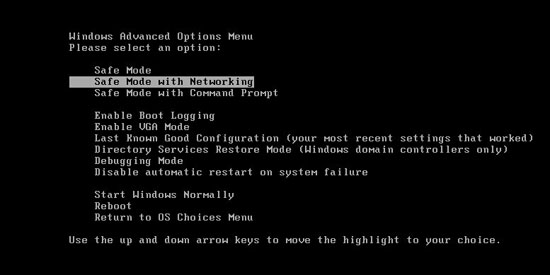
2. Open Control Panel from Start menu and search for Folder Options. Go to Folder Options window, under View tab, tick Show hidden files and folders and non-tick Hide protected operating system files (Recommended) and then click OK.
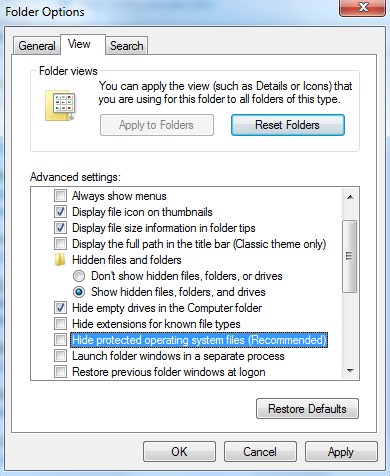
3. Under Safe mode with Networking, please hit Ctrl+Shift+Esc (Ctrl+Alt+Delete) keys together to pull up Windows Task Manager; go to Processes tab on top and scroll down the list to find processes associated with “RunDLL Error Message/Background Container.dll” Message and click End process.
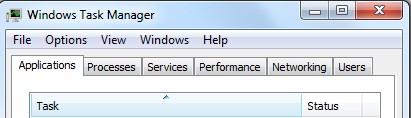
4. Open Registry Editor by pressing Windows+R keys and pull up Run box and searching for regedit.
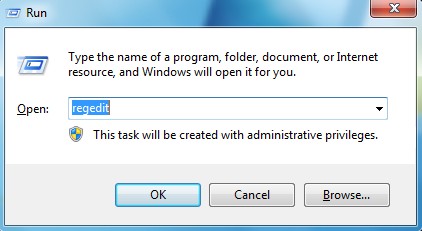
5. Find out and delete files and registry entries as below:
HKEY_LOCAL_MACHINE\SOFTWARE\Microsoft\Windows NT\CurrentVersion\Winlogon\
HKEY_CURRENT_USER\Software\Microsoft\Windows\CurrentVersion\Run\random
HKEY_LOCAL_MACHINE\SOFTWARE\Microsoft\Active Setup\Installed Components\random
HKEY_LOCAL_MACHINE\SOFTWARE\Microsoft\Windows\CurrentVersion\run\random
6. Restart computer back to Regular mode and check out if the warning page still shows up again.
“RunDLL Error Message/Background Container.dll” is an annoying and horrible message that can not only affect browsers like Google Chrome, Internet Explorer, Mozilla Firefox but also mess up your computer screen and all settings on your system. This message always causes some deadly problems for computer users. It will show up every time when system boots up and keep annoying computer users. Windows operating system including Windows XP, Vista, Windows 7 and Windows 8 can be the main target of this annoying RunDLL problem. If you get this error pops up on the computer, make sure your computer is clean and without any suspicious viruses. Then contact the expert to get rid of the message as quickly as possible.
Note: Manual removal is a skillful and risky job, if any mistakes are made in the process, you may damage your computer immediately. If you have troubles in dealing with this problem, please contact YooCare PC experts 24/7 online for help right now.

Published by on November 17, 2013 6:21 am, last updated on January 23, 2014 9:55 am



Leave a Reply
You must be logged in to post a comment.