There is a program with an unknown name called Win 8 Antispyware 2014 running out of control in the computer? Are you familiar with this program? Do you remember whether you install it or not? If not, how does it get into your computer? It reports many security alerts while the other antivirus program in the computer does not? You are required to pay to get its registered version? How to eliminate this unwanted thing from the computer?
Win 8 Antispyware 2014 appears on your computer unexpectedly and reports large amounts of virus infections? This software is actually not a friendly and legitimate computer protection tool. It is a computer virus designed by computer hackers that attacks computers presumptuously and cheats computer users through pretending to be an antivirus program. Computer users from different areas can encounter this scam, because it is not just active in a limited area. Computers running Windows 8 operating system are the main targets of the virus attack. With a professional appearance looking like a legitimate antivirus program, it makes so many computer users think that it is real so as to let them pay for its “registered version”. Computer users should realize that it is a rogue program. It is a hoax!
You do not know when and how Win 8 Antispyware 2014 enters the computer? This fake antivirus software can be installed into the computer without the permission from computer users, while legitimate antivirus won’t do that. Hiding in many suspicious web sites, unknown free applications and spam email attachments, it only needs a chance to enter the target system. Once you access the above unsafe cyber resources accidentally, the rogue will start the installation without letting you know. Since computer hackers are behind this scam, they can make it to get rid of many real antivirus programs and dwell in the computer well at ease. In other words, looking for another computer protection tools from the Internet to eliminate the Win 8 Antispyware 2014 not only may not help, but also may let you involved in another network fraud. Once the installation of the virus is successful, it will change the default settings of the system and compromise the operating environment so as to help the computer hackers access the computer remotely. It appears right after the computer startup and start scanning your computer automatically before you can do anything. The rogue always pops up out of nowhere to block your from opening programs in the computer. No matter what you want to run, this annoying scam software will pop up an alert to stop you. By doing so, it attempts to make you believe that many vicious Trojans, worms and malware are in the computer. In the case that the other antivirus software detects nothing, Win 8 Antispyware 2014 seems to be your last hope. But when you tend to use it to fix all the detected problems, you will be required to pay for the registered version. However, you will lose the money and the malware will still occupy your computer if you pay, because it is just a big fraud used by computer hackers to collect money. Hence, what we should do is to remove it as soon as possible.
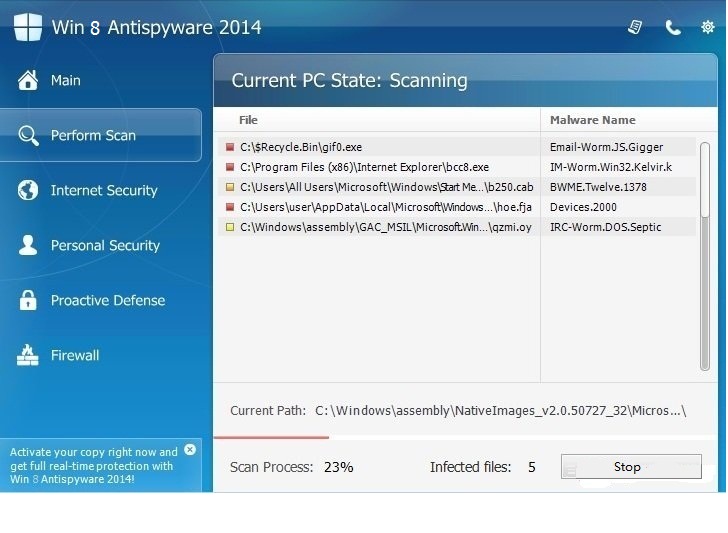
Basically, victims of this computer rogue scam virus will see and experience:
1) constant popups of the fake antivirus screen;
2) lots of security alerts reporting viruses in almost all files and programs;
3) constant blocks from the pop-up virus screen;
4) a rather slow computer.
Manual removal is the suggestion here that can ensure a complete resection of Win 8 Antispyware 2014 virus. However, the virus has the ability to change with the passage of time so that you cannot find its files in the system easily. Therefore, advanced computer skills are needed for the manual removal process in case that random operations may cause unpredictable consequences. If you are not 100% sure that you can do it right, a backup in advance is also proposed to do.
1. Restart the Infected Computer into Safe Mode with Networking
(* Usually the malware will be temporarily disabled in Safe Mode which will provide users a chance to get this problem fixed. If you are still getting the virus popup in safe mode with networking, please try safe mode with command prompt instead.)
For Windows 8
(1). Sign out to get the log-in screen

(2). Keep holding down Shift key then click on the Shut Down icon to select Restart

(3). If you do it right, you will see ‘Choose An Option’ screen. Choose ‘troubleshoot’

(4). Click on ‘Advance Options’

(5). Click on ‘Startup Settings’

(6). Click on ‘Restart’

(7). The system will go through a reboot, please wait till you get the following screen. Choose ‘Enable safe mode with networking’ (or any other option you want to start up the system with)

Then you can get into safe mode with networking in Windows 8 and see a desktop like this

2. Stop the Processes Related to Win 8 Antispyware 2014 in Windows Task Manager
For Windows 8
(1). Press Ctrl+Shift+Esc keys together to get Windows Task Manager

(2). Click More details

(3). Then scroll down to end the virus processes
3. Show Hidden Files
(1). Press Win+R to get Run option

(2). Type in Control Panel and hit enter to get Control Panel

(3). Click on Appearance and Personalization

(3). Click on Folder Options
(4). Click on View tab in Folder Options window
(5). Tick Show hidden files, folders, and drives under Hidden files and folders tab

(6). Click Apply to take effect, then click OK at the bottom of the Folder Options window
4. Delete Virus Files
(1). Using Registry Editor to delete or adjust all the related registry entries of Win 8 Antispyware 2014 scam virus
*Guides to open Registry Editor:
Press Win+R key together to get the Run box, type in ‘regedit’ then click OK, Registry Editor window will pop up

(2). Find out and remove the associated files of this fake Antivirus
In conclusion: Many computer users from all over the world install various antivirus applications to prevent computer viruses. However, there is no a perfect antivirus tool that is able to handle all viruses. Even worse, some viruses are dressed up by computer hackers as legitimate antivirus applications to swindle innocent computer users. Win 8 Antispyware 2014 is a recent example. With an operation interface similar to other real antivirus programs, some inexperienced users think that it is able to provide qualified protection services. But it is definitely not a friendly program which you should keep on the computer! It is thought to be a malware created by hackers to unrighteously gather as money as possible. The rogue helps them to damage your computer in every aspect, sometimes they even access your computer remotely. Popping up security alerts constantly, it scares many computer users, eventually urging them to pay the “registered” version. Actually, all the detected problems are false. You should not be taken in. To avoid unnecessary losses, we should have Win 8 Antispyware 2014 removed timely.
The above manual removal is quite dangerous and complicated, which needs sufficient professional skills. Therefore, only computer users with rich computer knowledge are recommended to implement the process because any errors including deleting important system files and registry entries will crash your computer system. If you have no idea of how to process the manual removal, please contact experts from YooCare Online Tech Support for further assistance.
Published by on September 14, 2014 7:45 am, last updated on September 22, 2014 9:16 am



Leave a Reply
You must be logged in to post a comment.