Findallnow.net has attacked your browser like Internet Explorer, Mozilla Firefox or Google Chrome? Does your browser always redirect you to that domain without your permission? If you are facing this situation, then your computer is infected with the nasty redirect virus now. Remove it as quickly as you can.
Findallnow.net is known as a google redirect virus which is designed to increase revenue for the affiliated company’s bottom line. After it is downloaded, it can hijack and change web browser’s default home page without your permission and stop you from changing it back. This virus always redirects a web browser to www.findallnow.net or other spam site full of ads whenever the user enters invalid address or performs an Internet search. Although this domain appears harmless, acting like a search engine, actually it won’t give you any safe and reliable search results related to your query. Being as a malicious hijacker, this virus may refer to the ZeroAccess Rootkit which can be used to track user’s web browsing habits, record addresses of visited sites and send collected data to a remote server. Furthermore, such redirect virus is tricky and it provides no uninstall feature and hides from the user in order to obstruct its removal as much as possible. Thus, no matter what antivirus programs you use, it still can’t detect any presence of this hijacker. To secure your computer, you’d better get rid of Findallnow.net virus with the following manual instruction.
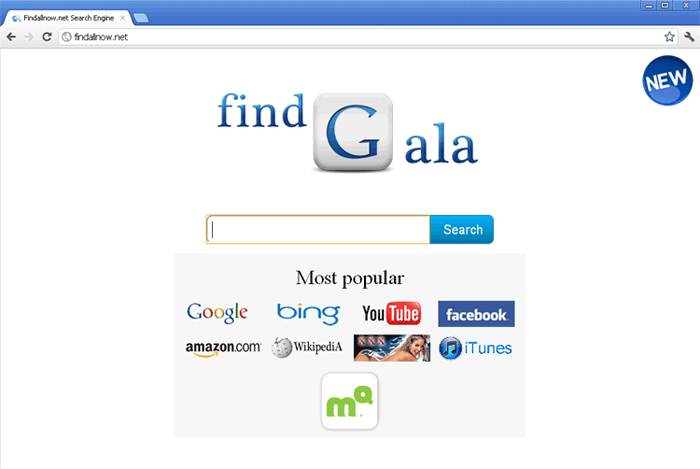
Homepage is changed without any permission.
Desktop background is gone somehow.
Browser setting is modified.
Browsers like IE and Firefox works slowly.
Registry files are corrupted.
1. Reboot your computer to safe mode with networking. As your computer restarts but before Windows launches, tap “F8” key constantly.

2. Show hidden files and folders.
Open Folder Options by clicking the Start button, clicking Control Panel, clicking Appearance and Personalization, and then clicking Folder Options.
Click the View tab.
Under Advanced settings, click Show hidden files and folders, uncheck Hide protected operating system files (Recommended) and then click OK.

3. Open Registry entries. Find out the malicious files and entries and then delete all.
Attention: Always be sure to back up your PC before making any changes.
a. Press the “Start” button and then choose the option “Run”. In the “Open” field, type “regedit” and click the “OK” button.


b. All malicious files and registry entries that should be deleted:
* %Program Files%\random
* %UserProfile%\Desktop\
* %UserProfile%\Start Menu\Findallnow.net.lnk
* %UserProfile%\Application Data\Microsoft\Internet Explorer\Quick Launch\Findallnow.net.lnk
HKEY_CURRENT_USER\ Software\ Microsoft \Windows\ CurrentVersion
HKEY_CURRENT_USER\Software\Microsoft\Windows\CurrentVersion\Policies\System ‘DisableTaskMgr’ = ’1?
C:\Users\Username\AppData\Local\{c614d3bf-243a-3fd7-a4fd-36cd3756874b}\u\random.exe
Manual removal of Findallnow.net requires Expertise, Please take care before performing the steps. If you failed to remove this Malware, you are welcome to contact PC expert to fix the problem.
Published by & last updated on August 18, 2012 4:17 am



Leave a Reply
You must be logged in to post a comment.