The browser is messed up by Bit-Search.com seriously? The browser’s default homepage is not your best-loved website anymore? You get a lot of pop-up windows when you surf the Internet? How to stop the annoying browser hijacker? How to prevent these random pop-up windows?
Bit-Search.com is a browser hijacker which usually penetrates into the computer through some unsafe free programs. Once it gets in the computer successfully, the browser hijacker modifies your browser settings to replace the default homepage as well as search engine. Generally speaking, computer users will have this unnecessary thing installed in the computer unintentionally if they download free programs from unsafe sources. A lot of unnecessary browser toolbars and browser hijackers are put in free programs in order to trick as many computer users as possible.
Bit-Search.com is able to cause annoying redirect problems, track the user’s Internet Protocol (IP) address as well as search keywords and record computer user’s browsing activities, which may result in identity theft. It is promoted through some fuzzy methods. For example, if you keep clicking agree, yes or ok when you install an unknown free program without reviewing some hidden items, you will let the hijacker install in the computer additionally. Although the search results provided by Bit-Search.com appear to be legitimate, you cannot open any of them, or you will be redirected to some other malicious web sites suddenly. It is of no value to the computer user, because it is used by the developers to promote unreliable ads. There are a lot of similar browser hijackers including Start.mysearchs.com and Websearch.allsearches.info. In order to avoid those browser hijackers, you need to pay attention when you install free things. You should choose “custom” or “advanced” installation options instead of “fast” or “typical” options so that you can unmark the box asking you to install unwanted things together. If you see that the web browser is redirected by Bit-Search.com all of a sudden, you should delete it as soon as possible.
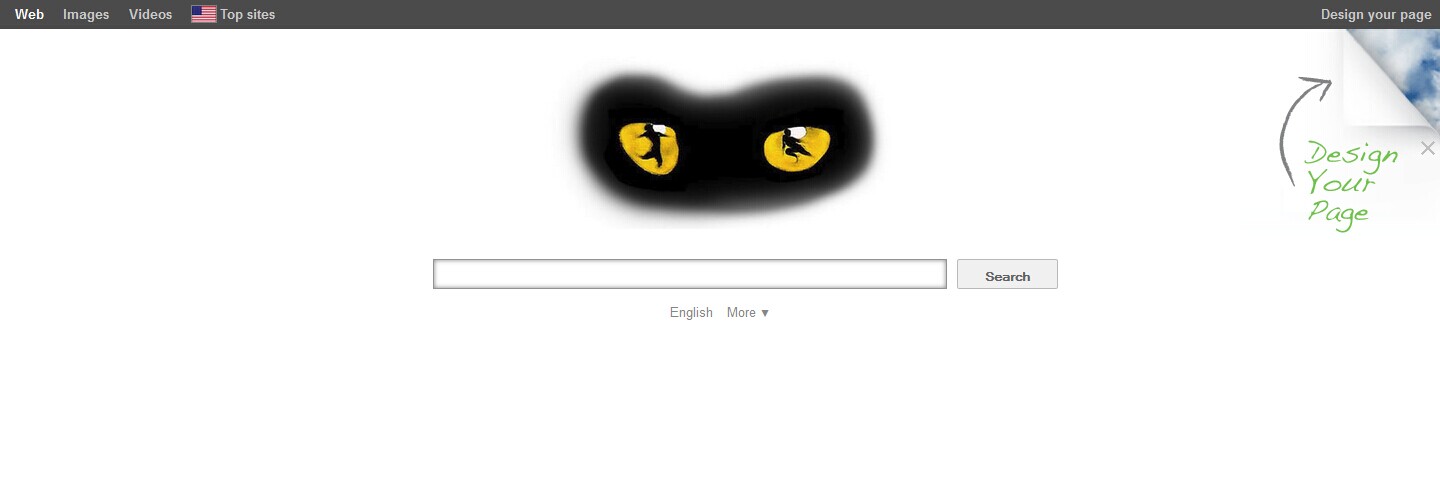
1. Bit-Search.com is able to become the startup page of your web browser via modifying browser settings. No matter which browser you are using (Internet Explorer, Safari, Google Chrome, Mozilla Firefox or Opera), you can see the browser is occupied by it completely.
2. It may also install plug-ins, extensions and toolbars in the browser so as to record your search history as well as cookies.
3. You need to wait for a long time when visiting websites because the browser always gets stuck and is slow in reaction.
4. This annoying redirect may also result in unstable Internet connection and system freezes frequently.
5. You are forced to receive many advertisement windows when the computer is connected to the Internet.
Bit-Search.com is a browser hijacker. When it is activated, it will control the web browser completely in the computer, leading to many problems. The most popular browsers such as Internet Explorer, Google Chrome and Mozilla Firefox are the main targets of the hijacker. First of all, your original homepage and search engine will be replaced. In most cases, browser hijackers provide false search results. When you are online, you may encounter many annoying pop-up windows which may help some other potentially dangerous infections get into the computer. Is there an antivirus program that can stop Bit-Search.com? The answer is negative. Manual removal is the best way.
1. Clean Add-ons and Extensions
* Internet Explorer:
(1). Click Tools in the Menu bar and then click Internet Options

(3). Click Programs tab, click Manage add-ons and disable the suspicious add-ons

* Firefox:
(1). Click Tools in the Menu bar and then click Add-ons

(2). Click Extensions, select the related browser add-ons and click Disable
* Google Chrome:
(1). Click Customize and control Google Chrome button → Tools → Extensions

(2). Disable the extensions of Bit-Search.com
2. End Relevant Processes
(1). Press Ctrl+Shift+Esc together to pop up Windows Task Manager, click Processes tab

*For Win 8 Users:
Click More details when you see the Task Manager box

And then click Details tab

(2). Find out and end Bit-Search.com’s processes
3. Show Hidden Files
(1). Click on Start button and then on Control Panel
(2). Click on Appearance and Personalization

(3). Click on Folder Options

(4). Click on the View tab in the Folder Options window
(5). Choose Show hidden files, folders, and drives under the Hidden files and folders category

(6). Click OK at the bottom of the Folder Options window
*For Win 8 Users:
Press Win+E together to open Computer window, click View and then click Options

Click View tab in the Folder Options window, choose Show hidden files, folders, and drives under the Hidden files and folders category

4. Delete Relevant Registry Entries and Files
(1). Delete the registry entries related to Bit-Search.com through Registry Editor
Press Win+R to bring up the Run window, type “regedit” and click “OK”

While the Registry Editor is open, search and delete its registry entries
HKEY_CURRENT_USER\Software\Microsoft\Windows\CurrentVersion\Run\[RANDOM CHARACTERS].exe
HKEY_CURRENT_USER\Software\Microsoft\Windows\CurrentVersion\Run ‘Random’
HKEY_LOCAL_MACHINE\Software\Microsoft\Windows NT\CurrentVersion\Random
HKEY_CURRENT_USER\Software\Microsoft\Windows\CurrentVersion\Internet Settings “CertificateRevocation” =Random
(2). Find out and remove the associated files
%AllUsersProfile%\random.exe
%AppData%\Roaming\Microsoft\Windows\Templates\random.exe
%Temp%\random.exe
%AllUsersProfile%\Application Data\.dll HKEY_CURRENT_USER\Software\Microsoft\Windows\CurrentVersion\Random “.exe”
Browser hijackers (also known as redirects) can cause many problems. They are usually added to the browser without permission as search engines, homepages, toolbars and extensions. Bit-Search.com is a typical one. Basically, the affected browser will have a lot of redirect problems. Through hiding in free programs, it is able to enter the computer without your permission. Then it can generate many pop-up windows to interrupting your online activities. Your valuable data may be acquired by the cyber criminals. You need to get rid of Bit-Search.com completely so that you can use the computer safely as usual.
The above manual removal is quite dangerous and complicated, which needs sufficient professional skills. Therefore, only computer users with rich computer knowledge are recommended to implement the process because any errors including deleting important system files and registry entries will crash your computer system. If you have no idea of how to process the manual removal, please contact experts from YooCare Online Tech Support for further assistance.
Published by on October 8, 2014 4:28 pm, last updated on October 8, 2014 4:28 pm



Leave a Reply
You must be logged in to post a comment.