I think I have installed some kind of browser hijacking malware on my computer. It changed my homepage to Start.mysearchs.com and replaced Google Search to something called MySearchs. I don’t want it and I just need Google as my default homepage. I have tried resetting firefox, also uninstalled firefox, then reinstalled, didn’t help. Scanned with malwarebytes, nothing showed. Also I installed google chrome, still got the same thing. I searched on internet, found many people had same problem, so many suggestions and antivirus suggestions, many very complicated and involved with many warnings about messing with registry files etc. I am not very good at computers. Is there anyone that can help me get rid of it?
Start.mysearchs.com, as known as MySearchs Search is a typical browser hijacker that pretends to be a useful search engine, in fact this page cannot offer you any reliable search results, instead it changes your start page and default search engine to its own page without your permission and approval. This page is not reliable, it only presents as a low-quality search engine called MySearchs Search that displays more advertisements than legitimate results. What it will do on your computer is to compromise your browser, add its malicious extension and start redirecting you to the sponsored sites you have never intended to visit so it can easily promote commercial content and bring huge revenue to its creators. Even worse, several search results it provides may lead computer users to websites containing malicious viruses. In such circumstance, victims may experience confidential information theft or money loss etc. YooCare Experts suggest computer users should use reputable search engines like Google, Bing or Yahoo as default search provider rather than this deceitful MySearchs Search. The main objective of Start.mysearchs.com redirect is to increase its traffic and display advertisements that should be deleted as soon as possible.
Now there are many similar spam search engines like Lasaoren Search, SafetySearch and others. If you are experiencing unsolicited redirects to Start.mysearchs.com or other similar pages, it is a clear sign that your machine has been affected by browser hijacking malware. How does it come to your computer? Most computer users still have the wrong concept thinking that antivirus can block all the viruses, so they cannot believe their eyes when the first time they found computer has been hijacked. Actually browser hijacker is not a virus, so many anti-malware programs have no ability to prevent its access. It usually comes bundled with free applications from the internet, such as free software, videos and system utilities. When you download and install these free applications, additional unwanted software has already come to your computer without your awareness. It modifies your browser settings and make your browser pages full of various kind of advertisements pop-ups. Those pop-ups will be displayed whenever you go online which include but not limited to search links, text links, video ads, product comparisons and reviews, coupons, graphics or banners, or other interactive content. There is no option for you to disable these annoying pop-up windows. To completely clean up your computer, Start.mysearchs.com hijacker and all its component should be removed right away.
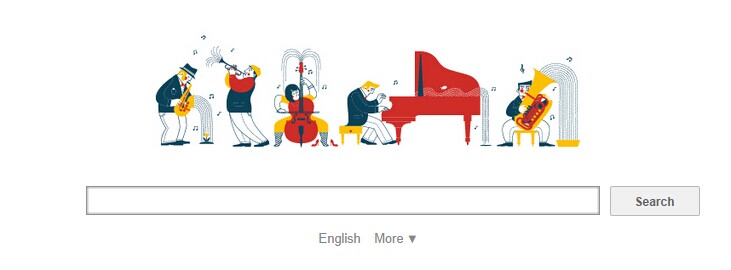
It belongs to browser hijacker virus which can totally mess up your browser setting.
It changes your default DNS configuration and blocks you accessing your favorite sites.
It may install some malware in your computer to make bad influence without your consent.
It degenerates your computer performance gradually.
Browser hijacker infection like Start.mysearchs.com may enter your system as an add-on for your browser or bundled-up with some free software. Most of time, it can be downloaded from a website you visited, something you clicked on, or a pop-up that you did not request to view. You may not even know when and how you download this browser hijacker which compromises your internet security until you find your computer is fully messed up. A hijack virus is a type of computer virus known for its ability to disrupt your Internet browsing. It can redirect your Internet searches to random sites, disallow you from visiting certain Web sites, and change your Internet home page. In addition, it is able to slow your computer, decrease your available memory, and flood your computer with popup advertisements. When you detect the presence of such malicious hijacker, a complete removal is needed without any hesitation.
If you open your browser window (includes IE, Firefox, Safari and Google Chrome etc.) and notice immediately that your home page has been changed to a page you do not recognize, then your browser may have been hijacked by a virus. For this type of hijack virus, it can change your homepage to Start.mysearchs.com without your permission. Other malicious activities can be shown on your computer after hijacked are listed below:
1. It can not only change your web pages, but also alter other settings to add toolbars, pop-up advertisements, and bookmarks that you did not create.
2. It can modify the homepage settings of your web browser, more commonly by reducing your internet security options. And the worse thing is it prevents you from changing them back.
3. New toolbars or Favorites are installed that give you icons and links to web pages that you don’t want.
4. It may block you from visiting certain website you’d like to visit and show an error page instead.
5. It will display constant pop-up ads, sometimes in such large amounts that you are not able to close neither the ads nor the browser.
Start.mysearchs.com hijacks your browser to redirect your web search results and changes the homepage and browser settings. To completely uninstall it from an infected system, manual removal is the first choice because sometimes antivirus software cannot pick up the exact computer threat timely or remove it permanently. Now most browser hijackers are quite similar to spyware and adware threats and therefore they cannot be removed with the help of popular antivirus products. Users can follow the manual guide here to get rid of this browser hijacker completely.
1. Clear all the cookies of your affected browsers.
Since this tricky hijacker virus has the ability to use cookies for tracing and tracking the internet activity of users, it is suggested users delete all the cookies before a complete removal.
Google Chrome:
Click on the “Tools” menu and click the “Clear browsing data” button.
Select “Delete cookies and other site data” to delete all cookies from the list.

Internet Explorer:
Open Internet explorer window
Click the “Tools” button
Point to “safety” and then click “delete browsing history”
Tick the “cookies” box, then click “delete”

Mozilla Firefox:
Click on Tools, then Options, select Privacy
Click “Remove individual cookies”
In the Cookies panel, click on “Show Cookies”
To remove a single cookie click on the entry in the list and click on the “Remove Cookie”
To remove all cookies click on the “Remove All Cookies” button

2. End the malicious process from Task Manager.
Once Start.mysearchs.com redirect is installed, computer user may notice that CPU usage randomly jumps to 100 percent. At any time Windows always has many running processes. A process is an individual task that the computer runs. In general, the more processes, the more work the computer has to do and the slower it will run. If your system’s CPU spike is constant and remain at a constant 90-95%, users should check from Task Manager and see if there is a suspicious process occupying the system resources and then end it immediately.
(The name of the virus process can be random.)
Press Ctrl+Shift+Esc to quickly bring up Task Manager Window:

3. Show hidden files and folders.
Open Folder Options by clicking the Start button, clicking Control Panel, clicking Appearance and Personalization, and then clicking Folder Options.
Click the View tab.
Under Advanced settings, click Show hidden files and folders, uncheck Hide protected operating system files (Recommended) and then click OK.
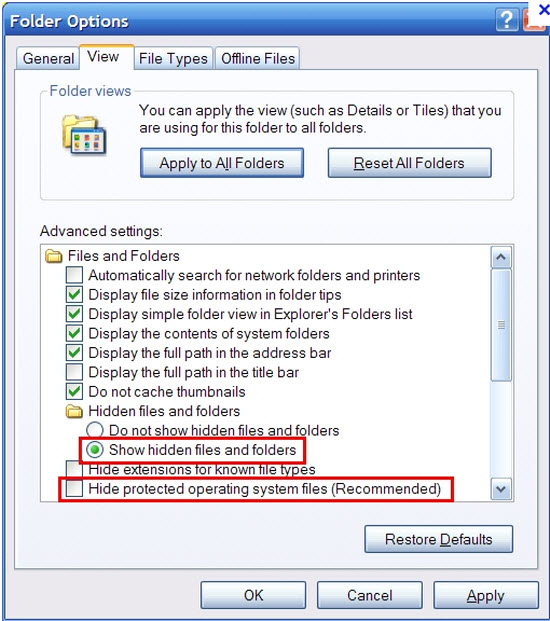
4. Remove all the malicious files related to Start.mysearchs.com hijacker manually.
%AppData%Local[random].exe
C:\Documents and Settings\LocalService\Local Settings\Temporary Internet Files\*.exe
HKEY_CURRENT_USER\Software\Microsoft\Internet Explorer\Main StartPage
HKEY_CURRENT_USER\Software\Microsoft\Windows\CurrentVersion\Run
Start.mysearchs.com is new hijacker that can modify your web browser’s home page and default search provider without the permission, just as all other malware do. It is designed to offer fraudulent search results, so even you have changed your homepage to its domain, it won’t show you the information you want at all. Instead, when you look up something through MySearchs Search, sponsored link with ads will be the top search result that tricks you to click on it. Start.mysearchs.com has been distributed along with other free applications and its add-ons are compatible with Internet Explorer, Firefox, and Chrome on the Windows XP, Vista, 7, and 8 operating systems. Whenever you download programs from Internet, you should check the reputation and review of that program first, don’t let potentially unwanted programs install on your machine because they could modify your web browser settings and cause you numerous trouble. And the most urgent thing is to remove Start.mysearchs.com redirect from your computer.
Note: If you are not a computer expert and have no idea how to perform the removal, please contact experts from YooCare Online Tech Support for further help.
Published by & last updated on October 1, 2014 7:03 pm



Leave a Reply
You must be logged in to post a comment.