When you open Google Chrome or other web browsers, your homepage is automatically redirected to Isearch.omiga-plus.com? Do not know why this happens? The search results provided by Isearch.omiga-plus.com are all sorts of strange things including many tempting advertisements and links. Are they trustable? You have tried many methods to get rid of the redirect, but they are finally of no use?
Isearch.omiga-plus.com is a misleading search engine that occupies your default homepage and the original search engine. It uses many media, such as those websites displaying a lot of strange advertisements as well as links and spam email attachments. But the main medium still is unsafe freeware or shareware for many users are attracted by the “free”. All the above mentioned things can be used by the hijacker to dive into your computer system. Thus, users should remain rational surfing habits.
In the aspect of technology, computer experts believe Isearch.omiga-plus.com is a browser hijacker. Every time you start the web browsers such as Google Chrome, Firefox and Internet Explorer, you will see it opening automatically in a new tab. If you want to search for information, you just can use the redirect. You will also be automatically redirected to it when you are trying to access some favorite sites. It does not provide reliable search results, so you cannot use the browser normally to search for useful information or access to the sites you like. As a browser hijacker, Isearch.omiga-plus.com has the ability to tamper with browser settings, DNS settings and other related system settings. You will not only suffer from the annoying redirections, but also find a lot of strange shortcuts or icons in the computer. In most cases, you will meet the situations like CPU overuse and poor computer performance without rhyme or reason. Usually, when you use the Internet, you will encounter many annoying pop-up advertisements or links which interfere with your normal work in the computer. Its developers want to gain profits from these advertisements and links. They also promote new websites to raise the sites’ ranking in search results. Worst of all, those pop-up windows or links may contain some unsafe things. If you click on them, more infections and unknown programs will be installed on your computer. Cyber criminals also can take the opportunity to inject special codes into your computer system and then scan your browsing history and system information to steal your personal data. Thus, you should not hesitate to remove the redirect.
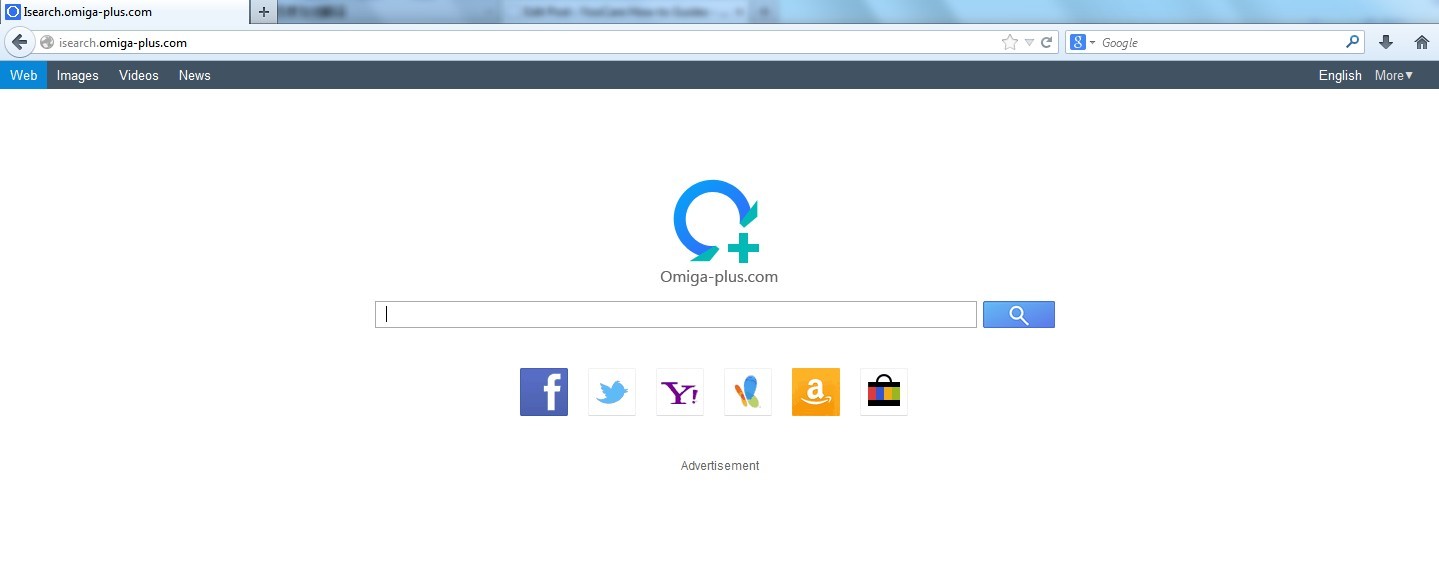
1. Your computer performs slower and slower.
2. You need to wait for a long time while opening a webpage and your browser runs much slower than before.
3. You are always redirected to some malicious websites.
4. The harmful redirect also causes poor Internet connection and system crash frequently.
5. You will get many advertisement windows when you are using the Internet.
Isearch.omiga-plus.com is a high-risk browser hijacker which will change the homepage and browser settings, and redirect your web search results to random sites containing lots of illegal advertisements, even Trojan, rootkit or other malware virus. Sometimes the antivirus software cannot identify the computer threat accurately and timely or remove it permanently. Therefore, manual removal is the best choice to uninstall it completely from your computer. Users can follow the manual guide here to have this virus removed instantly.
1. Show Hidden Files
(1). Click on the Start button and then on Control Panel
(2). Click on the Appearance and Personalization link

(3). Click on the Folder Options link

(4). Click on the View tab in the Folder Options window
(5). Choose the Show hidden files, folders, and drives under the Hidden files and folders category

(6). Click OK at the bottom of the Folder Options window.
2. Delete Virus Files
(1). Delete the related registry entries through Registry Edit
Guides to open registry editor: Click “Start” menu, hit “Run”, then type “regedit”, click “OK”

While the Registry Editor is open, search and delete the following registry entries listed below:
HKEY_CURRENT_USER\Software\Microsoft\Windows\CurrentVersion\Run\[RANDOM CHARACTERS].exe
HKEY_CURRENT_USER\Software\Microsoft\Windows\CurrentVersion\Run ‘Random’
HKEY_LOCAL_MACHINE\Software\Microsoft\Windows NT\CurrentVersion\Random
HKEY_CURRENT_USER\Software\Microsoft\Windows\CurrentVersion\Internet Settings “CertificateRevocation” =Random
HKEY_LOCAL_MACHINE\SOFTWARE\Microsoft\Windows\CurrentVersion\policies\Explorer\run\Random.exe
(2). Find out and remove the associated files of the browser hijacker.
%AllUsersProfile%\random.exe
%AppData%\Roaming\Microsoft\Windows\Templates\random.exe
%Temp%\random.exe
%AllUsersProfile%\Application Data\~random
Isearch.omiga-plus.com is a tricky browser hijacker or redirect which is able to gain an unauthorized access to the target computer system. In general, it enters into your system by binding in some third party free programs. Once it finishes the installation, you will suffer a series of troubles. It hijacks your homepage and search engine and results in redirections to its own domain. In this case, you are forbidden to access some certain websites and cannot use your favorite search engines. It also leads you to some platforms displaying commercial advertisements or sponsored links with the purpose of attracting you to watch the advertisements or visit the websites. The developers can obtain huge profits via increasing the visitor volumes. In addition, many source programs, browser toolbars and unknown plug-ins are installed on your computer without asking for your allowance. What is worse, you will face the risk that personal privacy is exposed. Therefore, you shall remove Isearch.omiga-plus.com as quickly as possible.
If you have no idea of how to do that, please contact experts from YooCare Online Tech Support for further help.

Published by & last updated on October 26, 2013 11:27 am



Leave a Reply
You must be logged in to post a comment.