Every time I open a browser up like Internet Explorer, isearch.nation.com pops up automatically even after I have changed the homepage setting. Now this web page has changed my homepage and default search engine and I don’t need it anymore. I just want Google back. I’ve tried scanning, repairing and cleaning my PC a thousand times with different programs that claim to help remove any adware installed on my PC. But unfortunately this page still keeps reappearing. How do I get rid of this redirect thing completely?
Isearch.nation.com is affiliated with browser hijacker that poses itself as a genuine and protected web search tool. However, if you enter search query and start to make a search, you will see it only shows many sponsored websites and various advertisements to keep interrupting your online usage. This hijacker is designed to boost advertising revenue and corrupt user’s browser. In most cases, it gets installed together with various freeware downloaded from the Internet like video or music players. Careless users may forget to deselect some important options which makes browser change during the installation so it lets this hijacker get into the computer.
When it is installed on a target computer, it hijacks your browser such as Internet Explorer, Google chrome, or Firefox and shows various unwanted symptoms such as redirecting your browser to other pages constantly, displaying crazy and annoying pop-up windows, adding unwanted wanted toolbars to interrupt your browsing activities. After it takes control of the target browser, victims will find themselves keep being sent to malicious pages which need them to type in personal information, passwords and financial accounts or trick them into purchasing fake security software. The unwanted page Isearch.nation.com even pop up as a new tab every time when user launches the browser. It is annoying. Even it seems to be a useful search engine, but results provided by Nation Search are not reliable at all. Any links displayed on the search result may redirect the victim to blank websites, to advertisements or even to a porno website that contains various infections. Considering that a browser hijacker malware can change various browser settings, such as your proxy server usage and your designated homepage without your permission and cause many annoyances for PC users, it should be eliminated from the computer as soon as it is detected.
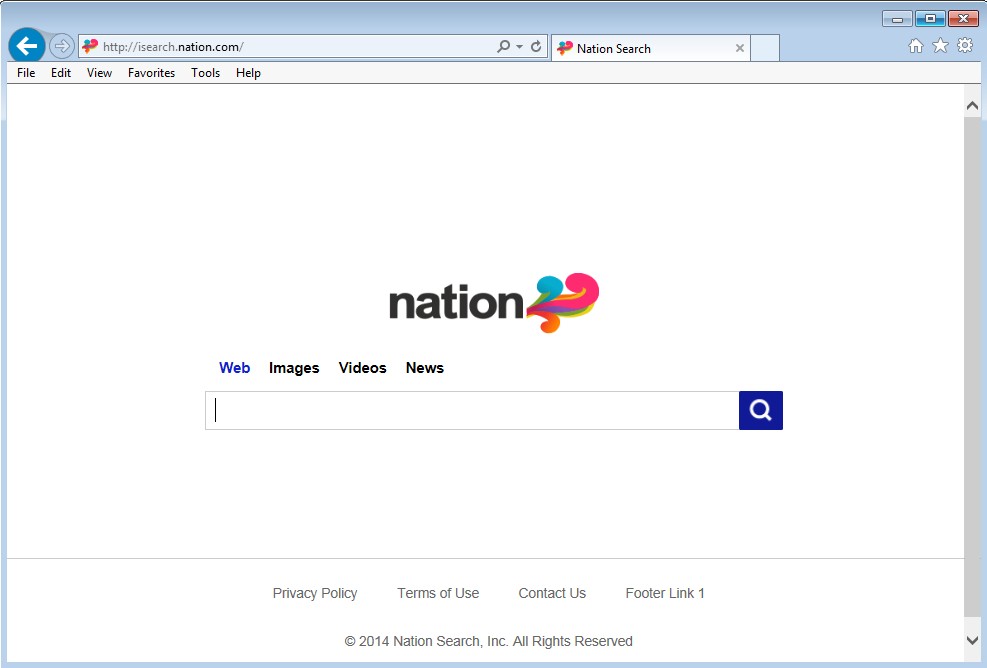
1. It can redirect you to malicious websites with numerous pop up ads to interrupt and stop you from doing anything on your computer;
2. It can turn your computer to run slowly and pose sudden death;
3. It can introduce more unwanted viruses and ransomware to do further harms;
4. It can help cyber criminals track your online activities and capture significant personal data to cause you a loss of value.
5. It can change your default DNS configuration and block you accessing your favorite sites.
6. It forcibly customizes the default homepage, search engine and bookmarks of your computer.
Isearch.nation.com hijacks your browser to redirect your web search results and changes the homepage and browser settings. To completely uninstall it from an infected system, manual removal is the first choice because sometimes antivirus software cannot pick up the exact computer threat timely or remove it permanently. Now most browser hijackers are quite similar to spyware and adware threats and therefore cannot be removed with the help of popular antivirus products. Users can follow the manual guide here to get rid of this browser hijacker completely.
1. Clear all the cookies of your affected browsers.
Since this tricky hijacker virus has the ability to use cookies for tracing and tracking the internet activity of users, it is suggested users delete all the cookies before a complete removal.
Google Chrome:
Click on the “Tools” menu and click the “Clear browsing data” button.
Select “Delete cookies and other site data” to delete all cookies from the list.

Internet Explorer:
Open Internet explorer window
Click the “Tools” button
Point to “safety” and then click “delete browsing history”
Tick the “cookies” box, then click “delete”

Mozilla Firefox:
Click on Tools, then Options, select Privacy
Click “Remove individual cookies”
In the Cookies panel, click on “Show Cookies”
To remove a single cookie click on the entry in the list and click on the “Remove Cookie”
To remove all cookies click on the “Remove All Cookies” button

2. End the malicious process from Task Manager.
Once Isearch.nation.com redirect is installed, computer user may notice that CPU usage randomly jumps to 100 percent. At any time Windows always has many running processes. A process is an individual task that the computer runs. In general, the more processes, the more work the computer has to do and the slower it will run. If your system’s CPU spike is constant and remain at a constant 90-95%, users should check from Task Manager and see if there is a suspicious process occupying the system resources and then end it immediately.
(The name of the virus process can be random.)
Press Ctrl+Shift+Esc to quickly bring up Task Manager Window:
3. Show hidden files and folders.
Open Folder Options by clicking the Start button, clicking Control Panel, clicking Appearance and Personalization, and then clicking Folder Options.
Click the View tab.
Under Advanced settings, click Show hidden files and folders, uncheck Hide protected operating system files (Recommended) and then click OK.
4. Remove all the malicious files related to Isearch.nation.com hijacker manually.
%AppData%Local[random].exe
C:\Documents and Settings\LocalService\Local Settings\Temporary Internet Files\*.exe
HKEY_CURRENT_USER\Software\Microsoft\Internet Explorer\Main StartPage
HKEY_CURRENT_USER\Software\Microsoft\Windows\CurrentVersion\Run
Now Internet Explorer, Google Chrome and Mozilla Firefox are the main targets of this Isearch.nation.com hijacker. It arrives your computer bundled with other freeware, PDF creators, video recording/streaming, download-managers and etc. This threat is tricky because it masquerades itself as a legitimate search engine to confuse users and make them set it as the default homepage. With this method, it helps to generate revenue for the criminals. But in reality Nation Search won’t provide you any trusted search results. Instead, it displays disturbing pop-up ads, sponsored links in search results of any legal search system and may gather search terms from an affected computer user’s search queries. If you don’t want to increase the risk of security, you should get rid of it ASAP!
Note: If you are not a computer expert and have no idea how to perform the removal, please contact experts from YooCare Online Tech Support for further help.

Published by & last updated on March 21, 2014 11:26 am



Leave a Reply
You must be logged in to post a comment.