Windows Privacy Counsel is a new rogue antispyware program that is designed by cyber criminals to cheat less experienced PC users into purchasing its false security tool. In order to achieve its aim, this rogue program displays numerous false messages that are associated with system risk and system error. With the help of the Trojan virus, this rogue program installs into your computer system without your permission. After installed into your system, it pretends to scan your computer, and then pops up an infection screen stating that your computer has been infected with dangerous virus, and only can remove by the Windows Privacy Counsel security tool. In fact, after you finish the payment, you will not achieve any security service. Therefore, you must find the most effective way to uninstall this fake virus timely to avoid any mistake.
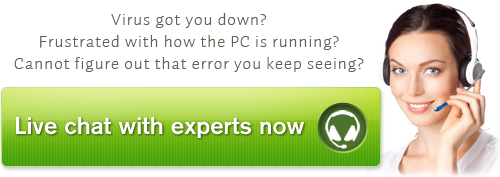
Some false messages like:
Warning
Firewall has blocked a program from accessing the Internet
C:\program files\internet explorer\iexplore.exe
is suspected to have infected your PC. This type of virus intercepts entered data and transmits them to a remote server.
Error
Software without a digital signature detected.
Your system files are at risk. We strongly advise you to activate your protection.
Screenshot of Windows Privacy Counsel infection:
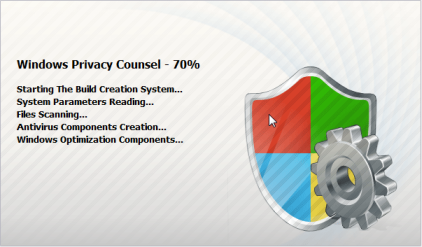
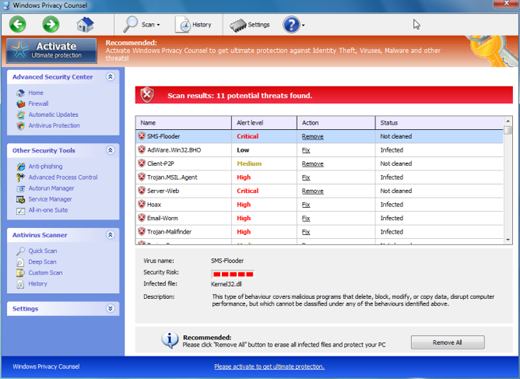
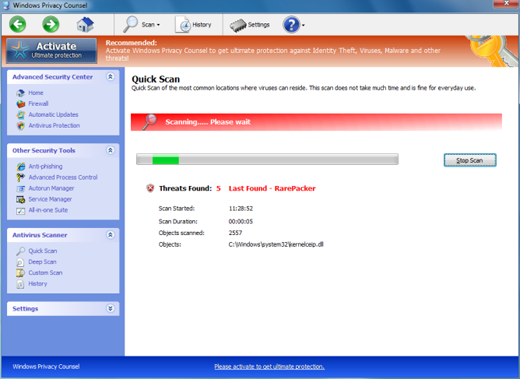
How does Windows Privacy Counsel affect your computer?
After successful installation, Windows Privacy Counsel rogue program pretends to make a system scan and warns you your computer is infected with dangerous virus. There are annoying error messages and non-stop popup messages are reported by the scan result. Its main purpose is cheating you into purchasing its false security service. If you attempt to use the program to remove these infections, it will state that you firstly need to purchase its security tool. This is a scam as the scan results are all false. In many cases, the infected files do not exist in your computer. Therefore, please ignore the scan results and do not purchase the program.
How to remove this rogue program from your computer manually?
This fake virus may hijack your browser, so we need to fix your internet browser firstly, and then we kill the associated processes of Windows Privacy Counsel.
Step 1: Step 1: Restart the computer to Safe mode with networking by restarting your computer, hit F8 key constantly before Windows launches. Select Safe mode with Networking and hit Enter key.
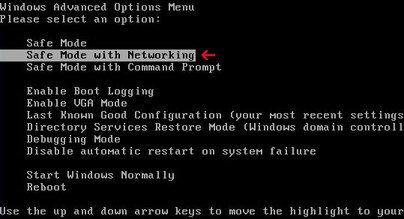
Step 2: Reset your Internet Explorer.
Run internet Explorer, click Tools,
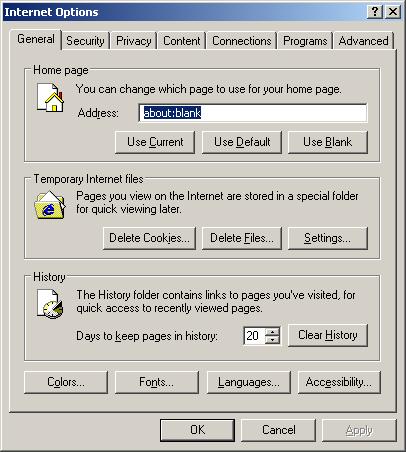
Select Connections Tab and click to Lan Settings button.
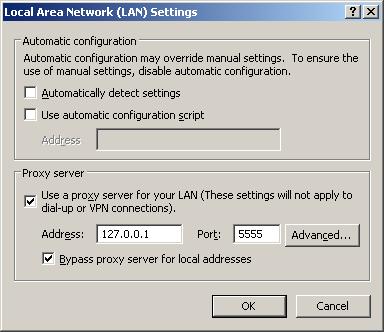
Uncheck “Use a proxy server” box. Click OK to close Lan Settings and Click OK to close Internet Explorer settings.
Step3: Press CTRL+ALT+DELETE to open the Windows Task Manager. Then stop all the malicious processes.
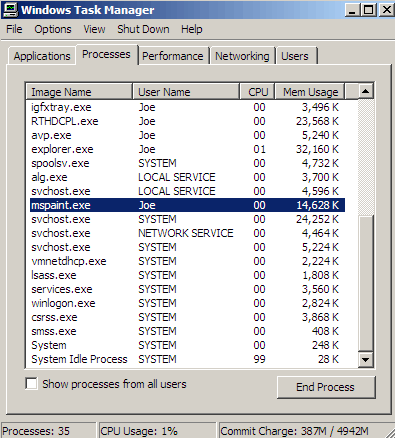
Step4: Delete malicious registry entries.
HKEY_CURRENT_USER\Software\Microsoft\Windows\CurrentVersion\Run\Inspector = %AppData%\Protector-[random].exe
HKEY_LOCAL_MACHINE\software\microsoft\Windows NT\CurrentVersion\Image File Execution Options\a.exe\Debugger = svchost.exe
HKCU\Software\Microsoft\Windows\CurrentVersion\Internet Settings: “ProxyServer” = :0
HKEY_CURRENT_USER\Software\Microsoft\Windows\CurrentVersion\Run “[random]”
HKEY_LOCAL_MACHINE\SOFTWARE\Microsoft\Windows\CurrentVersion\policies\system “DisableTaskMgr” = ’1
Step 5: Delete associated files:
%CommonStartMenu%\Programs\Windows Privacy Counsel.lnk
%Desktop%\Windows Privacy Counsel.lnk
Based on various situations and computer skills, you can choose the following solutions fit for you.
1. Follow the steps we provide to manually remove the virus.
2. If you failed to remove Windows Privacy Counsel with the method above, please consult YooCare certified professionals to remove it completely. Live chat with professionals now
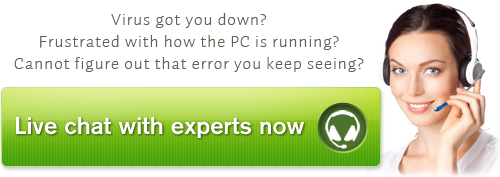
Published by & last updated on June 11, 2012 10:56 am



Leave a Reply
You must be logged in to post a comment.