My Web Search redirect virus (also known as Home.mywebsearch.com) is considered as a dangerous virus that usually gets into the infected system via system’s vulnerabilities. It can infect your browsers such as Google Chrome, IE or Mozilla Firefox. The most obvious symptom of this virus is you will be redirected to Home.mywebsearch.com randomly while browsing. The site doesn’t have any real search engine features. Once infected, it can change various browser settings, such as your proxy server usage and your designated homepage.
Many users are tricked by My Web Search Home.mywebsearch.com virus appearance and doesn’t realize it is a virus. They leave it on the computer, however, the longer it stays on your computer, the more damages it can bring to your PC. The website Home.mywebsearch.com provides a bogus search engine which specializes in delivering ads but providing useful information you want. It also claims the search engine is powered by Google. And it seems to be associated with many social-networking sites like Facebook, AOL, Yahoo, Amazon etc. However, never click the link and enter your personal information through this fake search engine. This is not a legitimate website. This belongs to a dangerous website that hosts malware. Like other search redirect viruses, it pretends to be a legitimate search engine but it will not provide you any reliable search results related to your queries. Unwanted toolbars and bookmarks may also be added without your approval after being infected for the purpose of making you visit certain websites as a marketing ploy. It is really annoying to view these corrupted pages and ads again and again, at the cost of your time. Thus, you should delete Home.mywebsearch.com virus at any costs.
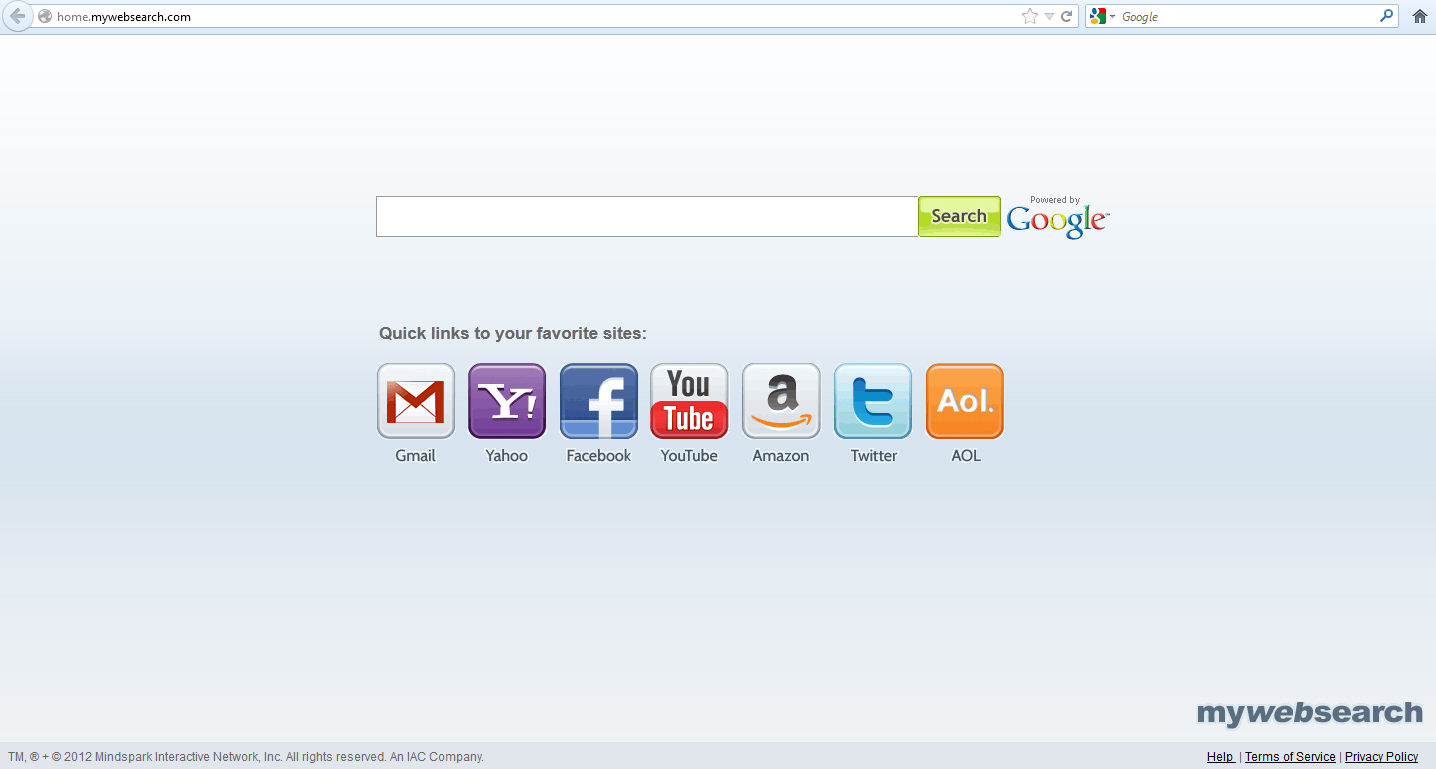
1. It can redirect you to malicious websites with numerous pop up ads to interrupt and stop you from doing anything on your computer;
2. It can turn your computer to run slowly and pose sudden death;
3. It can introduce more unwanted viruses and ransomware such as FBI cybercrime division virus or Australian Federal Police Ukash virus to do further harms;
4. It can help cyber criminals track your online activities and capture significant personal data to cause you a loss of value.
5. It can change your default DNS configuration and block you accessing your favorite sites.
6. It forcibly customizes the default homepage, search engine and bookmarks of your computer.
Considering this malware can’t be fixed by any security tools, uses can use the manual guide below to fix this issue without any risk.
1. Clear all the cookies of your affected browsers.
Since tricky hijacker virus has the ability to use cookies for tracing and tracking the internet activity of users, it is suggested users to delete all the cookies before a complete removal.
Google Chrome:
Click on the “Tools” menu and select “Options”.
Click the “Under the Bonnet” tab, locate the “Privacy” section and click the “Clear browsing data” button.
Select “Delete cookies and other site data” to delete all cookies from the list.
Internet Explorer:
Open Internet explorer window
Click the “Tools” button
Point to “safety” and then click “delete browsing history”
Tick the “cookies” box, then click “delete”
Mozilla Firefox:
Click on Tools, then Options, select Privacy
Click “Remove individual cookies”
In the Cookies panel, click on “Show Cookies”
To remove a single cookie click on the entry in the list and click on the “Remove Cookie button”
To remove all cookies click on the “Remove All Cookies button”
2. Remove all add-ons and extensions
Google Chrome: Wrench Icon > Tools > Extensions
Mozilla Firefox: Tools > Add-ons (Ctrl+Shift+A)
Internet Explorer: Tools > Manage Add-ons
3. Show hidden files and folders.
Open Folder Options by clicking the Start button, clicking Control Panel, clicking Appearance and Personalization, and then clicking Folder Options.
Click the View tab.
Under Advanced settings, click Show hidden files and folders, uncheck Hide protected operating system files (Recommended) and then click OK.

4. Remove all the malicious files manually.
%AppData%\Local\[random].exe
HKEY_CURRENT_USER\Software\Microsoft\Windows\CurrentVersion\Run “[RANDOM]”
HKEY_LOCAL_MACHINESOFTWAREMicrosoftWindowsCurrentVersionRun [random]agnz.exe”
HKEY_CURRENT_USERSoftwareMicrosoftWindowsCurrentVersionInternet Settings “ProxyEnable” = “1”
Once My Web Search virus accesses your computer, it will totally make your Internet browser or search engine in disorder. It is able to compromise your web browser and change your default search engine and homepage. This virus is known to attack Firefox, Chrome and Internet Explorer, and can function in most versions of Windows, including Windows XP, Vista, Windows 7 and even Windows 8. And it can escape from all the security tools. Remember links that provided by My Web Search search engine may redirect you to blank websites, to advertisements or even to malicious websites which will show you misleading information and try to attack your PC. It is suggested users don’t spend time trying to change browser to stop these attacks, since browser hijackers will corrupt the local DNS (or Domain Name System) entries to accomplish their hijackers. Thus, these problems will remain embedded in your operating system even if you uninstall and reinstall all of your web browsers. This virus must be removed manually at once.
If you have no idea how to do about that, you are welcome to contact experts from YooCare Online Tech Support for further help.

Published by on November 18, 2012 12:29 pm, last updated on June 3, 2013 4:52 am



Leave a Reply
You must be logged in to post a comment.