Vista Antivirus Plus 2013 is a fake antivirus program that should not be trusted. If your computer is infected this nasty virus, you should take measure to delete it as soon as possible. From this post, you will know how to get rid of this rogue program completely and safely.
Vista Antivirus Plus 2013 is a computer virus that will affect many functions of your infected computer. For example, when you attempt to run an executable, it will terminate it automatically. It works as similar as the former one called Vista Antivirus Pro 2013 Virus which also displays false scan result, fake security deliberately, and changes your Windows configuration so that you couldn’t run your normal security and Windows programs. It even imitates a system scan and shows you lots of fake warnings every time when you turn your computer on and then tries its best to persuade you into purchasing a full version of Vista Antivirus Plus 2013. In this way, criminals can cheat money from naive computer users.
This malicious virus is promoted in many ways. Usually users can get this virus installed via the hacked web sites which usually attempt to exploit vulnerabilities on your computer in order to install the infection without your knowledge or permission. Another way that users get this virus is through advertisements that pretend to be an online anti-virus scanner. These advertisements will pretend to scan your computer and then state that your computer is heavily infected. It will then prompt you to download this rogue which claims can help you solve all your PC issue. No matter how victims download this virus, it is a must to remove it once upon detection. This program contains no ability to remove viruses and protect you from malware or any of the other functions that it markets. It can only harm your computer further. Thus, please follow the manual guide above to get rid of Vista Antivirus Plus 2013 Alert as quickly as you can.
A. Fake alerts can come up each time when you open your browser that prevents you from browsing online.
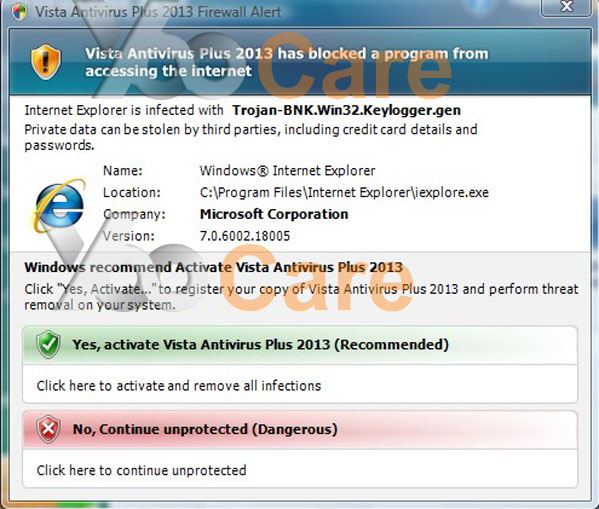
b. This rogue program tries its best to trick users and asks them to register the full version which is a fraudulent overall product in reality.
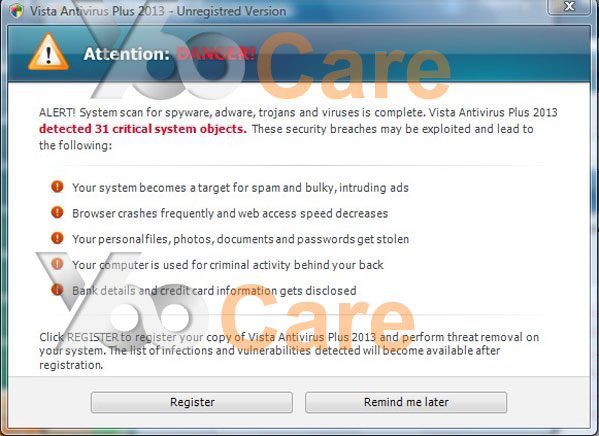
c. This rogue program will run a scan automatically when you start Windows, and the results of the scan are always the same. It claims that your computer is heavily infected and compromised by malware and spyware. And if you want to get rid of all these viruses, you only need to purchase the full version.
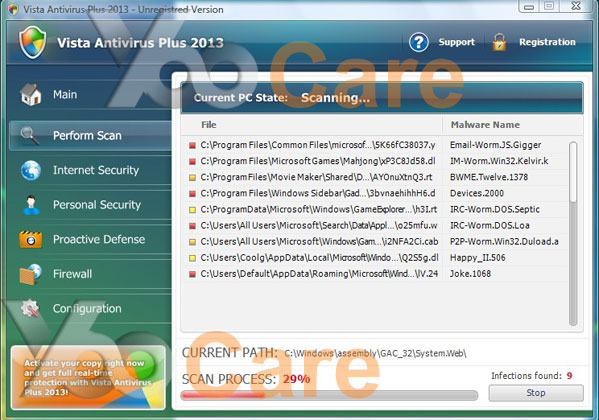
It is a corrupt Anti-Spyware program and spreads via Trojans.
It may display fake security message and install additional spyware to your computer.
It is capable of creating fake error messages or infection warnings, forcing you to its malicious website constantly.
It will violates your privacy and compromises your security.
Step 1: Open Task Manager and end the malicious processes related to this virus
Use the following key combination: press CTRL+ALT+DEL or CTRL+SHIFT+ESC to open the Windows Task Manager.
Select “Processes” tab on the Windows Task Manager in order to view active processes. Find a malicious process by its name, select it and click the “End process” button to terminate it.
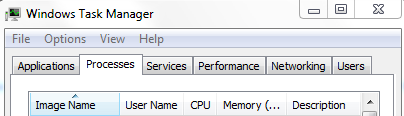
(Note: The name of the infected process can change randomly so that it can pretend as a legitimate process and escape from the detection of your antivirus programs. If you cannot figure out which one is the malicious process related to the virus, you can contact YooCare Online Expert for help.)
Step2. a. Show all the hidden files and then clear infected files creating by this pesky virus:
To show hidden files, just click on the Organize button in any folder, and then select “Folder and Search Options” from the menu.
Click the View tab, and then you should select “Show hidden files and folders” in the list.
Just select that, and click OK.

b. Delete the associated files of this threat as follow:
%AllUsersProfile%\random.exe
%AppData%\Roaming\Microsoft\Windows\Templates\random.exe
%Temp%\random.exe
Step3. Delete all the malicious registry entries in Registry Editor
Click the Start menu
Click Run
Type “regedit” and click Ok.
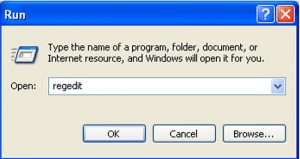
Once the Registry Editor is opened, find out the following registry entries and then delete them:
HKEY_CURRENT_USER\Software\Microsoft\Windows\CurrentVersion\Policies\System “DisableRegedit” = 0
HKEY_LOCAL_MACHINE\SOFTWARE\Microsoft\Windows\CurrentVersion\policies\Explorer\run\Random.exe
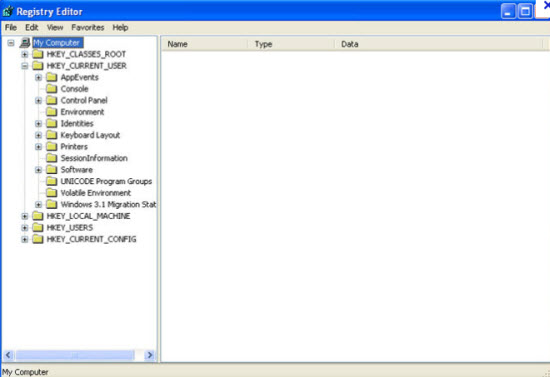
Vista Antivirus Plus 2013 is a dangerous threat that is capable of detecting computer’s operating system on target PC. For example, if you have installed Windows Vista operating system, it shows Vista Antivirus Plus 2013 Virus on your PC once the virus is installed. Similarly, if one has installed Windows 7, it will show Win 7 Antivirus Plus 2013 Virus installed on his or her computer. There are millions of virus programs rotating on the Internet already. With the same goal, they are all designed to trick you into thinking your computer was severely infected. Then they just want you to pay for the useless product so that hackers can gain access to your credit card information and linked finances. Never do this step. You will seriously regret about it. Instead, all you need to do is to get rid of Vista Antivirus Plus 2013 virus without a doubt.
Special Tips: Manual removal needs expertise because any mistake due to lacking of computer knowledge could lead to more damages till system goes crash down. If you don’t know how to handle it, please contact YooCare 24/7 Online Expert now for help.

Published by on December 2, 2012 7:49 pm, last updated on June 4, 2013 12:16 pm



Leave a Reply
You must be logged in to post a comment.