Are you looking for a reliable password manager? Can’t decide which one to choose? Is 1Password any good? Is 1Password safe? Our experts have tested all the popular password managers and recorded features and other information. To help you make an informed decision, we sorted the information and wrote reviews about the password managers. Many users ask if 1Password is worth to invest. If you are one of them, learn about the product in this 1Password review to get your answer.
1Password is owned by AgileBits and based in Canada. It is one of the most popular password managers with advanced features. It offers effective password management solution and provides solid security features. Users can import their existing passwords and store new ones in one password vault. The passwords are highly encrypted and protected by the password manager. 1Password lets users store personal information for web form filling to save time.
The Watchtower is a special feature included by 1Password. It is able to alert users to password breaches and other security problems related to their accounts. The password manager uses advanced encryption to stop others from accessing and stealing users’ passwords. It has password generator which helps users create strong passwords to secure all accounts and informs users of weak passwords. With stored information, it allows users to log in accounts and fill forms with personal information on secure websites safely and quickly. 1Password works on multiple operating systems and popular browses, helping users manage passwords from anywhere.
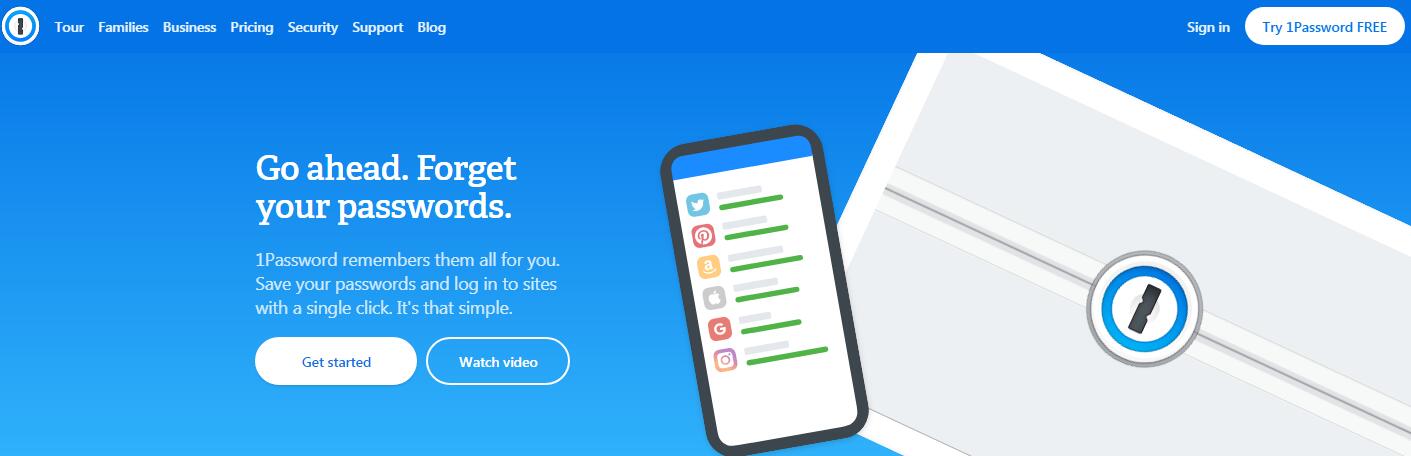
AgileBits offers flexible solutions for different users with different needs. Based on your needs, you can choose Personal & Family or Team & Business plans. The Personal plan costs $2.99 USD per month. If you need the Family solution, it is $4.99 USD per month for five users. If you need a password management solution for business, there are three options for you. They are the Team, Business and Enterprise packages. The Team package costs 3.99 USD per month. If you need Business package, it is $7.99 USD per month. If you are looking for a solution for your large enterprise with all business features, you should consider the Enterprise package. The company does not offer a set price of the Enterprise package. You need to tell your needs to get a custom quote. The Enterprise package includes extra features, including VIP support, 5 GB document storage per person, 20 guest accounts for limited sharing, custom security controls with Advanced Protection and fine-grained access control for each vault. This custom solution lets you pay for what you need, and there is need to buy unneeded features. 1Password comes with solid features, and its prices are reasonable. For some users, it may be a bit expensive.
If you are not sure if 1Password is the one you want, get the free trial for a test drive. AgileBits 1Password generously offers a 30-day free trial to let users try their service out before they commit to make a purchase. When you apply for 1Password free trial, it heavily encourages you to add a credit card. No matter you choose to add or not, you won’t be billed during the 30-day free trial. Once you get the free trial, you have 30 days to test every aspect you would like to know about the service. If you need password manager for personal use, apply for the personal & family free trial. If you need solution for business, apply the free trial for team & business. You can import passwords, try password generator, add personal information, use form filling, share passwords and conduct more activities to get answers to your confusions about the service. At the end of the free trial, you have right to decide if you would like to upgrade to the premium version or cancel the account. It is a real free trial.
Why do we need password manager? In those days, data breaches happen every day and most data breaches have been caused by weak passwords. Commonly, one user has dozens of accounts and passwords to manage. With too many passwords to remember, many users choose to use simple passwords and some users even use one password for all accounts. Some users store passwords on browsers, in document on local drive and even on a piece of paper. Once their PC is hacked or paper is stolen, their passwords are exposed. If you have a list of passwords to remember and can’t keep track all of them, you need a password management solution. 1Password is the solution you need.
1Password offers a secure password vault to store all of your passwords. To get started, you need to create your account with a master password. The master password is the key to unblock your password vault, so you need to set it as something strong and memorable, and nobody else would guess. Once you set up the account, it lets you import your existing passwords. 1Password allows you to import passwords in Chrome and other browsers. When you first open your browser after you install the password manager, it offers its browser extension. If you used other password manager, 1Password lets you import from LastPass, Dashlane, and RoboForm. If you stored passwords on file, you can convert it to a CSV file and import all your passwords once. There is no need to add passwords one by one manually.
Once you add passwords in the vault, you can access them anytime by logging into your account. If you import passwords from browser, your passwords along with usernames, and URLs are added to the vault as well. The information is well organized. If you have lots of passwords, you can use search box to look for needed information quickly. When clicking on one item, it offers option to open the site for you with the browser you choose. 1Password helps you manage passwords, access passwords securely, log in favorite websites quickly and secure online accounts highly.
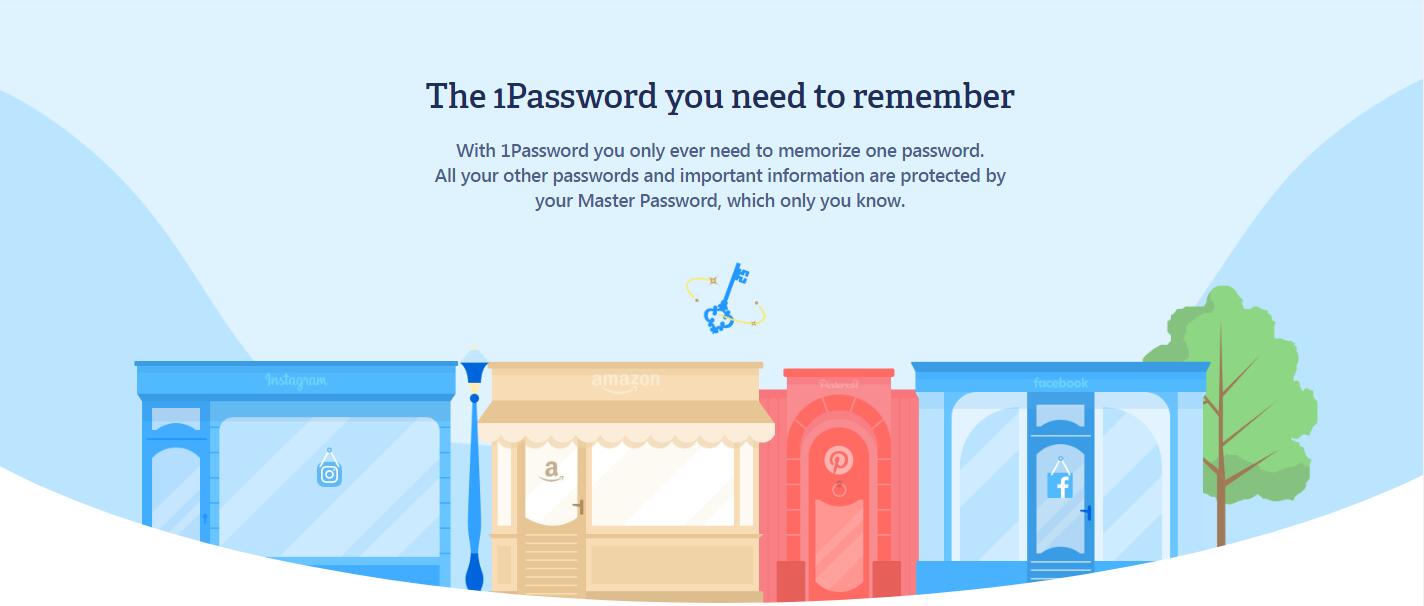
How do you create passwords? Do you use your birth date, phone number, ID number, name, email address, anniversary or your pet’s name to create your passwords? You are not alone. Lots of users create passwords in this way because it is easy to remember this kind of passwords. Some users even set 123456, abcdef, qwerty, password, monkey and similar pattern as their passwords. However, this kind of passwords is very easy to guess and crack. Don’t know how to create strong passwords? Don’t feel like to spend a long time to come up with a strong password? You should use 1Password’s password generator.
When 1Password detects that you are creating a new account, its password generator creates a strong password for you as a suggestion. By default, it generates a password with 24 characters including capital and small letters, digits, and symbols. You have options to allow or not allow digits, symbols, ambiguous and characters to customize the passwords. The password it creates can include random upper & lower letters, digits and mix with hyphen, space, period, comma, or underscore. It can be extremely hard to crack. In addition to creating new passwords, 1Password offers to identify your old, weak passwords, as well as helps you update them to something strong and unguessable. After you import passwords, it marks weak, strong and reused passwords in the vault. You can update the passwords by following the wizard.
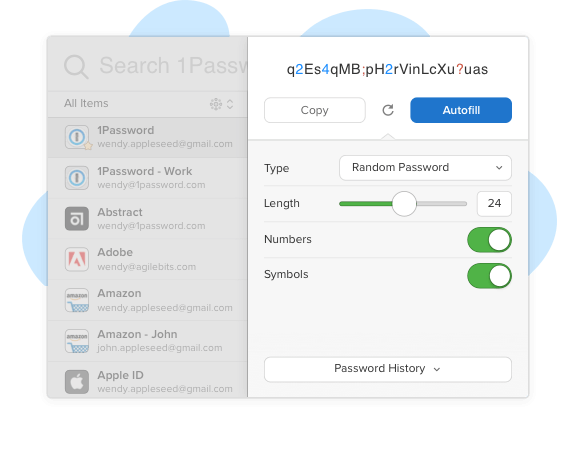
Do you shop online frequently? Do you have to deal with various kinds of web forms at work? It could take some time to fill in your personal information every day. How to avoid typing errors and save time in filling web form? Store your personal information to 1Password data vault, and let it finish web forms for you. After importing your passwords, you are allowed to add personal information for quick access and form filling. You will see fields for name, address, telephone and other information. If needed, you can add custom fields to organize your information clearly. For example, it lets you adds information like passport information, driver’s license, reward programs, your social security number, memberships, national insurance numbers, outdoor licenses, servers, wireless router passwords, software licenses, and more.
It is possible to manage multiple identities and multiple vaults with 1Password. That means you can separate your personal information from business information. You won’t be confused by multiple accounts or use the wrong for work. When you load a page with a web form, you will see a keyhole icon in the selected field. It does not fill the web form automatically until you click on the field. You only need to click the fields, and it fills information for you. Besides, 1Password offers to save your logins when you log in new website, so you don’t need to add the information manually. In the password capture dialog, you can enter a friendly name for the login and also add one or more tags. Next time when you visit the same website, this password manager does not fill in the credentials before it receives permission from user interaction. That prevents criminals from snagging your credentials by using malicious programs.
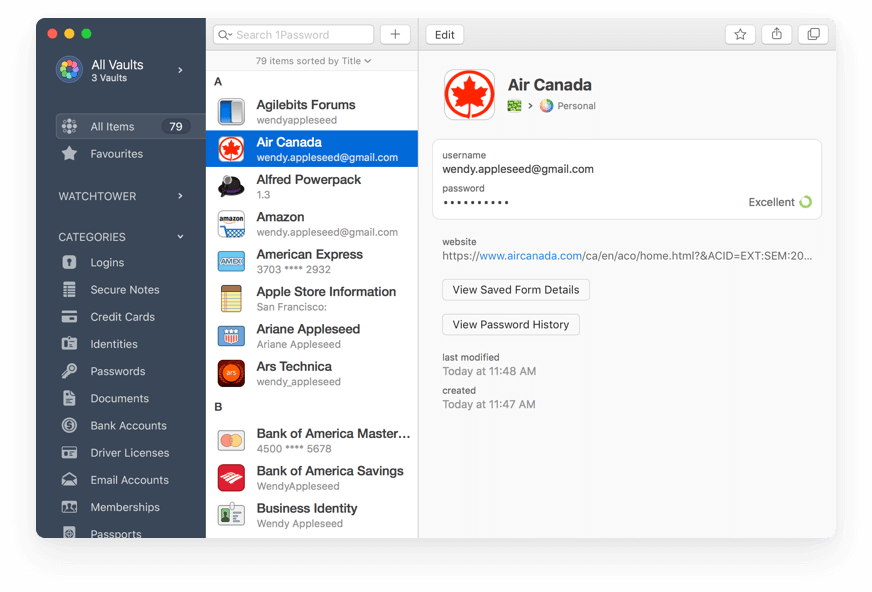
Is it safe to store passwords with 1Password? Let’s learn about 1Password’s security features. As we mentioned, you are required to create a master password to secure your account. 1Password uses a zero-knowledge model. That means your master password is not stored on a 1Password server or locally. Only you know the password and unlock your password vault. When you try to log in your account on a new device, the password manager generates 128-bit secret key locally for you so as to prevent unauthorized access to your account. Your master password and secret key are never sent to the server. In case you forget your password, 1Password provides an “emergency kit” PDF with most the information you need to sign in. When creating it, you need to write in the master password yourself. You have to store the PDF in a secure place. 1Password supports separate 2FA applications like Authy, Duo Mobile and Google Authenticator. When you turn on two-factor authentication, it requires a security code to unblock the account after you enter your master password.
1Password uses the industry standard 256-bit AES encryption to safeguard your passwords. Your passwords are encrypted locally with AES-256 before they leave your device. When you need to sync or share passwords, your passwords are transferred over TLS/SSL. Snoopers won’t be able to view your passwords by intercepting your session. Fingerprint authentication is also available in the Android version. TouchID support and FaceID is available on the latest iOS device. 1Password also automatically locks if you log off your Windows account or switch to another accounts. 1Password Watchtower is an excellent feature which monitors for suspicious activities and informs you of security problems timely, keeping your accounts safe all the time. With the multiple layers of protection, your passwords and information stay safe with 1Password.
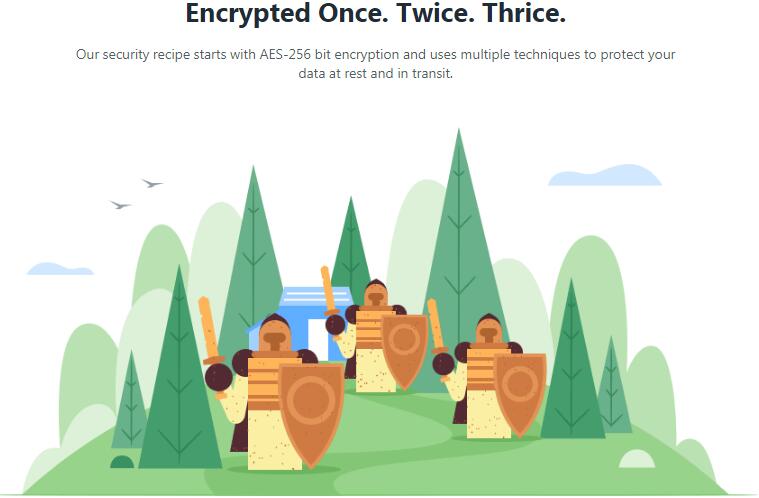
AgileBits designs 1Password very easy to use, and new users can get started with it easily. Apply for free trial, download 1Password client, install it on your device, create a master password to secure your account, import your passwords and add your personal information, and the password manager take care of the rest. Simply follow the wizard to proceed, and it does not computer skill to work with this password manager. This password manager comes with a good integration across platforms and a no nonsense design. AgileBits offers dependable apps for Windows, Mac, Android, iOS, Linux, Chrome OS, and Command Line. The password manager lets you sync data effortlessly to all supported devices. 1Password also works with Chrome, Edge, Firefox, Opera, Safari and Brave. 1Password X is a standalone browser extension where you manage your passwords, handle auto-fill, save new logins, generate passwords and manage other things. If you have any problem when using the password manager, contact their support agents. The support is 24/7 available.
| Brands | Rating | Support Platforms | Offers | Price(USD) | Official Website |
|---|---|---|---|---|---|
 |
#1 Read Review | Windows, Mac, iOS, Android, Linux, Chrome OS, watchOS | Offers Free Version | $39.99/Year | Best Choice |
 |
#2 Read Review | Windows, Mac, iOS, Android, Linux, Chrome OS, Windows Phone, watchOS | Offers Free Version | $24.00/Year | View Deals |
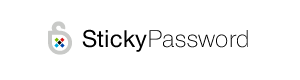 |
#4 Read Review | iOS, Android, Safari (Mac), Chrome and Firefox (Mac and Windows) | Offers Trial Version | $14.99/Year | View Deals |
 |
#5 Read Review | Windows, Mac, iOS, Android | Offers Free Version | $12.00/Year | View Deals |
1Password is not a simple tool that only stores your passwords. It places all your passwords in one place and encrypts your password vault, allowing you to access and protects passwords easily. It also helps you create strong and unique passwords to secure your new accounts. It audits the security of your existing passwords, and offers suggestions to strengthen your weak passwords. 1Password also works as a digital wallet which stores your important personal information and helps you fill web forms. It lets you sync and share passwords and other sensitive data securely. The administrative features let team leaders control and monitor accounts effectively. The security features 1Password provides are solid, and user’s data is highly protected. It works on all popular operating systems and browsers, so users can manage passwords anytime from anywhere. 1Password is a great tool that is worth to invest.
Published by YooCare Editor on September 26, 2019 9:07 am, last updated on May 27, 2024 10:39 am



Leave a Reply
You must be logged in to post a comment.