What happened? When I booted my computer, I couldn’t access by account since my screen was block by “This user is disabled due to some malicious files found in system” notification asking me to call a support phone number like (1-914-465-0012). It did scare me a lot! Should I call that number? Was it true? Please help me remove “This user is disabled” Virus (Microsoft Support Scam)!
“This user is disabled” Virus is short for a name of Microsoft Support Scam which is “This user is disabled due to some malicious files found in system”. “This user is disabled” Virus is created by malicious cyber tech support scammers who aims to trick the innocent Windows computer users into thinking that their computers get the problem. In order to fix the problem quickly, they may call the provided free toll and ask for tech support from the so-called “Microsoft Tech Support Team”. If they make the phone call, will they get the real tech support from the tech support team? Of course, not! Microsoft Company announces the public that they will not lock one’s computer and then ask for a call. Microsoft does not send unsolicited email messages or make unsolicited phone calls to request personal or financial information or fix your computer. Thus, it is obviously that your computer is infected with a piece of malware known as Rogue.Tech-Support.
Well, since “This user is disabled” Virus (Microsoft Support Scam) is a kind of ransomware program which locks your computer screen when you start Windows that attempts to scare you into calling a remote tech support number (1-914-465-0012). If your computer gets locked by this virus, you should treat all unsolicited phone calls or pop-ups with skepticism. Please do not provide any personal information. This fake warning screen may trick you into thinking that your computer has crashed or a virus has been detected on your machine. You are asked to make the phone call. Once you call, you will be asked to buy unneeded support contracts and services. And you may be told that your Windows product key is invalid and that you will need to pay $99.99 USD for a new one. Watch out! You are now falling into the trap made by the cyber tech support scammer. Please don’t trust them! You should contact a legitimate tech support company (like YooCare Tech Support) to help you out immediately.
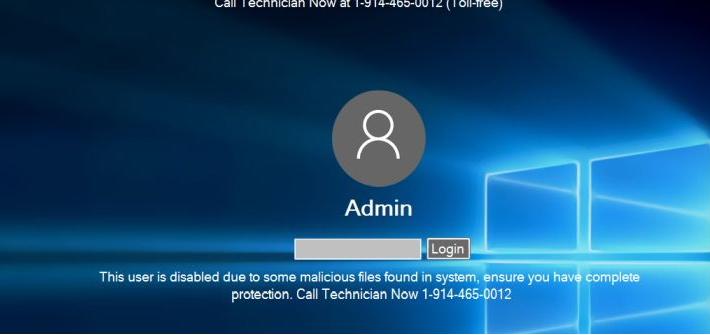
“This user is disabled” Virus (Microsoft Support Scam) are harmful to your computer safety. If you see this alert on your computer, you must get adware or browser hijacker on your computer. The message can block you from doing anything on the PC and sometimes it freezes your Internet preventing you from browsing online. It keeps displaying numerous fake security messages to interrupt your activity on the computer. Also it may install additional spyware to your computer without your permission to increase the risk of your computer. Don’t call the toll free number because it won’t connect you to a real ‘Microsoft’ tech but to the hackers. It can violate your privacy and compromise your security. Users are suggested to ignore ‘Hacking Alert’ Pop-ups message and get rid of the virus as soon as possible.
1. Since you cannot gain access to the infected computer under regular mode because of this fake message, please restart the computer and put it in Safe mode with Networking first. Here’s the guide: Restart the computer upon the locking screen and start hitting F8 key repeatedly when PC is booting up again; if successfully, Safe mode options will show up on the screen for you to select. Please use arrow keys to highlight Safe mode with Networking option and hit enter key. System will be loading files into this mode afterward.
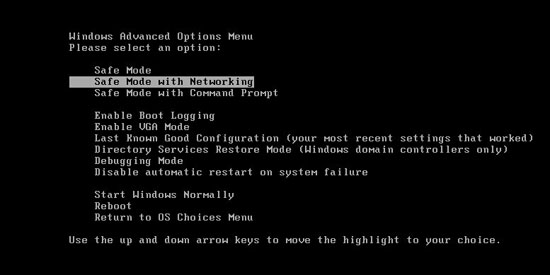
2. Open Control Panel from Start menu and search for Folder Options. Go to Folder Options window, under View tab, tick Show hidden files and folders and non-tick Hide protected operating system files (Recommended) and then click OK.
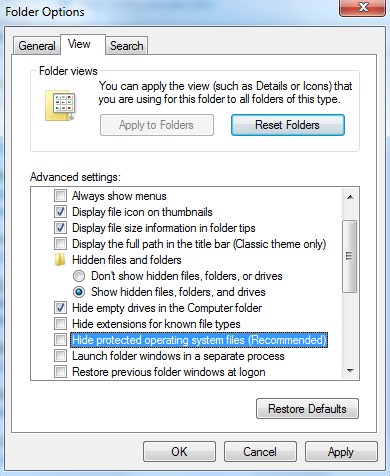
3. Under Safe mode with Networking, please hit Ctrl+Shift+Esc (Ctrl+Alt+Delete) keys together to pull up Windows Task Manager; go to Processes tab on top and scroll down the list to find processes associated with “Warning! Infected file detected” alert and click End process.
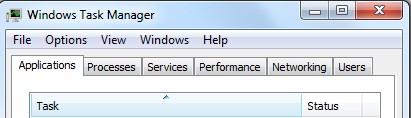
4. Open Registry Editor by pressing Windows+R keys and pull up Run box and searching for regedit.
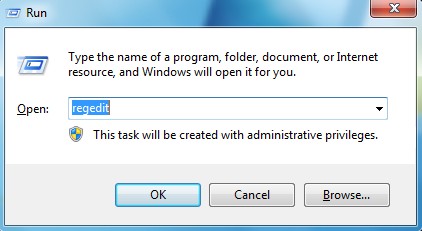
5. Find out and delete files and registry entries as below:
%AppData%\Roaming\Microsoft\Windows\Templates\random.exe
%AllUsersProfile%\Application Data\~Random
HKEY_CURRENT_USER\Software\Microsoft\Windows\CurrentVersion\Policies\System “DisableRegedit” = 0
HKEY_CURRENT_USER\Software\Microsoft\Windows\CurrentVersion\Policies\System “DisableRegistryTools” = 0
HKEY_CURRENT_USER\Software\Microsoft\Windows\CurrentVersion\Policies\System “DisableTaskMgr” = 0
6. Restart computer back to Regular mode and check out if the warning page still shows up again.
From the above analysis, it is known to all that “This user is disabled” Virus (Microsoft Support Scam) is a fake tech support warning. It is nothing related to the real Microsoft Company. Once this malicious virus hacked into your computer, it may lock your computer screen and then change a variety of your Windows settings. You can’t get into your system or doing anything on your computer. What should you do? Shall you make the phone call for tech support by 1-914-465-0012? Oh, no. Please do not make the phone call. You should ignore the warning and then contact the legitimate tech support company like YooCare to help you immediately. This virus can only be removed by manual. YooCare specializes in virus removal. It is 100% sure that they can help you get rid of this virus completely and quickly.
Note: Manual removal is a skillful and risky job, if any mistakes are made in the process, you may damage your computer immediately. If you are not sure how to do, please contact YooCare PC experts 24/7 online for help right now.
Published by on March 21, 2017 6:54 am, last updated on March 21, 2017 6:54 am



Leave a Reply
You must be logged in to post a comment.