Hello. Need help of removing “Your Windows has been Banned Screen.” My computer gets stuck in a blue screen. It says my Windows has been banned in red words which looks scary. I also have been accused of violating terms of use. I don’t remember that I have done this kind of thing. Besides, it mentions viruses, saying that I need to pay some fee to get a code. That’s too much for me. Please help me get rid of Your Windows has been Banned Screenlocker. Thank you.
Your Windows has been Banned Screenlocker is caused by a piece of malware which displays fake security alerts on your computer. The cyber criminals create and spread this threat to attack unexpected users. Once the malware sneaks into your computer, it performs many malicious activities to help its owner make money. It uses fake warnings to scare users into paying money to remove viruses that its owners make. This malware is a bit different from other tech support scams. It tells you that you need pay fee to fix your computer while others do not mention the fee. No phone number is provided until you click on “Show Nearest Microsoft Technician” button. Though it mentions about the Microsoft technicians, it has nothing to do with the Microsoft company or any other reliable tech support company. It only wants money from you and does not care about your computer at all. Hence, do not follow its guide to contact technicians. When seeing Your Windows has been Banned Screenlocker, you ought to remove the malware as soon as possible. This malware is harmful to your system. Get rid of it before it is able to perform more activities.
You may want to know how your computer get this Your Windows has been Banned Screen locker suddenly. It is not because you violated terms of use as the warning says. In fact, it is brought by the malware. Your computer can be infected with this malware when you visit compromised. Many malicious websites carry viruses that are able to attack you without your knowledge easily. Also, malware can access your computer with the help of free software. Some of the free software and shareware from unknown website or store contain unwanted computer program, such as adware, virus, Trojan and ransomware etc. If you install this kind of software, you may see Your Windows has been Banned Screenlocker on your computer.
Your Windows has been Banned Screenlocker is a tool that the cyber criminals use to grab money from inexperience users. It is able to infect many operating systems, such as Windows XP, Windows Vista, Windows 7, Windows 8 and Windows10 etc. Once it accesses your system, it installs plug-in, browser extension, helper object and other useless programs on your computer without your permission to make sure that it can stay on your computer for long and do anything it wants. Those useless programs will take up much resource on your computer. Then, that will degrade computer performance. It runs slower than usual. Some of its programs even are harmful. They create backdoor for remote hacker and download other threat off the Internet. The malware also collect information from your online activities for illegal money. After it gets everything ready, it blocks your Internet and shows you the “Your Windows has been Banned” warning. It says, “This PC has been banded for terms of use violations.” It pretends to be the Microsoft saying that an unusual activity has been detected due to virus infection. It prompts you to contact technicians and provides fake number of Microsoft. If you call, you will be required to pay fee. In this way, cyber criminals make lots of money from Your Windows has been Banned Screen locker.
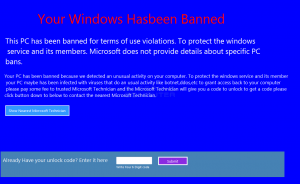
Removing the Your Windows has been Banned Screenlocker seems to be difficult for ordinary computer users, even those famous antivirus programs cannot do that successfully. Hence, manual removal can ensure that the stubborn virus will be gone completely. As mentioned above, manual removal needs professional knowledge, because the lack of experience may cause errors resulting in some other unpredictable problems. The following guide provides a general concept of the removal. You may not be able to find out some certain files for the virus can be changed. If you fear the loss of important data, please consider making a backup before starting the removal.
1. Restart the Infected Computer into Safe Mode with Networking
(* Usually the malware will be temporarily disabled in Safe Mode which will provide users a chance to get this problem fixed. If you are still getting the virus popup in safe mode with networking, please try safe mode with command prompt instead.)
Restart your computer, immediately, quickly and repeatedly hit F8 key before the Windows start-up screen shows. Select “Safe Mode with Networking”, and then press Enter key.
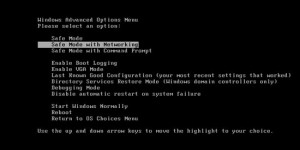
2. Stop the Processes Related to Your Windows has been Banned Screen locker in Windows Task Manager
Press Ctrl+Shift+Esc keys together and end the virus processes in the Processes tab of Windows Task Manager.
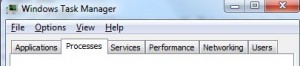
3. Show Hidden Files
(1). Press Win+R to get Run window
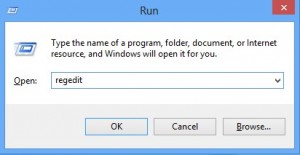
(2). Type Control Panel in the Run window and hit enter to get Control Panel
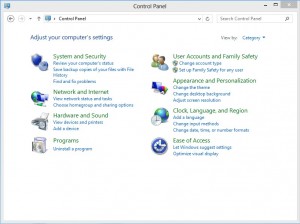
(3). Click on Appearance and Personalization
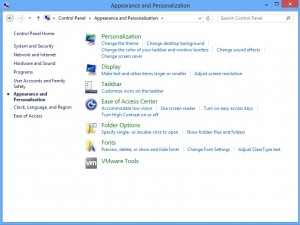
(3). Click on Folder Options
(4). Click on View tab in Folder Options window
(5). Tick Show hidden files, folders, and drives under Hidden files and folders tab
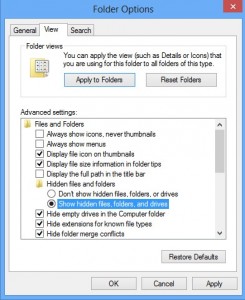
(6). Click Apply to take effect, then click OK at the bottom of the Folder Options window
4. Delete Virus Files
(1). Using Registry Editor to delete or adjust all the related registry entries of Your Windows has been Banned Screen locker.
*Guides to open Registry Editor:
Press Win+R key together to get the Run box, type in ‘regedit’ then click OK, Registry Editor window will pop up
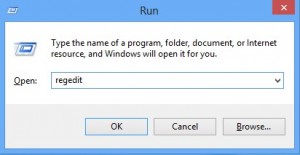
(2). Find out and remove the associated files of this fake Antivirus
Your Windows has been Banned Screen locker is a scam. The blue page of bogus warnings takes over your screen to scare you. It takes advantage of Microsoft technicians to make the alerts look authentic. The screenlocker says that your computer is infected with viruses. It is true. But you need to know that the real threat is the screenlocker. Apart from this threat, your computer is fine. The hackers create viruses to attack your computer and demand fee to remove their own viruses. Do not fall in their trap and call the fake Microsoft Technicians. According to our customers, they saw message “You are fooled. I am not Microsoft.” after they bought and entered unlock code. How nasty the criminals are! We strongly suggest you remove Your Windows has been Banned Screenlocker out of your system manually. Take actions right now!
Published by on December 4, 2016 1:27 pm, last updated on December 5, 2016 7:35 am



Leave a Reply
You must be logged in to post a comment.