Hey, there? I have a computer issue about the Search-startpage.com for you expert guys. I used Google instead of this domain as my search engine before. I don’t know how it is installed in my computer. Anyway, I thought it was not a bad thing, so I let it stay on my browser and often used it to search things on the internet. But one day, I lent my computer to a friend of mine, he noticed the domain and told me it is a dangerous program. So I used google to search information about it, and learned that it is a hijacker and may result in potential violent threats. Then I decided to delete it, but failed several times. I am now worrying about my personal information. Anyway, can you guys guide me to remove it first? Much appreciated.
“With Search Start Page you get search results from trusted search providers, ensuring you reliably find the information you’re looking for in an instant. Stop wasting time and start getting answers with Search Start Page’s uncompromising search offering”. This is the statement the Search-startpage.com hijacker uses to lavish praise on itself. When you click on the “about” on the bottom left corner of the Search-startpage.com, this statement will appear in front of you. Rather than believing in what it boasts, we can learn the fact that the Search-startpage.com is not a search provider itself, it is just a mediator that relies on the well-known search service providers like Google and Baidu. What is a mediator? Well, in this case, I would like to tell you that a mediator like the Search-startpage.com is a suspicious search facility that will provide the users with changed result pages. Usually, the browser hijacker will change the result page by inserting its own advertising contents or the contents of their sponsors. In order to maximize their profits, the examination that is performed to check the reliability of the sponsors is slack. So it is possible that you are directed to a malware-laden webpage and fooled into introducing more violent virus into your computer when you accidentally click on one of the links the browser hijacker provides. Therefore, anytime when you find the Search-startpage.com on your browser, you should remove it completely as fast as you can. Or you may come across a more upsetting situation one day.
What benefits does the Search-startpage.com give us? I think this is a question that doesn’t need to answer any more. If there are some minor advantages, major inconveniences or potential threats will be the companion. In this context, it is natural to come to another question: how to prevent the Search-startpage.com or similar add-ons from infecting our computer? There is a most effective and efficient way recommended here. It is easy to master for both experts and ordinary computer users. In order to sneak into your computer, a browser hijacker like the Search-startpage.com is usually bundled to a normal program. And to fool you into installing such a defected program, the hacker will pretend to be kind enough to provide the program for free or as a shareware. So whenever you install a program, especially a freeware or shareware, well-known or ill-known, don’t forget to check whether there is a malware like the Search-startpage.com trying to sneak into your system by clicking on the “Advanced” or similar options before proceeding the installing process.
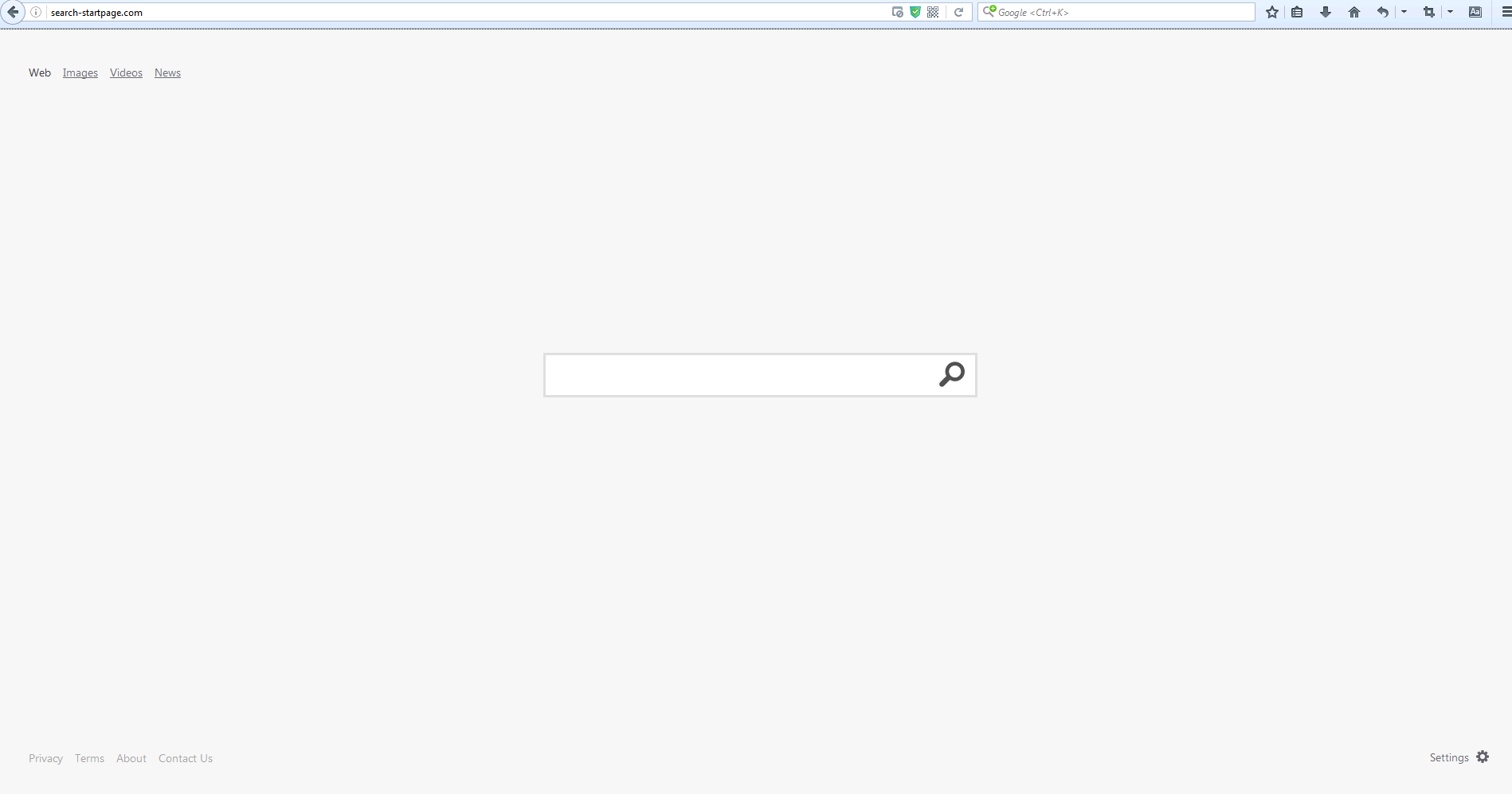
Search-startpage.com hijacks your browser to redirect your web search results and changes the homepage and browser settings. To completely uninstall it from an infected system, manual removal is the first choice because sometimes antivirus software cannot pick up the exact computer threat timely or remove it permanently. Now most browser hijackers are quite similar to spyware and adware threats and therefore cannot be removed with the help of popular antivirus products. Users can follow the manual guide here to get rid of this browser hijacker completely.
1. Clear all the cookies of the Search-startpage.com from your affected browsers.
Since this tricky Search-startpage.com virus is able to use cookies for tracing and tracking the internet activity of users, it is suggested users clean up all the cookies before a complete removal.
Google Chrome:
Click on the “Tools” menu and click the “Clear browsing data” button.
Select “Delete cookies and other site data” to delete all cookies from the list.

Internet Explorer:
Open Internet explorer window
Click the “Tools” button
Point to “safety” and then click “delete browsing history”
Tick the “cookies” box, then click “delete”

Mozilla Firefox:
Click on Tools, then Options, select Privacy
Click “Remove individual cookies”
In the Cookies panel, click on “Show Cookies”
To remove a single cookie click on the entry in the list and click on the “Remove Cookie”
To remove all cookies click on the “Remove All Cookies” button

2. End the malicious process of the hijacker from Task Manager.
Once the hijacker is installed, computer user may notice that CPU usage randomly jumps to 100 percent. At any time Windows always has many running processes. A process is an individual task that the computer runs. In general, the more processes, the more work the computer has to do and the slower it will run. If your system’s CPU spike is constant and remain at a constant 90-95%, users should check from Task Manager and see if there is a suspicious process occupying the system resources and then end it immediately.
(The name of the virus process can be random.)
Press Ctrl+Shift+Esc to quickly bring up Task Manager Window:

3. Show hidden files and folders.
Open Folder Options by clicking the Start button, clicking Control Panel, clicking Appearance and Personalization, and then clicking Folder Options.
Click the View tab.
Under Advanced settings, click Show hidden files and folders, uncheck Hide protected operating system files (Recommended) and then click OK.

4. Delete all the malicious files related to Search-startpage.com hijacker manually.
%AppData%Local[random].exe
C:\Documents and Settings\LocalService\Local Settings\Temporary Internet Files\*.exe
HKEY_CURRENT_USER\Software\Microsoft\Internet Explorer\Main StartPage
HKEY_CURRENT_USER\Software\Microsoft\Windows\CurrentVersion\Run
The Search-startpage.com is a suspicious add-on that may cause a lot of potential threats. Even though it boasts that it can “ensure you reliably find the information you’re looking for in an instant. Stop wasting time and start getting answers with Search Start Page’s uncompromising search offering”, the program is actually a questionable mediator. Think about that if you can use the well-known and reliable search facility like Google directly, why do you turn to a mediator that you are not familiar with or a mediator that is ill-known like the Search-startpage.com? What is more, it is reported the Search-startpage.com is a browser hijacker that can cause a lot of problems and troubles. I don’t think that anybody would like to be provided with a result page that has been injected many unwanted and suspicious advertising contents when he uses a search engine to search what he wants on the internet, because nobody wants to risk his computer getting infected with more violent viruses.
Note: If you have little knowledge about computer and do not know how to operate the removal, please contact experts from YooCare Online Tech Support for further help.

Published by on November 28, 2016 4:34 pm, last updated on November 28, 2016 4:35 pm



Leave a Reply
You must be logged in to post a comment.