Hey, there? I get mad about my browser. It keeps directing me to the Search.searchlwr.com no matter what I do online with it. When I open up a new tab, it is something all about the Search.searchlwr.com and my homepage is also change to Search.searchlwr.com. What is Search.searchlwr.com? Is it safe? Is it a virus? What can I do to get this fixed? Help, please!
The Search.searchlwr.com, which will direct web surfers to the Local Weather Radar extension whenever it is used as a search engine to search anything from the Internet, has been classified into a kind of hijackers. Some users who show interest in the instant updates on weather forecast may not care about it or even would like to have the Local Weather Radar extension installed to gain the latest weather forecast.But it is still a computer infection because of its malicious purposes and the problems it caused for the computer users.
The Search.searchlwr.com is actually a fake search engine that will redirect you to a customized version of yahoo webpage. It may not ask for permissions to access the system to collect important personal information such as IP address, Internet history and bookmarks to accordingly personalize and push their annoying commercials. It will at the same time hijack your new tab page and Search.searchlwr.com hijacker will always load itself as default whenever a new page is created by the users. Your preferred homepage and search engine will be altered to http://search.searchlwr.com/ when this browser hijacker has successfully sneaked into your computer and you even can’t restore the settings.It is just like that you have been watched over and they know everything about you. What is worse, the sponsors and designers of a browser hijacker are always trying to make every effort to advertise their questionable services or products and to make a profit online without thinking about the inconvenience and unpleasant feelings they cause. A great many of unwanted ads may pop up instantly in an annoying way. And more serious virus and malicious programs may also break into your computer in this case to strengthen their control over you for other purposes. The performance of the infected computer may be reduced greatly and after a long time the computer may even break down. In a word, the Search.searchlwr.com is a browser hijacker that will make a lot of trouble and problems for the computer users, if your computer has been infected, you should take steps to remove it from the computer as soon as possible before more serious damages are caused.
While installing new programs, many users with little knowledge about computer are accustomed to skipping installation instructions without checking and confirming if there is any unwanted or malicious program bundled with the desired program. It is very often that a software installer contains optional programs like the hijacker we are now talking about, so to help keep away from any kinds of hijackers or malicious programs, it is suggested to always notice the installation procedure when a program is installed no matter how friendly it looks like. In the process of installing a program, it is general that you are provided with a method to check and confirm what will be installed into your computer system by giving the button “Advance”, please always select this “Advance”, and click to start installing the primary program only confirmed by you.
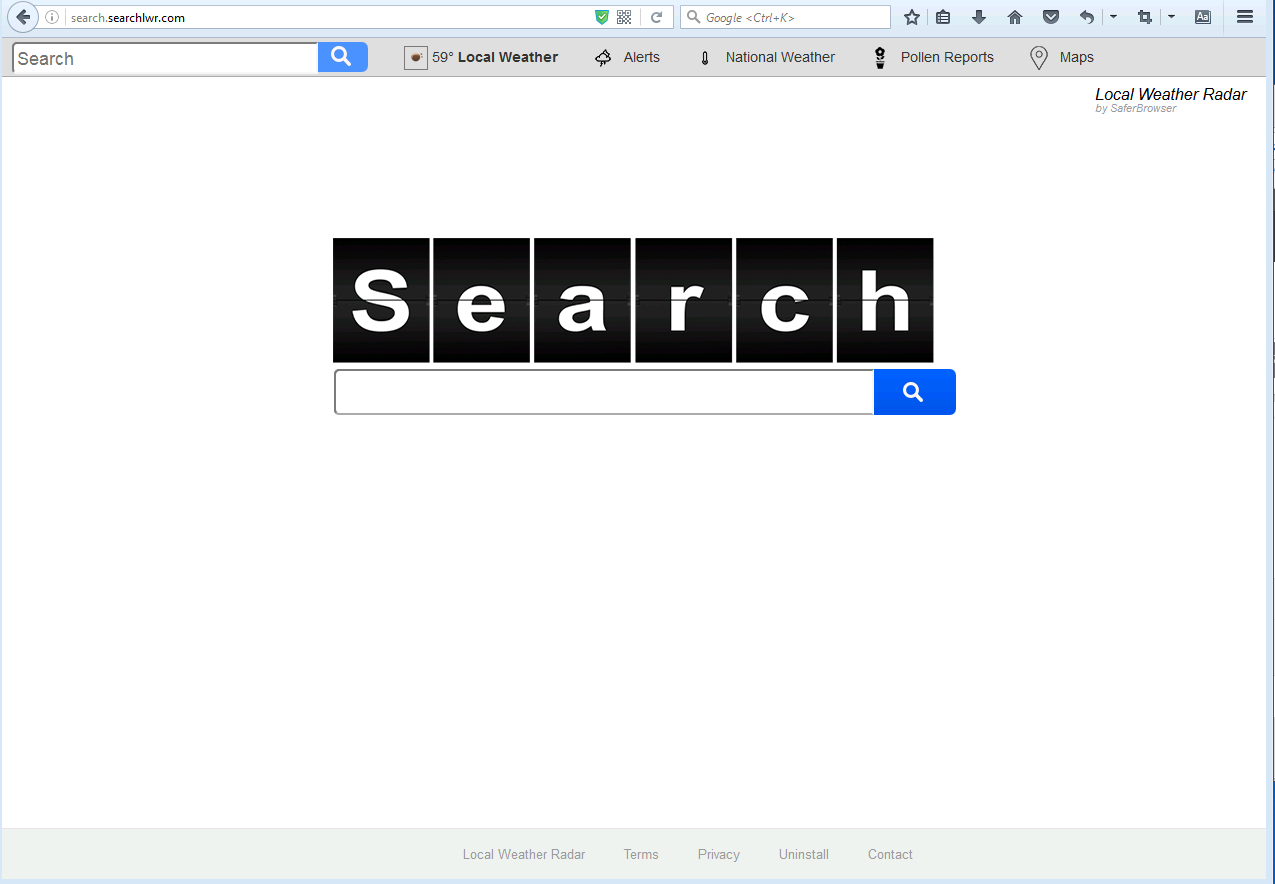
Search.searchlwr.com hijacks your browser to redirect your web search results and changes the homepage and browser settings. To completely uninstall it from an infected system, manual removal is the first choice because sometimes antivirus software cannot pick up the exact computer threat timely or remove it permanently. Now most browser hijackers are quite similar to spyware and adware threats and therefore cannot be removed with the help of popular antivirus products. Users can follow the manual guide here to get rid of this browser hijacker completely.
1. Clear all the cookies of your affected browsers.
Since this tricky hijacker virus is able to use cookies for tracing and tracking the internet activity of users, it is suggested users clean up all the cookies before a complete removal.
Google Chrome:
Click on the “Tools” menu and click the “Clear browsing data” button.
Select “Delete cookies and other site data” to delete all cookies from the list.

Internet Explorer:
Open Internet explorer window
Click the “Tools” button
Point to “safety” and then click “delete browsing history”
Tick the “cookies” box, then click “delete”

Mozilla Firefox:
Click on Tools, then Options, select Privacy
Click “Remove individual cookies”
In the Cookies panel, click on “Show Cookies”
To remove a single cookie click on the entry in the list and click on the “Remove Cookie”
To remove all cookies click on the “Remove All Cookies” button

2. End the malicious process from Task Manager.
Once Search.searchlwr.com hijacker is installed, computer user may notice that CPU usage randomly jumps to 100 percent. At any time Windows always has many running processes. A process is an individual task that the computer runs. In general, the more processes, the more work the computer has to do and the slower it will run. If your system’s CPU spike is constant and remain at a constant 90-95%, users should check from Task Manager and see if there is a suspicious process occupying the system resources and then end it immediately.
(The name of the virus process can be random.)
Press Ctrl+Shift+Esc to quickly bring up Task Manager Window:

3. Show hidden files and folders.
Open Folder Options by clicking the Start button, clicking Control Panel, clicking Appearance and Personalization, and then clicking Folder Options.
Click the View tab.
Under Advanced settings, click Show hidden files and folders, uncheck Hide protected operating system files (Recommended) and then click OK.

4. Delete all the malicious files related to Search.searchlwr.com hijacker manually.
%AppData%Local[random].exe
C:\Documents and Settings\LocalService\Local Settings\Temporary Internet Files\*.exe
HKEY_CURRENT_USER\Software\Microsoft\Internet Explorer\Main StartPage
HKEY_CURRENT_USER\Software\Microsoft\Windows\CurrentVersion\Run
Search.searchlwr.com is a kind of hijacker which will cause a lot of problems for the computer users. It will hijack your browser and keep you from using browser to surf the Internet in a proper way. It may introduce more violent viruses or malicious programs into your computer and thus impose greater threats on you. The computer will become slower and slower in a long period of time without removal of it. The longer time it stays the more damages it will cause. So if your computer is infected, you need to remove immediately without any delay. And to remove completely and safely, manual removal is the best way you can choose.
Note: If you have little knowledge about computer and do not know how to operate the removal, please contact experts from YooCare Online Tech Support for further help.

Published by on October 17, 2016 7:07 am, last updated on October 17, 2016 7:07 am



Leave a Reply
You must be logged in to post a comment.