Hi, guys. Yesterday I switched on my computer as usual, and I continued to finish my work. But I could not open my flies. It said that my documents had been encrypted. What the hell! I did not set any passwords on my files. I have done everything to solve this problem, but in vain. What can I do now? These files have taken me several weeks to complete, I do not want to lose them. Please! Help!
An update and reformative version of the notorious ransomware has emerged. It is named Cerber3 Ransomware which is a risky ransom virus. Apparently, this virus will not allow you open your own files freely. Even worse, it encrypts some files which are selected files on PC. In most time, Cerber3 Ransomware disguises as important files like documents, images, music, and videos which you have. Once the virus gets into your computer, it will blocks some web sites especially security pages where you can download tools and utilities that are useful in cleaning the PC from threats. Cerber3 virus demands you finish the payment in Bitcoins to exchange for a decryption key. In general, the ransom payment is about $100 to $700. Same with Cerber2, this new virus will create ransom named Decrypt My File.txt, Decrypt My File.html, and Decrypt My File. vbs on different locations of the compromised PC. It also changes another background automatically including some messages that serve as warning to users.
Cerber3 works and behaves like its predecessor and much like any other present day ransomware does. But there is a little different between Cerber3 virus and BFI moneypak virus or Ukash virus, because the fake police virus do not encrypt your files and the malicious programs can be removed easily. It is more difficult to handle Cerber3 virus. After gaining access to the victim’s device, Cerber3 virus uses strong encryption to encrypt the targeted files and make them virtually inaccessible. Your sensitive information can be stolen by hacker who can access your PC with the help of this Cerber3 virus. These kinds of viruses are seriously cunning. They will look for deficiencies on the system and utilize these flaws as an entry point. Most of time, some of the antivirus cannot detect them, so that the process is hidden to most antivirus programs. To be honest, once Cerber3 Ransomware virus gets inside the PC, it will disable some of the security functions running on the target computer promptly. So you should pay more attention before Cerber3 virus getting into our computers.
1. It can encrypt all files and won’t let you do open them
2. It demands you that you must pay for the decryption by using its certain payment system.
3. It can slow down the performance of the computer, or even blue screen.
4. It can create many junk files which occupy a lot of space in hard drive
5. It can download other malicious programs into computer, which make s further damage.
6. It can attack a computer with the help of another malware and steal your sensitive information.
NO.1 In order to keep your computer safe, you should set a complex password when you register email, and often change the password. At the same time, pay attention not to use the same user name and password in different emails which are important to you.
NO.2 Check your website regularly, whether there is a website you do not see it before. When you watch films or listen music on line, the website provides link to download these, you need to be careful.
NO.3 Many people like to download some free software from Internet every day. But you do not realize that many of browser hijacker viruses usually are bundles with freeware. So next time, when you download this free software, you should be think twice again.
NO.4 Use a trusted anti-virus application.
NO.5 Scan your computer for viruses regularly and keep your browser software up-to-date.
NO.6 Remember keeping a back-up of your important files on a separate device.
Manual removal is a complicated and risky process, so please back up all important data before making any changes on your computer. Here are some instructions to handle with the Trojan horse manually, and be cautious when going through the following steps.
1. Access Safe Mode with Networking
Restart your computer, immediately, quickly and repeatedly hit F8 key before the Windows start-up screen shows. Select “Safe Mode with Networking”, and then press Enter key.
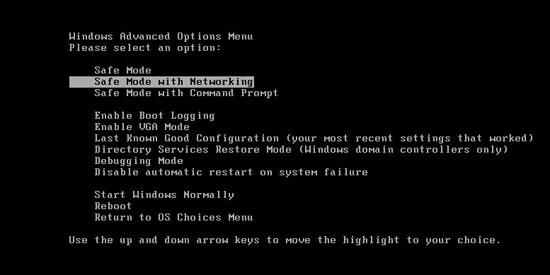
2. End the Virus Processes
Press Ctrl+Alt+Del keys together and end the virus processes in the Processes tab of Windows Task Manager.
Random.exe (The names of the virus processes may be different all the time)
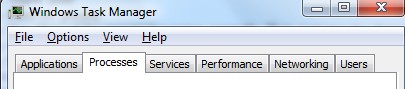
3. Show Hidden Files
(1). Click on the Start button and then on Control Panel
(2). Click on the Appearance and Personalization link
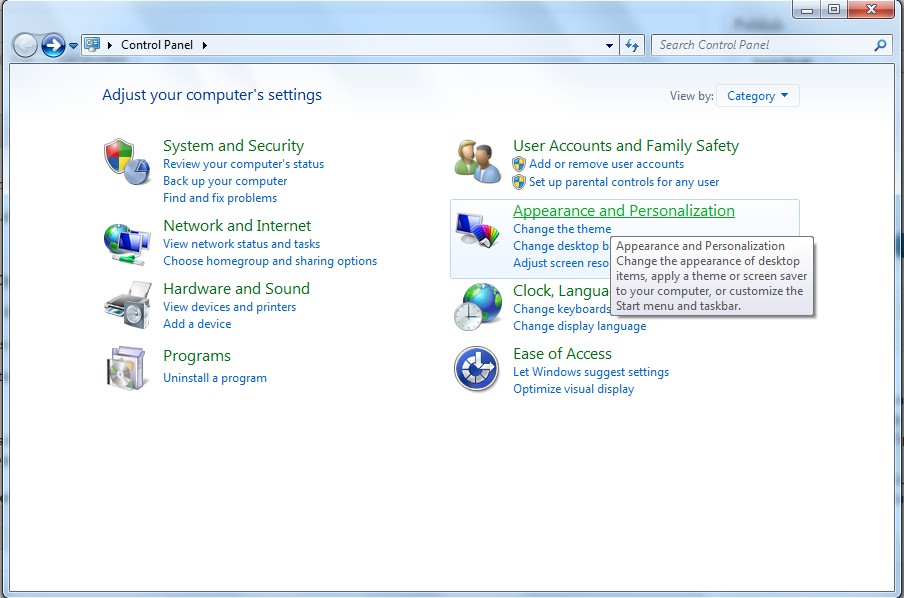
(3). Click on the Folder Options link
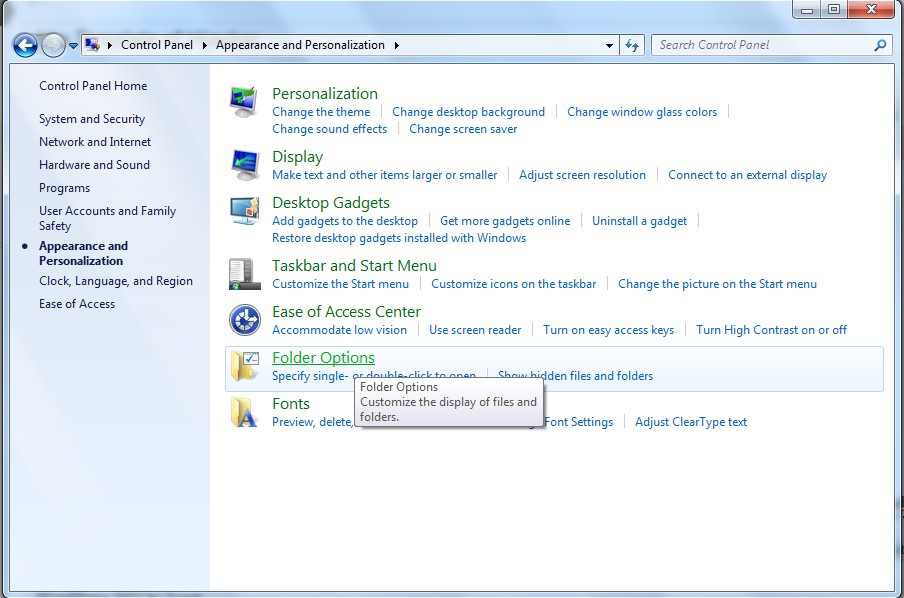
(4). Click on the View tab in the Folder Options window
(5). Choose the Show hidden files, folders, and drives under the Hidden files and folders category
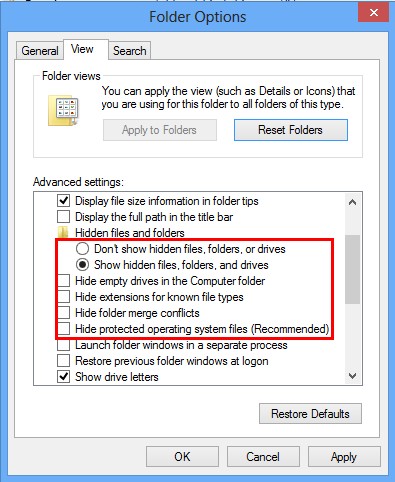
(6). Click OK at the bottom of the Folder Options window.
4. Delete Virus Files
(1). Delete the related registry entries to this virus through Registry Edit
Guides to open registry editor: Click “Start” menu, hit “Run”, then type “regedit”, click “OK”
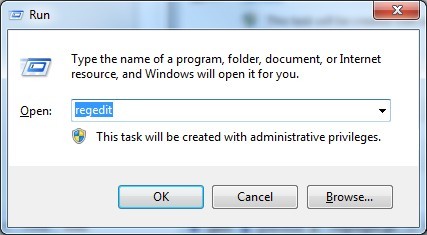
While the Registry Editor is open, search and delete the following registry entries
(2). Find out and remove the associated files of this virus.
5. Restart the Computer to Normal Mode after the Above Steps Are Done.
Generally, Cerber3 is a piece of cunning and vicious ransomware which has the ability to encrypt your files once it sneaks into your computer. Later, it displays an alert pop-up for telling you that your files are encrypted. You need to pay roughly $300 to decrypt your files. You might be scared of losing your data, so you paid for it. But at last you still cannot take you files back. In fact, it will not help you decrypt your files after you pay for the money. On the contrary, you may not be able to use your computer normally as you may get the alert pop-up again and again when you start your computer. What’s more, it may destroy your security programs so that it is easy for other viruses getting into your computer without your knowledge. This ransomware virus is such a tricky and risky virus which should be removed off your computer without any delay once you found it.
Note: Manual removal is a skillful and risky job, if any mistakes are made in the process, you may damage your computer immediately. If you are not sure how to do, please contact YooCare PC experts 24/7 online for help right now.

Published by on September 21, 2016 8:04 am, last updated on September 21, 2016 8:04 am



Leave a Reply
You must be logged in to post a comment.