Hello! My Windows computer downloaded some Windows automatic updates and the update never completed. Now my computer gets stuck. I have tried to restart my computer, but once I log in my computer, this problem appears again. It is always updating and never install. Is there any effective ways to solve this problem? I am unable to use my computer right now and I really need my computer to finish my work. Please help me! Will high appreciate!
Firstly, you need to make sure that your computer really has this “Windows Update gets stuck” problem. Generally, if the update still can not complete in 3 hours, there is a serious possibility that your computer has got this problem and for using your computer preferably, you should find an useful way to fix it. Most of time, windows update works in the background after computer started up and we even don’t know. It is common that when we turn off our computer, then we will see a message saying that there is an update need to be installed, please keep your computer charging. Sometimes this message just stay on the computer screen for a few minutes then the computer turned off. But sometimes the update just sticks at XX% and it won’t be installed. This problem is such annoying and more and more people get this issue. Thus, an effective way to fix this widespread issue should be figured out immediately.
In different case, there are different messages but they are the same error. Let’s see below.
“Preparing to configure Windows. Do not turn off your computer.”
“Configuring Windows update XX% complete. Do not turn off your computer.”
“Working on updates XX% complete. Do not turn off your computer.”
“Getting Windows ready. Do not turn off your computer.”
“Installing Updates XX of XX. Please do not shut off your computer.”
“Keep your PC on until this is done installing update XX of XX…”
“Please do not power off or unplug your machine. Installing update XX of XX…”
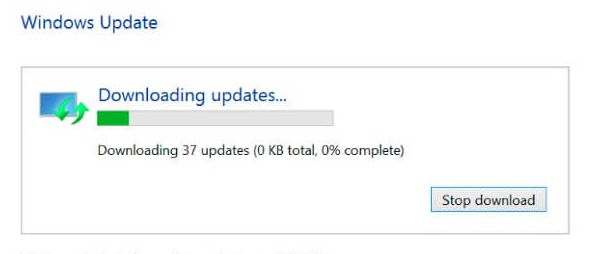
Many people who get this problem always think that this is a simple issue and can be fixed easily. But actually it is not. For people who are lack of computer knowledge, it is a extremely hard job. Therefore, if you have less computer knowledge, I suggest that don’t fix this problem by yourself or your computer may get other problems.
To fix this annoying issue, you can try Troubleshooting. Troubleshooting is a simple way and do not need much technic. You can see the way to do a troubleshooting below. Though it is not a hard job to do a troubleshooting, you should also be careful during the process.
Step 1: Click on “Start” or you can press Windows logo on the keyboard one time >> Click on “Control Panel” >> Find “Trouble shooting” and click on it
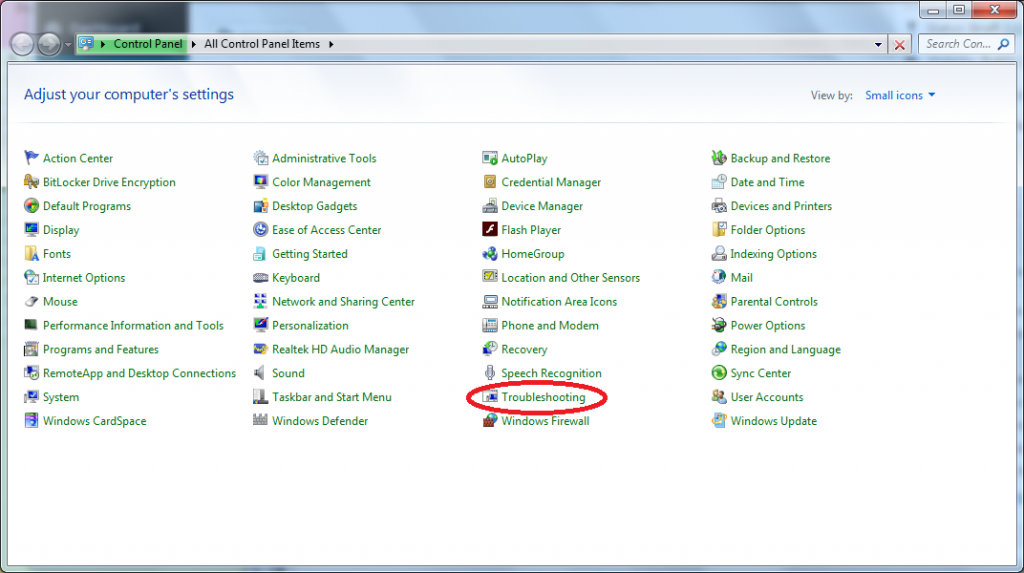
Step 2: Click on “Fix problems with Windows Update” which is under “System and Security”
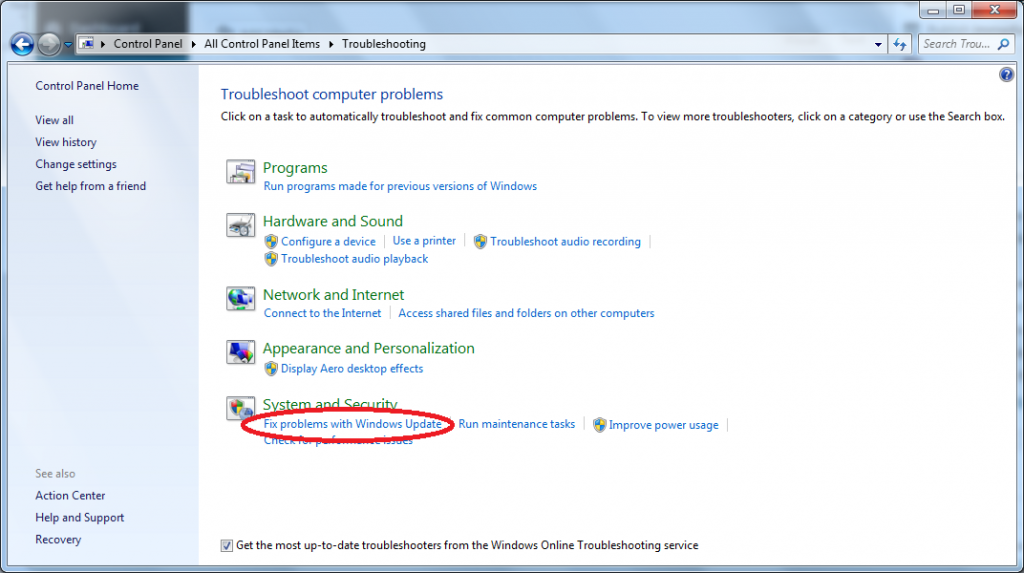
Step 3: You will get a new windows update window, please find “Advanced” and click on it
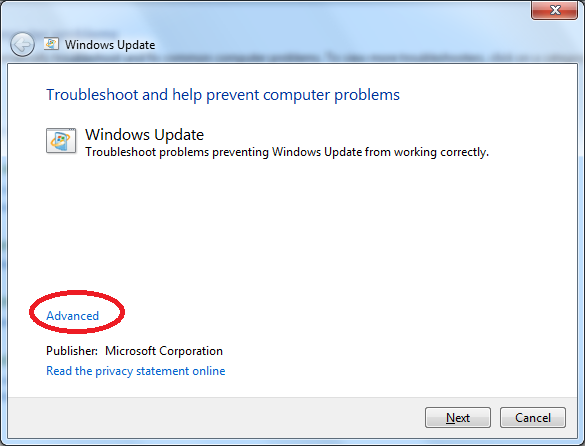
Step 4: After clicking on “Advanced”, please check that if “Apply repairs automatically” is marked, if it isn’t, please mark it. Then you can see “Run as administrator” option, please click on it then select “Next”.
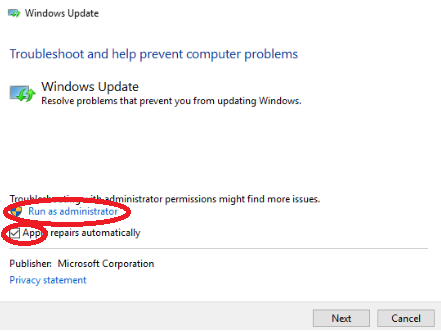
“Windows Update gets stuck” has become a popular issue and the way to fix it is immediately needed now. If you find that the Windows update has spent 3 hours or more time, you may be aware that your computer has got stuck. Once you get this “Windows Update gets stuck” problem, you can try to fix it by doing a troubleshooting first. If you don’t know how or you still can’t fix it after troubleshooting, I advise you to ask an expert for help.
NOTE: Still can’t fix the “Windows Update gets stuck” problem? Contact our online expert now! They are all ready to help you fix the problem completely.

Published by on September 12, 2016 3:49 pm, last updated on September 13, 2016 2:07 am



Leave a Reply
You must be logged in to post a comment.