Hi there. I believe there must be some kind of malware on my laptop because it is super slow. Also I notice that my homepage is changed to a weird page – Nuesearch.com and every time I go online there are many annoying pop-up ads. I scan my computer with AVG but the program doesn’t recognize any virus or malware. What should I do? How do I get rid of the hijacker completely?
Nuesearch.com is connected with browser hijacker that uses browser helper objects and third party malware including sponsored adware and spyware platforms to change your homepage and modify your browser settings without your permission. It is known to affect web browsers like Microsoft Edge, Google Chrome, Internet Explorer, Mozilla Firefox and even Safari. The website appears like a good page that can provide users information they want and help them increase the web browsing quality, but in reality it cannot show anything related to the key words you enter. Instead, you will be surprised by all the evil activities it does on your machine. You may see Nuesearch.com loads every time you try to get online or open a new tab. It won’t let you change the settings and go back to your previous default homepage. And crazy pop-up ads keep showing up on every corner of your browser which try to promote the latest rogue programs for you. Each advertisement will probably link you to various websites containing adware or other spyware. Anyway, browser hijacker like this one just forces computer users to visit third party websites and click sponsored ads repeatedly. Its final aim is to use the artificial traffic to boost affiliate payments. That’s why Nuesearch.com removal is needed immediately.
It is very easy to tell if a computer has been infected with browser hijacker or not. Once the hijacker is loaded, unwanted toolbar and extension can be added on your machine without any permission. They lead to sluggish PC performance and unstable Internet connection. In addition, it spies on your browsing activities and records your search keywords, websites that you visit the most, usernames and passwords you use on your browser. All the collected information might be transferred to third-party advertisers to help them produce more interesting promotions and generate more and more ads. It causes potential risk for both computer security and personal details. If you notice that your homepage is changed to Nuesearch.com with no reasons, you should follow the manual guide below to get rid of it step by step.
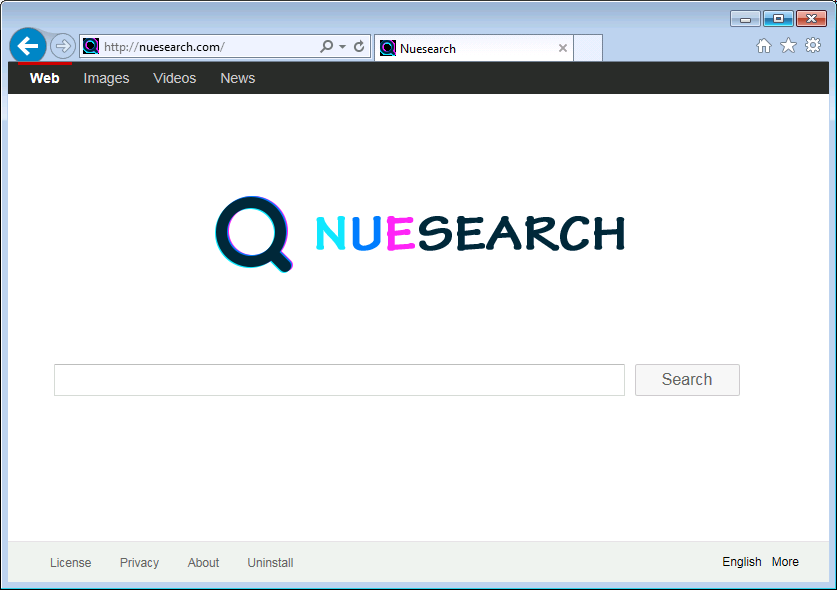
It belongs to browser hijacker virus which can totally mess up your browser setting.
It changes your default DNS configuration and blocks you accessing your favorite sites.
It may install some malware in your computer to make bad influence without your consent.
It degenerates your computer performance gradually.
Browser hijacker infection like Nuesearch.com may enter your system as an add-on for your browser or bundled-up with some free software. Most of time, it can be downloaded from a website you visited, something you clicked on, or a pop-up that you did not request to view. You may not even know when and how you download this browser hijacker which compromises your internet security until you find your computer is fully messed up. A hijack virus is a type of computer virus known for its ability to disrupt your Internet browsing. It can redirect your Internet searches to random sites, disallow you from visiting certain Web sites, and change your Internet home page. In addition, it is able to slow your computer, decrease your available memory, and flood your computer with popup advertisements. When you detect the presence of such malicious hijacker, a complete removal is needed without any hesitation.
1. You keep getting random pop-ups opening in new browser tabs.
2. When clicking on Google search links you get taken to sites that have nothing to do with the subject you searched for.
3. Anti-virus and firewall software won’t start.
4. Internet stops working.
5. Unknown software has been installed without your authorization.
6. You can’t access reputable sites unless you type the URL into the navigation bar
Nuesearch.com hijacks your browser to redirect your web search results and changes the homepage and browser settings. To completely uninstall it from an infected system, manual removal is the first choice because sometimes antivirus software cannot pick up the exact computer threat timely or remove it permanently. Now most browser hijackers are quite similar to spyware and adware threats and therefore cannot be removed with the help of popular antivirus products. Users can follow the manual guide here to get rid of this browser hijacker completely.
1. Clear all the cookies of your affected browsers.
Since this tricky hijacker virus has the ability to use cookies for tracing and tracking the internet activity of users, it is suggested users delete all the cookies before a complete removal.
Google Chrome:
Click on the “Tools” menu and click the “Clear browsing data” button.
Select “Delete cookies and other site data” to delete all cookies from the list.

Internet Explorer:
Open Internet explorer window
Click the “Tools” button
Point to “safety” and then click “delete browsing history”
Tick the “cookies” box, then click “delete”

Mozilla Firefox:
Click on Tools, then Options, select Privacy
Click “Remove individual cookies”
In the Cookies panel, click on “Show Cookies”
To remove a single cookie click on the entry in the list and click on the “Remove Cookie”
To remove all cookies click on the “Remove All Cookies” button

2. End the malicious process from Task Manager.
Once Nuesearch.com Virus Hijacker is installed, computer user may notice that CPU usage randomly jumps to 100 percent. At any time Windows always has many running processes. A process is an individual task that the computer runs. In general, the more processes, the more work the computer has to do and the slower it will run. If your system’s CPU spike is constant and remain at a constant 90-95%, users should check from Task Manager and see if there is a suspicious process occupying the system resources and then end it immediately.
(The name of the virus process can be random.)
Press Ctrl+Shift+Esc to quickly bring up Task Manager Window:

3. Show hidden files and folders.
Open Folder Options by clicking the Start button, clicking Control Panel, clicking Appearance and Personalization, and then clicking Folder Options.
Click the View tab.
Under Advanced settings, click Show hidden files and folders, uncheck Hide protected operating system files (Recommended) and then click OK.

4. Remove all the malicious files related to Nuesearch.com hijacker manually.
%AppData%Local[random].exe
C:\Documents and Settings\LocalService\Local Settings\Temporary Internet Files\*.exe
HKEY_CURRENT_USER\Software\Microsoft\Internet Explorer\Main StartPage
HKEY_CURRENT_USER\Software\Microsoft\Windows\CurrentVersion\Run
If your web browser keeps redirecting you to Nuesearch.com whatever you are doing, that indicates your computer has been compromised by adware, browser hijacker or has installed some potentially unwanted programs. Although this website looks like Google, it doesn’t provide the results that any trustworthy search engine would offer. Instead it can change browser settings in Mozilla Firefox, Google Chrome, Safari and Internet Explorer and generate hundreds of pop-up advertisements to interrupt your browser settings. Besides, it can modify your DNS settings, redirect users to unwanted webpages and install useless applications or browser helper objects (add-ons, extensions, toolbars). Therefore, you are recommended to delete this hijacker manually in order to stop your browser from redirecting to NUESEARCH again and again.
Note: If you are not a computer expert and have no idea how to perform the removal, please contact experts from YooCare Online Tech Support for further help.

Published by on July 9, 2016 9:53 am, last updated on July 9, 2016 9:53 am



Leave a Reply
You must be logged in to post a comment.