So, I downloaded a video player for Windows Vista, and the program included a sweetpacks toolbar that I unfortunately didn’t catch while it was installing. Now I’m trying to uninstall the toolbar and it keeps telling me to close all my Internet Explorer browsers, which I have, but the toolbar doesn’t seem to go away. I also notice that my homepage was changed to mysearch.sweetpacks.com and everything on the PC was slow! How do I get rid of the toolbar?
Sweetpacks Toolbar is a browser helper object that supposed to be provide computer users conveniences while they are surfing the web, but in fact this application is related to browser hijacker that can change your browser settings on Internet Explorer, Mozilla Firefox, Google Chrome without any permission. This toolbar is specifically designed for generating traffic and distributing potentially unwanted programs. It usually gets inside the target PC using a deceptive software marketing method called ‘bundling’. This means that you may download the toolbar in a bundle with other freeware and install it by chance. Once running, it alters your default homepage and is likely to route you to unrelated sources, or present you with search results which have nothing to do with your search queries. Also it helps display unrelated advertisements and fake alert messages when you are visiting websites. One should NEVER have sweetpacks toolbar installed on the PC or it will bring many annoyances and even cause fatal damage to the computer system.
Sweetpacks toolbar may provide users quick access to Facebook, Twitter, Google Search or other services but it is not recommended users to use it because some of the shortcuts could lead to an undesirable promotion or online advertisements. When the toolbar appears on the web browser, your homepage will be replaced to mysearch.sweetpacks.com, Search.sweetpacks.com or Start.sweetpacks.com without your consent. And when you open a new tab, you’ll see endless advertisement pop-ups that don’t have a ‘Close’ option. If you click on any part of such a small window, another new tab with advertisement will open offering different products you don’t really want. Sometimes you may also receive fake system error message telling you that your system has been infected and you need to download a tool to get it fixed. Of course, the tool is not free and you need to spend money purchasing the full version first. Sweetpacks toolbar also has the intent of collecting information about your browsing habits, search queries as well as websites that you like to visit. This data is useful for marketing purposes. It is not a safe add-on so people should uninstall Sweetpacks toolbar manually from the PC in order to stay away from money loss and other annoying problems.
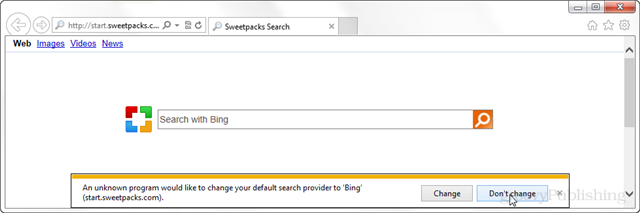
Sweetpacks Toolbar may enter your system as an add-on for your browser or bundled-up with some free software. Most of time, it can be downloaded from a website you visited, something you clicked on, or a pop-up that you did not request to view. You may not even know when and how you download this browser hijacker which compromises your internet security until you find your computer is fully messed up. A hijack virus is a type of computer virus known for its ability to disrupt your Internet browsing. It can redirect your Internet searches to random sites, disallow you from visiting certain Web sites, and change your Internet home page. In addition, it is able to slow your computer, decrease your available memory, and flood your computer with popup advertisements. When you detect the presence of Sweetpacks Toolbar, a complete removal is needed without any hesitation.
Sweetpacks Toolbar hijacks your browser to redirect your web search results and changes the homepage and browser settings. To completely uninstall it from an infected system, manual removal is the first choice because sometimes antivirus software cannot pick up the exact computer threat timely or remove it permanently. Now most browser hijackers are quite similar to spyware and adware threats and therefore cannot be removed with the help of popular antivirus products. Users can follow the manual guide here to get rid of this browser hijacker completely.
1. Clear all the cookies of your affected browsers.
Since this tricky hijacker virus has the ability to use cookies for tracing and tracking the internet activity of users, it is suggested users delete all the cookies before a complete removal.
Google Chrome:
Click on the “Tools” menu and click the “Clear browsing data” button.
Select “Delete cookies and other site data” to delete all cookies from the list.

Internet Explorer:
Open Internet explorer window
Click the “Tools” button
Point to “safety” and then click “delete browsing history”
Tick the “cookies” box, then click “delete”

Mozilla Firefox:
Click on Tools, then Options, select Privacy
Click “Remove individual cookies”
In the Cookies panel, click on “Show Cookies”
To remove a single cookie click on the entry in the list and click on the “Remove Cookie”
To remove all cookies click on the “Remove All Cookies” button

2. End the malicious process from Task Manager.
Once Sweetpacks Toolbar is installed, computer user may notice that CPU usage randomly jumps to 100 percent. At any time Windows always has many running processes. A process is an individual task that the computer runs. In general, the more processes, the more work the computer has to do and the slower it will run. If your system’s CPU spike is constant and remain at a constant 90-95%, users should check from Task Manager and see if there is a suspicious process occupying the system resources and then end it immediately.
(The name of the virus process can be random.)
Press Ctrl+Shift+Esc to quickly bring up Task Manager Window:

3. Show hidden files and folders.
Open Folder Options by clicking the Start button, clicking Control Panel, clicking Appearance and Personalization, and then clicking Folder Options.
Click the View tab.
Under Advanced settings, click Show hidden files and folders, uncheck Hide protected operating system files (Recommended) and then click OK.

4. Remove all the malicious files related to Sweetpacks Toolbar manually.
%AppData%Local[random].exe
C:\Documents and Settings\LocalService\Local Settings\Temporary Internet Files\*.exe
HKEY_CURRENT_USER\Software\Microsoft\Internet Explorer\Main StartPage
HKEY_CURRENT_USER\Software\Microsoft\Windows\CurrentVersion\Run
Sweetpacks Toolbar is a fraudulent and annoying toolbar designed for distributing ad-supported software. It is also categorized as a part of browser hijacking malware due to its dishonest and stealthy behavior like changing your default browser settings without any obvious notification. This toolbar can affect the functioning of Google Chrome, Internet Explorer, and Mozilla Firefox browsers. It usually arrives your computer after you install freeware software such as video recording, streaming, download-managers or PDF creators. Although this custom search toolbar may allow you to search for content such as pictures, videos, research and services on the Internet, the search results are always unreliable and it can show people many sponsored ads and even take them to malicious websites. In addition, the toolbar can be used to monitor and collect your personal information including the search habit, IP, search items and more to favor your with more precise advertisement. It should be uninstalled as soon as it is detected.
Note: If you are not a computer expert and have no idea how to perform the removal, please contact experts from YooCare Online Tech Support for further help.

Published by on June 2, 2016 2:21 am, last updated on June 2, 2016 2:21 am



Leave a Reply
You must be logged in to post a comment.