Hi there. I found my Firefox browser has been hijacked for some unknown reasons and then whenever I opened Firefox, instead of showing me Google homepage, it took me to another site Search.searchffn.com. My internet browsing also has been interrupted quite frequently by numerous types of pop up ads. I checked my browser settings, options and they seem to have no problem at all. I checked my extensions and nothing suspicious was listed there. I also checked my installed programs in control panel and the bad application was not listed there either. I reinstalled Firefox and thought it will work, but the problem was still not fixed. I’m at a loss. How do I get rid of a hijacker like this?
Search.searchffn.com owns the characteristics of a browser hijacker or a redirecting malware although it seems like a reliable website that helps enhance the user’s browsing quality and provides users useful information. In fact, this is another spam search engine as similar as Search.timkiemvn.com that can modify browser settings and hijack web browsers such as Safari, IE, FireFox, Chrome, modify the DNS settings without any permission. This application takes over of your browser by modifying DNS settings in Microsoft Windows hosts file and may redirect search results in Google, Yahoo and Bing to a multiple undesirable websites. It changes the default homepage and also installs itself as a browser helper object (BHO) to monitor web browsing activities. In addition, a browser hijacker can create new toolbar or favorites icon on its own, trying to redirect a user to third party websites and promote other unwanted applications. It affects all aspects of your browser functioning that should be deleted as quickly as possible.
Mostly browser hijacking malware comes bundled with freeware as an add-on software, also known as browser extension, browser helper object, or toolbar. These items always claim that they can help improve your surfing experience but actually some add-on software can cause your computer to stop responding or display content that you don’t want, such as pop-up ads. Once installed, not only will they annoy you to no end, but they’ll also cause further damages. It compromises your web browser, displays various ads and forces your web browser to malicious websites constantly. Also it may constantly use your internet connection to send your private information to remote servers, as well as receive ads and pop-ups from third party servers, which causes much slower internet connection speed and overall connection instability. If you see Search.searchffn.com is set as your default homepage or it appears on your browser without your permission, don’t keep it on the PC in any case. The only thing that you need to do is to remove this annoying hijacking malware step by step.
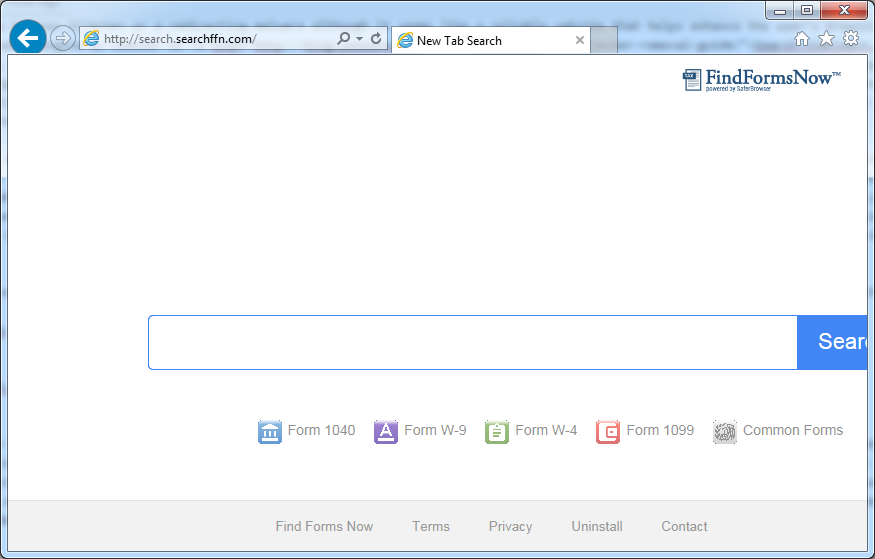
Browser hijacker infection like Search.searchffn.com may enter your system as an add-on for your browser or bundled-up with some free software. Most of time, it can be downloaded from a website you visited, something you clicked on, or a pop-up that you did not request to view. You may not even know when and how you download this browser hijacker which compromises your internet security until you find your computer is fully messed up. A hijack virus is a type of computer virus known for its ability to disrupt your Internet browsing. It can redirect your Internet searches to random sites, disallow you from visiting certain Web sites, and change your Internet home page. In addition, it is able to slow your computer, decrease your available memory, and flood your computer with popup advertisements. When you detect the presence of such malicious hijacker, a complete removal is needed without any hesitation.
Search.searchffn.com hijacks your browser to redirect your web search results and changes the homepage and browser settings. To completely uninstall it from an infected system, manual removal is the first choice because sometimes antivirus software cannot pick up the exact computer threat timely or remove it permanently. Now most browser hijackers are quite similar to spyware and adware threats and therefore cannot be removed with the help of popular antivirus products. Users can follow the manual guide here to get rid of this browser hijacker completely.
1. Clear all the cookies of your affected browsers.
Since this tricky hijacker virus has the ability to use cookies for tracing and tracking the internet activity of users, it is suggested users delete all the cookies before a complete removal.
Google Chrome:
Click on the “Tools” menu and click the “Clear browsing data” button.
Select “Delete cookies and other site data” to delete all cookies from the list.

Internet Explorer:
Open Internet explorer window
Click the “Tools” button
Point to “safety” and then click “delete browsing history”
Tick the “cookies” box, then click “delete”

Mozilla Firefox:
Click on Tools, then Options, select Privacy
Click “Remove individual cookies”
In the Cookies panel, click on “Show Cookies”
To remove a single cookie click on the entry in the list and click on the “Remove Cookie”
To remove all cookies click on the “Remove All Cookies” button

2. End the malicious process from Task Manager.
Once Search.searchffn.com hijacker is installed, computer user may notice that CPU usage randomly jumps to 100 percent. At any time Windows always has many running processes. A process is an individual task that the computer runs. In general, the more processes, the more work the computer has to do and the slower it will run. If your system’s CPU spike is constant and remain at a constant 90-95%, users should check from Task Manager and see if there is a suspicious process occupying the system resources and then end it immediately.
(The name of the virus process can be random.)
Press Ctrl+Shift+Esc to quickly bring up Task Manager Window:

3. Show hidden files and folders.
Open Folder Options by clicking the Start button, clicking Control Panel, clicking Appearance and Personalization, and then clicking Folder Options.
Click the View tab.
Under Advanced settings, click Show hidden files and folders, uncheck Hide protected operating system files (Recommended) and then click OK.

4. Remove all the malicious files related to Search.searchffn.com hijacker manually.
%AppData%Local[random].exe
C:\Documents and Settings\LocalService\Local Settings\Temporary Internet Files\*.exe
HKEY_CURRENT_USER\Software\Microsoft\Internet Explorer\Main StartPage
HKEY_CURRENT_USER\Software\Microsoft\Windows\CurrentVersion\Run
Search.searchffn.com is a customized search that may appear like Google, Bing, or Yahoo. However, search results provided by this page always contains full of ads that can mislead user to visit advertiser’s web site. Users will receive get a lot of sponsored results that are not relevant to the search queries which entirely waste their time. Also every time they try to go online, they’ll be bombarded by an entire array of pop-up ads. Although technically speaking browser hijacker is not a virus, it can change your system settings and cause people a lot of troubles. Once infected, you can’t change your homepage to the website you want, also you may detect many useless tool bars installed on your browser giving you odd icons on the top of your browser. You will have a big problem navigating some websites. Instead of showing the web page you prefer, it gives you an error message on the browser window. Furthermore, your browsing habits may also be monitored and recorded. Other threats can get into your system with the help of browser hijacker. Therefore people are recommended to use well-known search engine and remove this hijacker as quickly as possible.
Note: If you are not a computer expert and have no idea how to perform the removal, please contact experts from YooCare Online Tech Support for further help.

Published by on May 14, 2016 7:19 am, last updated on June 9, 2016 12:07 am



Leave a Reply
You must be logged in to post a comment.