Hi there. I have a Dell laptop running with Windows 8.1. Since last night my internet browsing has been interrupted quite frequently by numerous types of pop up ads and my start page also has been changed to Search.listchack.com. I cannot change the homepage back to Google anymore. I mostly use Firefox. So I uninstalled firefox, then reinstalled, didn’t help. Scanned with malwarebytes, nothing showed, uninstalled, same thing, I installed google chrome, same thing. I searched on internet, found lots and lots and lots of others with same problem, so many suggestions and antivirus suggestions, many very complicated and involved with many warnings about messing with registry files etc. Can anyone help me remotely?
Search.listchack.com is a low-quality search engine, which is initially promoted as a reliable tool enhancing the user’s browsing quality. But in fact it is labeled as browser hijacker that can replace your homepage, take over Google Chrome, Internet Explorer, and Mozilla Firefox browsers by modifying DNS settings in Microsoft Windows hosts file. Browser hijacking is not a tiny issue so you should not underestimate the amount of damages this threat can cause you. Though its page looks like other reliable search engines (Google, Bing, or Yahoo Search), if you try to search something from this bogus search engine, you will get a lot of sponsored results that are not relevant to your search queries which entirely waste your time. Also every time you try to go online, you’ll be bombarded by an entire array of pop-up ads. More infected symptoms are included:
The default homepage, new tab page, DNS configuration have been changed.
Web pages for security sites fail to load.
The entire screen fills with various ads and pop-ups.
New toolbar or favorites are installed on the computer.
The computer runs slowly.
Users are always redirected to phishing websites and other sites with questionable content.
If your home page keeps changing back to Search.listchack.com, it is a clear sign that your web browser has already been hijacked. Mostly browser hijacking malware comes bundled with freeware as an add-on software, also known as browser extension, browser helper object, or toolbar. These items always claim that they can help improve your surfing experience but actually some add-on software can cause your computer to stop responding or display content that you don’t want, such as pop-up ads. Once installed, not only will they annoy you to no end, but they’ll also cause further damages. This hijacker may be used for collecting personally identifiable information too. It only has one purpose which is to use the artificial traffic to boost affiliate payments so you are be taken to website you don’t want again and again. This application uses the tracking cookie in a try to deliver ads and gather web users’ personal information in order to forward it to remote attackers. It runs high risk for the computer security so you are recommended to delete Search.listchack.com hijacker from your PC at once.
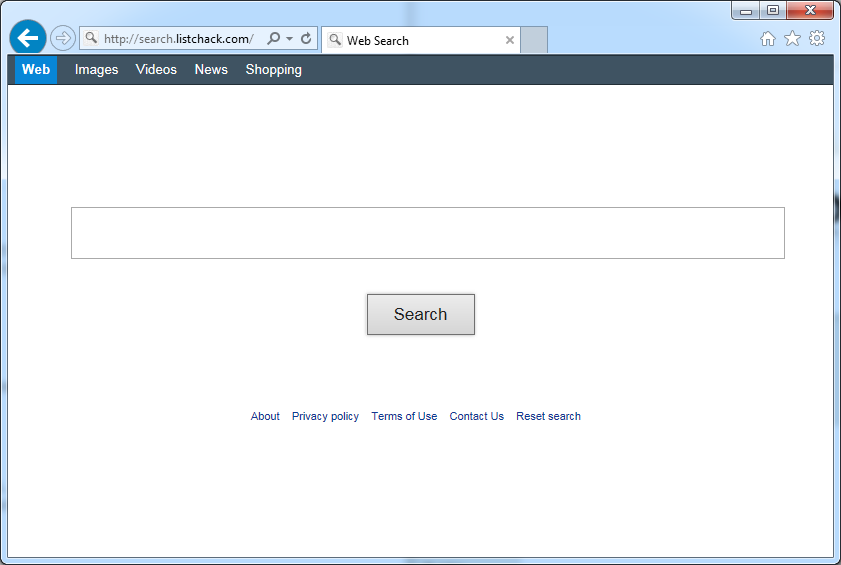
Browser hijacker infection like Search.listchack.com may enter your system as an add-on for your browser or bundled-up with some free software. Most of time, it can be downloaded from a website you visited, something you clicked on, or a pop-up that you did not request to view. You may not even know when and how you download this browser hijacker which compromises your internet security until you find your computer is fully messed up. A hijack virus is a type of computer virus known for its ability to disrupt your Internet browsing. It can redirect your Internet searches to random sites, disallow you from visiting certain Web sites, and change your Internet home page. In addition, it is able to slow your computer, decrease your available memory, and flood your computer with popup advertisements. When you detect the presence of such malicious hijacker, a complete removal is needed without any hesitation.
Search.listchack.com hijacks your browser to redirect your web search results and changes the homepage and browser settings. To completely uninstall it from an infected system, manual removal is the first choice because sometimes antivirus software cannot pick up the exact computer threat timely or remove it permanently. Now most browser hijackers are quite similar to spyware and adware threats and therefore cannot be removed with the help of popular antivirus products. Users can follow the manual guide here to get rid of this browser hijacker completely.
1. Clear all the cookies of your affected browsers.
Since this tricky hijacker virus has the ability to use cookies for tracing and tracking the internet activity of users, it is suggested users delete all the cookies before a complete removal.
Google Chrome:
Click on the “Tools” menu and click the “Clear browsing data” button.
Select “Delete cookies and other site data” to delete all cookies from the list.

Internet Explorer:
Open Internet explorer window
Click the “Tools” button
Point to “safety” and then click “delete browsing history”
Tick the “cookies” box, then click “delete”

Mozilla Firefox:
Click on Tools, then Options, select Privacy
Click “Remove individual cookies”
In the Cookies panel, click on “Show Cookies”
To remove a single cookie click on the entry in the list and click on the “Remove Cookie”
To remove all cookies click on the “Remove All Cookies” button

2. End the malicious process from Task Manager.
Once Search.listchack.com hijacker is installed, computer user may notice that CPU usage randomly jumps to 100 percent. At any time Windows always has many running processes. A process is an individual task that the computer runs. In general, the more processes, the more work the computer has to do and the slower it will run. If your system’s CPU spike is constant and remain at a constant 90-95%, users should check from Task Manager and see if there is a suspicious process occupying the system resources and then end it immediately.
(The name of the virus process can be random.)
Press Ctrl+Shift+Esc to quickly bring up Task Manager Window:

3. Show hidden files and folders.
Open Folder Options by clicking the Start button, clicking Control Panel, clicking Appearance and Personalization, and then clicking Folder Options.
Click the View tab.
Under Advanced settings, click Show hidden files and folders, uncheck Hide protected operating system files (Recommended) and then click OK.

4. Remove all the malicious files related to Search.listchack.com hijacker manually.
%AppData%Local[random].exe
C:\Documents and Settings\LocalService\Local Settings\Temporary Internet Files\*.exe
HKEY_CURRENT_USER\Software\Microsoft\Internet Explorer\Main StartPage
HKEY_CURRENT_USER\Software\Microsoft\Windows\CurrentVersion\Run
Search.listchack.com is a fraudulent website connected to a sophisticated browser redirecting malware that can change browser settings in Mozilla Firefox, Google Chrome, Safari and Internet Explorer and modify configuration settings on your PC without any permission. You may get this unwanted application installed from unsafe freeware, shareware or advertising-supported programs such as various browser add-ons or toolbars. Once downloaded you will end up with a series of problems on your PC. Your homepage and default search engine are changed and it can reroute you to a predetermined third-party site that needs to be promoted without asking for your permission. It will display constant pop-up ads, sometimes in such large amounts that you are not able to close neither the ads nor the browser. Furthermore, it may block you from visiting certain website you’d like to visit and show an error page instead. So we recommend you to take all the necessary measures and remove Search.listchack.com hijacker immediately.
Note: If you are not a computer expert and have no idea how to perform the removal, please contact experts from YooCare Online Tech Support for further help.

Published by on April 2, 2016 2:33 am, last updated on April 2, 2016 2:33 am



Leave a Reply
You must be logged in to post a comment.