My computer is infected with Trojan! My Norton told me that it detected and removed Trojan. After I had updated my Adobe Flash Player, my photos and videos have been locked. Norton doesn’t work now. My computer must be infected by Trojan virus. Who can help me remove this stubborn Trojan?
Fake Adobe Flash Player install is a Trojan virus which performs various malicious tasks on your computer that may result in some serious threats to the stability of your system. After visiting some suspicious websites, an attractive headline of a click bait article which was shared on Twitter or other social media page, or simply if you had installed adware or browser hijacker before, a fake offer to update Adobe Flash Player might show up on your computer’s desktop. It displays alert that your Adobe Flash Player is outdated. You need to update in order to use it again. This offer to update Adobe Flash Player is usually filled with stolen logo and similar content that easily makes you believe this is legit. In fact, this offer comes from malicious websites which tricks you into downloading suspicious software which is bundled with Trojan horses, ransomware, adware, browser hijackers and other harmful or potentially unwanted programs. You had better download update program from its official website. Do not install this fake program from unknown website. If you installed it, you need to remove this Adobe Flash Player install Trojan virus right now!
Through the years’ development, more and more people use Internet throughout the world. Internet makes our lives much more convenient. We can connect to the other side of the earth by clicking on a button. We can kill time on the Internet by watching movies, playing games and so on. However, virus and Trojan can hide anywhere on the Internet. The other day after you clicked on malicious link, visited a website which has been hacked by the cyber criminals or were redirected to suspicious websites by browser hijacker, the Adobe Flash Player install Trojan virus would sneak into your system. In few days, fake Adobe Flash Player displays offer to update. The truth is that it tricks you into downloading Trojan program. Therefore, you should keep your computer away from suspicious websites and programs, avoid misleading pop-ups that offer you to update various programs and ignore spam, etc.
After this Adobe Flash Player install Trojan virus is installed on your computer, it can block the computer system down and freeze your personal files. Many files on your computer like photos, videos and documents can’t be showed. To restore your files, you need to pay ransom. You may soon notice that constant slowdowns of your system or some programs crashing without apparent reason. It just runs weirdly. Do not be tricked by that. It will not unlock your files though you pay the ransom. This Adobe Flash Player install Trojan virus will gather sensitive information about you like your ID number, bank account and other things which definitely put your information at considerable risk. As it can connect to the Internet without your permission, your sensitive information will be sent to the remote hackers for certain commercial activity without your knowledge. It never stops trying to download spyware to ruin your system until it takes out all of your money. You need to remove this fake Adobe Flash Player right now.
1. End Relevant Processes
(1). Press Ctrl+Shift+Esc together to pop up Windows Task Manager, click Processes tab
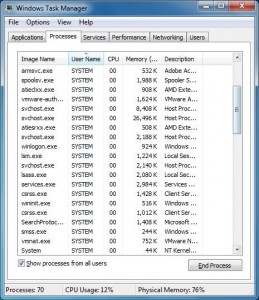
*For Win 8 Users:
Click More details when you see the Task Manager box
And then click Details tab
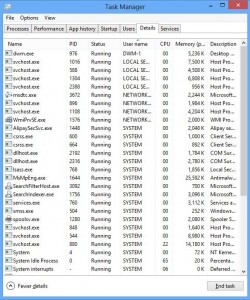
(2). Find out and end the processes of Fake Adobe Flash Player Install
2. Show Hidden Files
(1). Click on Start button and then on Control Panel
(2). Click on Appearance and Personalization
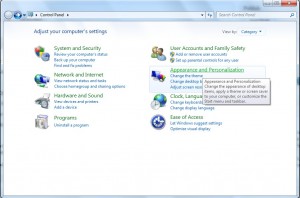
(3). Click on Folder Options
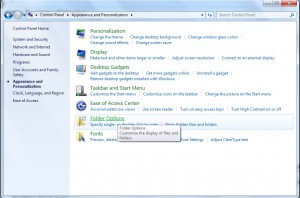
(4). Click on the View tab in the Folder Options window
(5). Choose Show hidden files, folders, and drives under the Hidden files and folders category
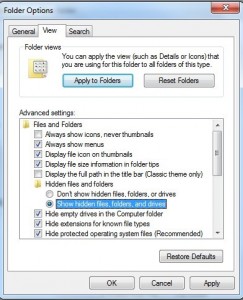
(6). Click OK at the bottom of the Folder Options window
*For Win 8 Users:
Press Win+E together to open Computer window, click View and then click Options
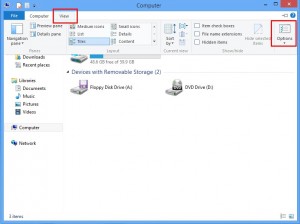
Click View tab in the Folder Options window, choose Show hidden files, folders, and drives under the Hidden files and folders category
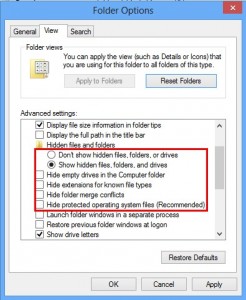
3. Delete Relevant Registry Entries and Files
(1). Delete the registry entries of Fake Adobe Flash Player Install through Registry Editor
Press Win+R to bring up the Run window, type “regedit” and click “OK”
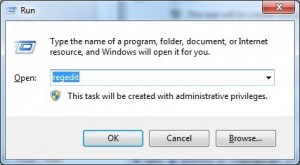
While the Registry Editor is open, search and delete the related registry entries
HKEY_CURRENT_USERSoftwareMicrosoftWindowsCurrentVersionRun ‘Random’
HKEY_LOCAL_MACHINESOFTWAREMicrosoftWindowsCurrentVersionpoliciesExplorerrunRandom.exe
(2). Find out and remove the associated files
%AppData%RoamingMicrosoftWindowsTemplatesrandom.exe
%Temp%random.exe
The same with other Trojan program, Adobe Flash Player Install Trojan virus can regenerate itself constantly and create hidden system files which helps it to store all of its components. It is a tough work to remove all of them. Besides, it can update itself through the peer-to-peer network. More functions and new tasks will be filled and set for it. It really takes time for antispyware to make solutions for Adobe Flash Player Install Trojan virus. Therefore, you need to remove this fake Adobe Flash Player Trojan program out of your system manually as soon as possible.
The above manual removal is quite dangerous and complicated, which needs sufficient professional skills. Therefore, only computer users with rich computer knowledge are recommended to implement the process because any errors including deleting important system files and registry entries will crash your computer system. If you have no idea of how to process the manual removal, please contact experts from YooCare Online Tech Support for further assistance.

Published by on March 11, 2016 6:40 am, last updated on March 11, 2016 6:40 am



Leave a Reply
You must be logged in to post a comment.