Is your browser homepage changed to Search.searchcads.com without your permission? Are your online activities stopped by tons of ads frequently? Is the Internet connection cut off randomly? If you are suffering with these problems, your computer may have been infected by adware or browser hijacker virus. It blocks you from going to your desired web sites when you are online and has illegal purpose. Follow the manual removal guide below to clean up your computer and stop annoying redirection now.
Search.searchcads.com is an insecure web search-providing website that refers to browser hijacker which usually replaces the default home page without asking for user’s approval. It is known as potentially unwanted program, adware, or redirect malware.This annoying application often comes along with other unreliable free applications. It gets bundled with those freeware as an add-on/extension. Once configured properly, it changes the default home page and search engine to its own website and then takes control of your browser IE, Chrome or Firefox. New tab with commercial ads can be opened anytime when you are online. In addition, it modifies your settings and displays endless pop-up ads without letting you close down. Clicking them is really dangerous because they may be involved to the distribution of other questionable applications or may even be used for collecting personally identifiable information. This hijacker only has one purpose. It is trying to use the artificial traffic to boost affiliate payments. Although the page itself seems like a helpful search engine, it won’t actually provide you useful information. This spam search shows altered search results and could link you to malicious pages, you should have it gone immediately.
Generally speaking, Search.searchcads.com hijacker spreads on the Internet with a help of misleading techniques that mostly rely on freeware and shareware, therefore you must be very careful when installing any other free software on your PC. Once installed, it helps display annoying pop-up ads, coupons, deals, and online offers during your online sessions. Also it can collect cookies, record your web browsing activities, web sites visited, search keyword, and other vital data without your knowledge in order to generate more and more ads that interest you. Those ads usually appear out of nowhere and you are not allowed to close them. In a word, Search.searchcads.com hijacker is able to cause a lot of problems on your computer and puts your privacy at high risk, you should get rid of it from your PC as quickly as you can.
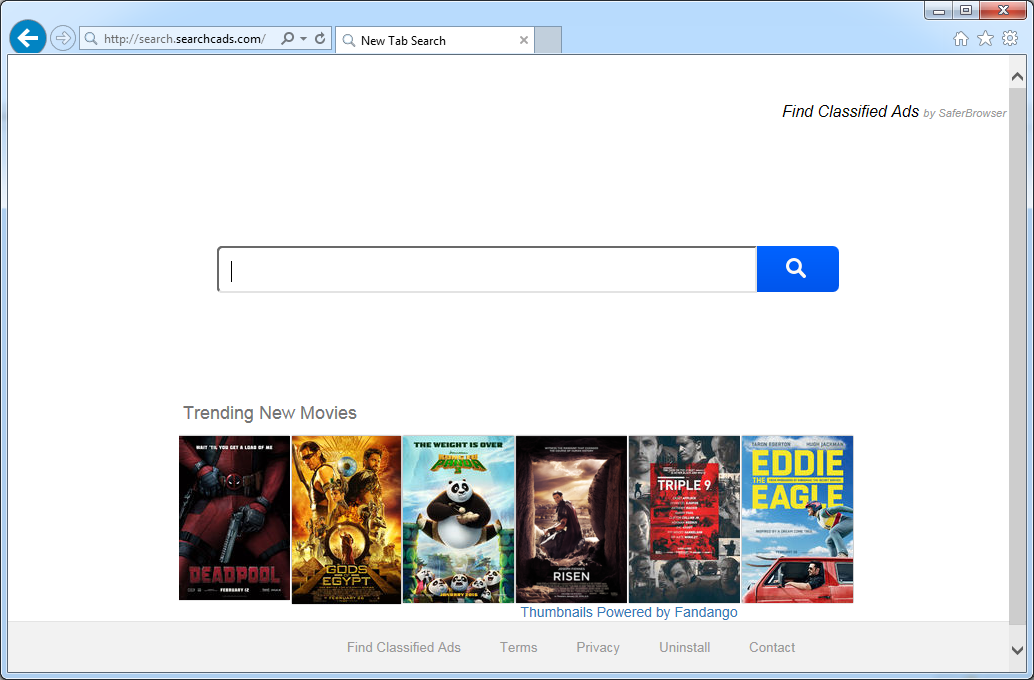
Browser hijacker infection like Search.searchcads.com may enter your system as an add-on for your browser or bundled-up with some free software. Most of time, it can be downloaded from a website you visited, something you clicked on, or a pop-up that you did not request to view. You may not even know when and how you download this browser hijacker which compromises your internet security until you find your computer is fully messed up. A hijack virus is a type of computer virus known for its ability to disrupt your Internet browsing. It can redirect your Internet searches to random sites, disallow you from visiting certain Web sites, and change your Internet home page. In addition, it is able to slow your computer, decrease your available memory, and flood your computer with popup advertisements. When you detect the presence of such malicious hijacker, a complete removal is needed without any hesitation.
Search.searchcads.com hijacks your browser to redirect your web search results and changes the homepage and browser settings. To completely uninstall it from an infected system, manual removal is the first choice because sometimes antivirus software cannot pick up the exact computer threat timely or remove it permanently. Now most browser hijackers are quite similar to spyware and adware threats and therefore cannot be removed with the help of popular antivirus products. Users can follow the manual guide here to get rid of this browser hijacker completely.
1. Clear all the cookies of your affected browsers.
Since this tricky hijacker virus has the ability to use cookies for tracing and tracking the internet activity of users, it is suggested users delete all the cookies before a complete removal.
Google Chrome:
Click on the “Tools” menu and click the “Clear browsing data” button.
Select “Delete cookies and other site data” to delete all cookies from the list.

Internet Explorer:
Open Internet explorer window
Click the “Tools” button
Point to “safety” and then click “delete browsing history”
Tick the “cookies” box, then click “delete”

Mozilla Firefox:
Click on Tools, then Options, select Privacy
Click “Remove individual cookies”
In the Cookies panel, click on “Show Cookies”
To remove a single cookie click on the entry in the list and click on the “Remove Cookie”
To remove all cookies click on the “Remove All Cookies” button

2. End the malicious process from Task Manager.
Once Search.searchcads.com hijacker is installed, computer user may notice that CPU usage randomly jumps to 100 percent. At any time Windows always has many running processes. A process is an individual task that the computer runs. In general, the more processes, the more work the computer has to do and the slower it will run. If your system’s CPU spike is constant and remain at a constant 90-95%, users should check from Task Manager and see if there is a suspicious process occupying the system resources and then end it immediately.
(The name of the virus process can be random.)
Press Ctrl+Shift+Esc to quickly bring up Task Manager Window:

3. Show hidden files and folders.
Open Folder Options by clicking the Start button, clicking Control Panel, clicking Appearance and Personalization, and then clicking Folder Options.
Click the View tab.
Under Advanced settings, click Show hidden files and folders, uncheck Hide protected operating system files (Recommended) and then click OK.

4. Remove all the malicious files related to Search.searchcads.com hijacker manually.
%AppData%Local[random].exe
C:\Documents and Settings\LocalService\Local Settings\Temporary Internet Files\*.exe
HKEY_CURRENT_USER\Software\Microsoft\Internet Explorer\Main StartPage
HKEY_CURRENT_USER\Software\Microsoft\Windows\CurrentVersion\Run
Search.searchcads.com is a browser redirect malware that modifies configuration settings on your default Internet browser. Although it seems like a regular page, in fact it is a corrupted search engine that only offers fraudulent search results and forces your web browser to malicious website constantly. When this application enters the computer system, it detects and hijacks all Internet browsers. You might end up a series of problems on your PC. Your homepage and default search engine are changed and it can reroute you to a predetermined third-party site that needs to be promoted without asking for your permission. The hijacker puts sponsored links and various ads on the search results in order to trick users into clicking on them. Once a user is tricked and clicks on the ads, the criminal can gain pay-per-click revenue immediately. Presence of Search.searchcads.com hijacker can also cause identity theft when it begins to record online credentials like username and password. To keep your privacy safe, you have to remove this hijacker without any hesitation.
Note: If you are not a computer expert and have no idea how to perform the removal, please contact experts from YooCare Online Tech Support for further help.

Published by on March 2, 2016 7:34 am, last updated on March 2, 2016 7:34 am



Leave a Reply
You must be logged in to post a comment.