Is your homepage changed to Searchfar.net for no reasons? Does your browser keep redirecting you to irrelevant pages? Is Searchfar toolbar added without your permission? If you are suffering this issue, you should realize that a browser redirect threat has been installed on your PC already. This type of threat can mess up all your browsers and entire computer system. How to remove it effectively since antivirus can’t catch it at all? Learn more from the following article right now.
Searchfar.net is a low quality page that disguises itself as a search engine and annoys many PC user while browsing the internet. Although this website claims it can offer convenient web search, homepage, and default search engine, in fact it is closely associated with browser hijacker which usually installs using web browser vulnerabilities and unknowingly accompanied with freeware downloads, junk email attachments, various video players etc. This site displays a spam search result that will only show altered search results and annoying ads for computer users. It aims to hijack web browser like Internet Explorer, Mozilla Firefox, Google Chrome and Safari. Once installed, it changes your default homepage, new tab and search provider to its own page in order to force users to visit Searchfar.net again and again. Also it displays tons of annoying activities on your browser to interrupt your online activities. Every time you go to google to search up something, it lags and then when you click a certain link, it can redirect you to a different site. In addition, it can add additional browser helper objects like add-ons, extensions, toolbar on your machine without your approval. Those objects eat up system resources that can cause slow Internet speed and poor PC performance.
Searchfar.net redirect can badly damage the overall PC performance. It acts like a helpful search engine but it only provides fake search results that include advertisements and other methods of driving affiliate-based money right back to Searchfar.net. It will never provide you with the most accurate search results. Instead, it mostly displays sponsored pages and advertisements.
This threat can perform tons of malicious activities on your machine especially for interrupting your browsing sessions. Whenever you surf the web, you may see additional banner or toolbars installed on the top of the browser and you cannot find any way to get rid of them. Furthermore, this hijacker can be used to collect terms of your search queries, record your browsing history and monitor your online activities. To ensure your PC is working correctly, you are recommended to follow the manual removal instruction below to completely get rid of Searchfar.net hijacker.
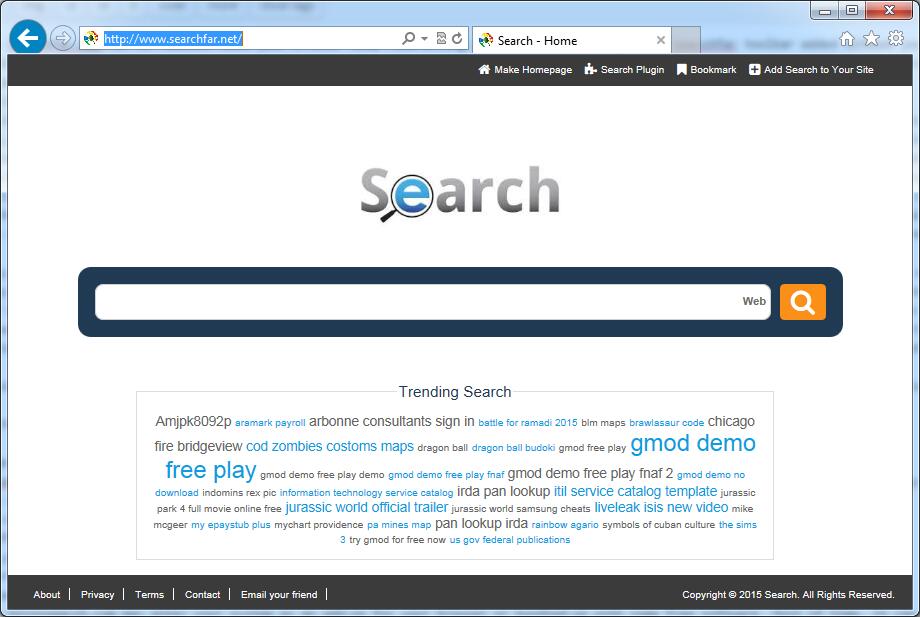
It belongs to browser hijacker virus which can totally mess up your browser setting.
It changes your default DNS configuration and blocks you accessing your favorite sites.
It may install some malware in your computer to make bad influence without your consent.
It degenerates your computer performance gradually.
Browser hijacker infection like Searchfar.net may enter your system as an add-on for your browser or bundled-up with some free software. Most of time, it can be downloaded from a website you visited, something you clicked on, or a pop-up that you did not request to view. You may not even know when and how you download this browser hijacker which compromises your internet security until you find your computer is fully messed up. A hijack virus is a type of computer virus known for its ability to disrupt your Internet browsing. It can redirect your Internet searches to random sites, disallow you from visiting certain Web sites, and change your Internet home page. In addition, it is able to slow your computer, decrease your available memory, and flood your computer with popup advertisements. When you detect the presence of such malicious hijacker, a complete removal is needed without any hesitation.
1. You keep getting random pop-ups opening in new browser tabs.
2. When clicking on Google search links you get taken to sites that have nothing to do with the subject you searched for.
3. Anti-virus and firewall software won’t start.
4. Internet stops working.
5. Unknown software has been installed without your authorization.
6. You can’t access reputable sites unless you type the URL into the navigation bar
Searchfar.net hijacks your browser to redirect your web search results and changes the homepage and browser settings. To completely uninstall it from an infected system, manual removal is the first choice because sometimes antivirus software cannot pick up the exact computer threat timely or remove it permanently. Now most browser hijackers are quite similar to spyware and adware threats and therefore cannot be removed with the help of popular antivirus products. Users can follow the manual guide here to get rid of this browser hijacker completely.
1. Clear all the cookies of your affected browsers.
Since this tricky hijacker virus has the ability to use cookies for tracing and tracking the internet activity of users, it is suggested users delete all the cookies before a complete removal.
Google Chrome:
Click on the “Tools” menu and click the “Clear browsing data” button.
Select “Delete cookies and other site data” to delete all cookies from the list.

Internet Explorer:
Open Internet explorer window
Click the “Tools” button
Point to “safety” and then click “delete browsing history”
Tick the “cookies” box, then click “delete”

Mozilla Firefox:
Click on Tools, then Options, select Privacy
Click “Remove individual cookies”
In the Cookies panel, click on “Show Cookies”
To remove a single cookie click on the entry in the list and click on the “Remove Cookie”
To remove all cookies click on the “Remove All Cookies” button

2. End the malicious process from Task Manager.
Once Searchfar.net Virus Hijacker is installed, computer user may notice that CPU usage randomly jumps to 100 percent. At any time Windows always has many running processes. A process is an individual task that the computer runs. In general, the more processes, the more work the computer has to do and the slower it will run. If your system’s CPU spike is constant and remain at a constant 90-95%, users should check from Task Manager and see if there is a suspicious process occupying the system resources and then end it immediately.
(The name of the virus process can be random.)
Press Ctrl+Shift+Esc to quickly bring up Task Manager Window:

3. Show hidden files and folders.
Open Folder Options by clicking the Start button, clicking Control Panel, clicking Appearance and Personalization, and then clicking Folder Options.
Click the View tab.
Under Advanced settings, click Show hidden files and folders, uncheck Hide protected operating system files (Recommended) and then click OK.

4. Remove all the malicious files related to Ads by Searchfar.net hijacker manually.
%AppData%Local[random].exe
C:\Documents and Settings\LocalService\Local Settings\Temporary Internet Files\*.exe
HKEY_CURRENT_USER\Software\Microsoft\Internet Explorer\Main StartPage
HKEY_CURRENT_USER\Software\Microsoft\Windows\CurrentVersion\Run
Searchfar.net is a questionable website that usually dresses up like a normal site, search engine or add-on toolbar. Computer users won’t easily notice it because they can still go online. However, browser hijacker is a type of online fraud and it makes many PC users annoyed because when your computer is compromised, you can’t navigate to certain web pages as you wish properly. It can take control of your web browser and change your home page, redirect your search results to malicious sites, or hammer you with a barrage of popup ads. To avoid this hijacker, you should always be very careful with the installation steps of any programs that you are about to download from the Internet. And you should opt for Custom installation and follow the steps carefully to avoid any unnecessary changes or additional downloads. Always read the terms of use/service/agreement before you are about to download software and be more cautious about freeware downloads and e-mails coming from unknown sources.
Note: If you are not a computer expert and have no idea how to perform the removal, please contact experts from YooCare Online Tech Support for further help.

Published by on November 15, 2015 7:45 am, last updated on November 15, 2015 7:45 am



Leave a Reply
You must be logged in to post a comment.