Is your default search engine changed to Allinsearch.com? Are you looking for a way to stop crazy redirection to this website for good? Are there tons of ads on your web browser that you cannot get rid of them? Have you realized that a browser hijacker may have been probably installed onto your computer? Many computer users report this “All In Search” thing suddenly installed on their machine, replacing the Google, Bing or Yahoo homepage which they set up before without asking for any permission. It also prevents users from accessing their favorite websites. If you are suffering with this annoying hijacker, you can follow the manual removal guide below to remove it completely.
Allinsearch.com (as known as All In Search hijacker) is defined as browser hijacker which usually brings adware or potentially unwanted programs to vulnerable system and interrupts user’s online activities. Cybercriminals have moved on from search engine optimization techniques and are now creating many fake search sites designed solely to direct Web surfers to pages hosting malware and unfortunately Allinsearch.com has become one of these spam search sites used by hackers to distribute malware and create artificial traffic to boost affiliate payments. Although this website looks regular and it provides a bunch of quick links to the most popular websites and lets you search images, pictures and news quickly, still many computer users claim that this “All In Search” thing often displays a number of irrelevant search results, some of which could contain advertisements and links. Besides, this application changes their default homepage, slows down the system performance, damages your browsing experience and may record your browsing information, such as what websites you have visited, what search queries you have typed and what links you have clicked. Therefore, if you want to protect your privacy, you should get rid of this hijacker immediately.
We believe the majority of people do not want their computers to get slowed down, their browsing experience disturbed by annoying ads or their search results to return irrelevant answers. Sadly, devious software makers are using all the tricks in the books to fool users into installing their programs. Even when you take all the precautions necessary and never download anything from an untrusted source, you could still end up having Allinsearch.com hijacker on your PC. This hijacker is often promoted via free downloads and comes bundled with third-parties. Once installed, it modifies browser settings, redirects browser to other irrelevant pages constantly, installs applications, browser helper objects (add-ons, extensions, toolbars) etc. Stay away from this page as it can keep track of your browser history and send your data to unknown third parties. It corrupts all the most common used browsers like Mozilla Firefox, Google Chrome and Internet Explorer. You are recommended to delete Allinsearch.com hijacker manually.
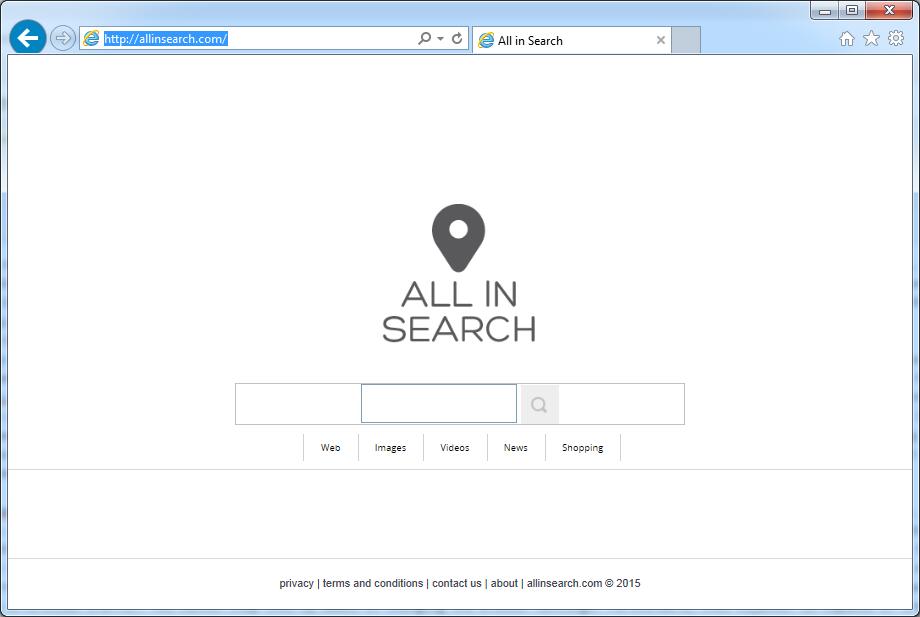
It belongs to browser hijacker virus which can totally mess up your browser setting.
It changes your default DNS configuration and blocks you accessing your favorite sites.
It may install some malware in your computer to make bad influence without your consent.
It degenerates your computer performance gradually.
Browser hijacker infection like Allinsearch.com may enter your system as an add-on for your browser or bundled-up with some free software. Most of time, it can be downloaded from a website you visited, something you clicked on, or a pop-up that you did not request to view. You may not even know when and how you download this browser hijacker which compromises your internet security until you find your computer is fully messed up. A hijack virus is a type of computer virus known for its ability to disrupt your Internet browsing. It can redirect your Internet searches to random sites, disallow you from visiting certain Web sites, and change your Internet home page. In addition, it is able to slow your computer, decrease your available memory, and flood your computer with popup advertisements. When you detect the presence of such malicious hijacker, a complete removal is needed without any hesitation.
1. You keep getting random pop-ups opening in new browser tabs.
2. When clicking on Google search links you get taken to sites that have nothing to do with the subject you searched for.
3. Anti-virus and firewall software won’t start.
4. Internet stops working.
5. Unknown software has been installed without your authorization.
6. You can’t access reputable sites unless you type the URL into the navigation bar
Allinsearch.com hijacks your browser to redirect your web search results and changes the homepage and browser settings. To completely uninstall it from an infected system, manual removal is the first choice because sometimes antivirus software cannot pick up the exact computer threat timely or remove it permanently. Now most browser hijackers are quite similar to spyware and adware threats and therefore cannot be removed with the help of popular antivirus products. Users can follow the manual guide here to get rid of this browser hijacker completely.
1. Clear all the cookies of your affected browsers.
Since this tricky hijacker virus has the ability to use cookies for tracing and tracking the internet activity of users, it is suggested users delete all the cookies before a complete removal.
Google Chrome:
Click on the “Tools” menu and click the “Clear browsing data” button.
Select “Delete cookies and other site data” to delete all cookies from the list.

Internet Explorer:
Open Internet explorer window
Click the “Tools” button
Point to “safety” and then click “delete browsing history”
Tick the “cookies” box, then click “delete”

Mozilla Firefox:
Click on Tools, then Options, select Privacy
Click “Remove individual cookies”
In the Cookies panel, click on “Show Cookies”
To remove a single cookie click on the entry in the list and click on the “Remove Cookie”
To remove all cookies click on the “Remove All Cookies” button

2. End the malicious process from Task Manager.
Once Allinsearch.com Virus Hijacker is installed, computer user may notice that CPU usage randomly jumps to 100 percent. At any time Windows always has many running processes. A process is an individual task that the computer runs. In general, the more processes, the more work the computer has to do and the slower it will run. If your system’s CPU spike is constant and remain at a constant 90-95%, users should check from Task Manager and see if there is a suspicious process occupying the system resources and then end it immediately.
(The name of the virus process can be random.)
Press Ctrl+Shift+Esc to quickly bring up Task Manager Window:

3. Show hidden files and folders.
Open Folder Options by clicking the Start button, clicking Control Panel, clicking Appearance and Personalization, and then clicking Folder Options.
Click the View tab.
Under Advanced settings, click Show hidden files and folders, uncheck Hide protected operating system files (Recommended) and then click OK.

4. Remove all the malicious files related to Ads by Allinsearch.com hijacker manually.
%AppData%Local[random].exe
C:\Documents and Settings\LocalService\Local Settings\Temporary Internet Files\*.exe
HKEY_CURRENT_USER\Software\Microsoft\Internet Explorer\Main StartPage
HKEY_CURRENT_USER\Software\Microsoft\Windows\CurrentVersion\Run
Allinsearch.com is a fake search engine that will never provide you any reliable search results because this website is associated with browser hijacker that takes over Internet Explorer, Mozilla Firefox, Google Chrome and even Safari without your permission. Basically, this virus comes together with freeware applications that you download from the Internet by yourself. Once inside, it changes the HOSTS file as well as other settings on your computer so that your infected computer will become more vulnerable to further infections. You may find that your browser home page and default search engine are changed to All in Search without your consent and knowledge. You may receive many annoying pop up advertisements whenever you open the browser and when you search for something you might be redirected to some other unknown websites which may contains malicious programs. Furthermore, this hijacker can constantly use your internet connection to send your private information to remote servers, as well as receive ads and pop-ups from third party servers, which may cause much slower internet connection speed and overall connection instability. The people responsible for this spam search engine are good at using browser hijackers in order to force computer users to use this low quality search engine repeatedly. Thus, they can use the artificial traffic to boost affiliate payments and promote online content. To keep your PC safe, you have to delete the virus completely from your system as soon as possible.
Note: If you are not a computer expert and have no idea how to perform the removal, please contact experts from YooCare Online Tech Support for further help.

Published by on November 6, 2015 7:45 am, last updated on November 6, 2015 7:45 am



Leave a Reply
You must be logged in to post a comment.