I downloaded a flash player from a website and next thing I know i had a bogus search provider in place of my Internet Explorer and Google Chrome. Whenever I go online, Safesurfs.com appears as my homepage and takes over my browser. I can’t get rid of it. I’ve tried to manually remove it but I’m lost. I also tried to download Avast and AVG to scan the computer, but both of them say nothing in my computer is corrupted. Please help! I’ve spent literally all day trying to remove this hijacker but no luck. Any help to remove this redirect thing will be highly appreciated.
Safesurfs.com is a browser hijacker that can take over such browsers like Internet Explorer, Mozilla Firefox, Google Chrome and eve Safari. The site is questionable although it seems regular and safe, it does not provide search results efficiently that are related to your search keywords. Instead, it can present you altered search results with suspicious links and pop-up ads. Unlike other legitimate search providers Google, Yahoo, and Bing, Safesurfs.com is related to adware and browser hijacker that can modify your browser settings, add malicious add-on and redirect you to malicious websites where you can get your system infected. This browser hijacking malware is developed to advertise sponsored websites instead of help users to get reliable search results that should be removed instantly once upon detection.
Usually, a browser hijacker can get into the PC using several tricky ways without your knowledge or permission. Mostly it can be bundled with free programs or video files that you download from the Internet. It is easy to know whether your computer is attacked by a hijacker virus because Safesurfs.com hijacker can carry out a lot of harmful actions to interrupt users’ browsing activities once downloaded. At the first beginning, it takes over your homepage or new tab, forcing you to visit its own page again and again to get profit for the increasing traffic. And then it alters your default search provider and will not allow you to access Google, Bing or other reliable search services. Whenever you want to visit a certain page, it may redirect you to websites you don’t actually want to visit. Additionally, various ads in different forms including in-text, pop-up, pop-under, contextual and banner advertisements can be displayed on the side of your web browser whenever you are online. In a word, Safesurfs.com is a dangerous website that hosts malware and it does nothing helpful on computers. You should have it removed as quickly as possible.
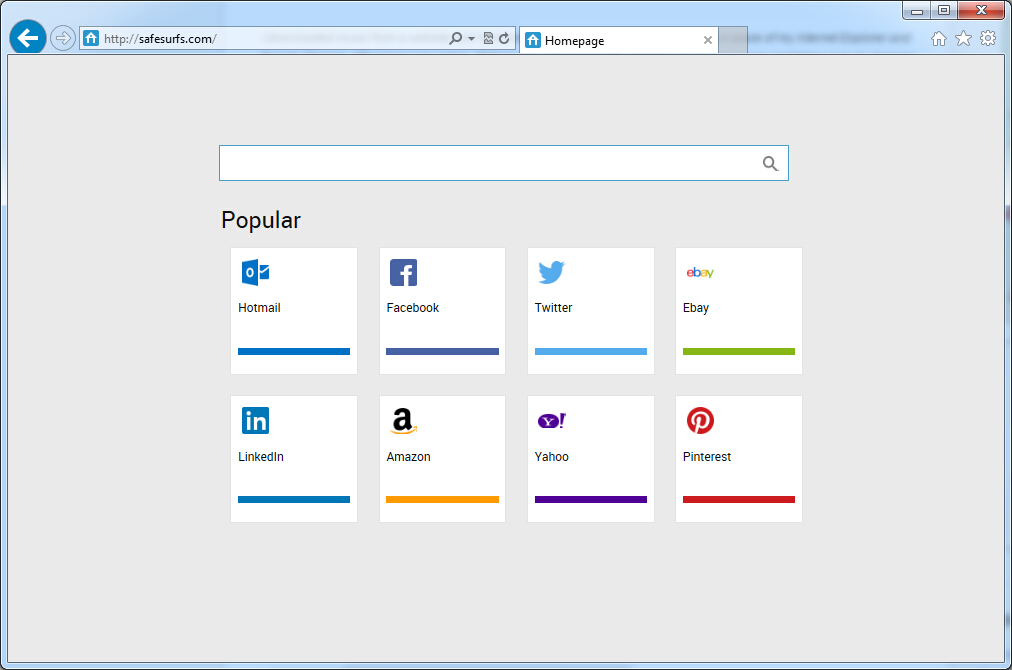
It belongs to browser hijacker virus which can totally mess up your browser setting.
It changes your default DNS configuration and blocks you accessing your favorite sites.
It may install some malware in your computer to make bad influence without your consent.
It degenerates your computer performance gradually.
Browser hijacker infection like Safesurfs.com may enter your system as an add-on for your browser or bundled-up with some free software. Most of time, it can be downloaded from a website you visited, something you clicked on, or a pop-up that you did not request to view. You may not even know when and how you download this browser hijacker which compromises your internet security until you find your computer is fully messed up. A hijack virus is a type of computer virus known for its ability to disrupt your Internet browsing. It can redirect your Internet searches to random sites, disallow you from visiting certain Web sites, and change your Internet home page. In addition, it is able to slow your computer, decrease your available memory, and flood your computer with popup advertisements. When you detect the presence of such malicious hijacker, a complete removal is needed without any hesitation.
1. You keep getting random pop-ups opening in new browser tabs.
2. When clicking on Google search links you get taken to sites that have nothing to do with the subject you searched for.
3. Anti-virus and firewall software won’t start.
4. Internet stops working.
5. Unknown software has been installed without your authorization.
6. You can’t access reputable sites unless you type the URL into the navigation bar
Safesurfs.com hijacks your browser to redirect your web search results and changes the homepage and browser settings. To completely uninstall it from an infected system, manual removal is the first choice because sometimes antivirus software cannot pick up the exact computer threat timely or remove it permanently. Now most browser hijackers are quite similar to spyware and adware threats and therefore cannot be removed with the help of popular antivirus products. Users can follow the manual guide here to get rid of this browser hijacker completely.
1. Clear all the cookies of your affected browsers.
Since this tricky hijacker virus has the ability to use cookies for tracing and tracking the internet activity of users, it is suggested users delete all the cookies before a complete removal.
Google Chrome:
Click on the “Tools” menu and click the “Clear browsing data” button.
Select “Delete cookies and other site data” to delete all cookies from the list.

Internet Explorer:
Open Internet explorer window
Click the “Tools” button
Point to “safety” and then click “delete browsing history”
Tick the “cookies” box, then click “delete”

Mozilla Firefox:
Click on Tools, then Options, select Privacy
Click “Remove individual cookies”
In the Cookies panel, click on “Show Cookies”
To remove a single cookie click on the entry in the list and click on the “Remove Cookie”
To remove all cookies click on the “Remove All Cookies” button

2. End the malicious process from Task Manager.
Once Safesurfs.com Hijacker is installed, computer user may notice that CPU usage randomly jumps to 100 percent. At any time Windows always has many running processes. A process is an individual task that the computer runs. In general, the more processes, the more work the computer has to do and the slower it will run. If your system’s CPU spike is constant and remain at a constant 90-95%, users should check from Task Manager and see if there is a suspicious process occupying the system resources and then end it immediately.
(The name of the virus process can be random.)
Press Ctrl+Shift+Esc to quickly bring up Task Manager Window:

3. Show hidden files and folders.
Open Folder Options by clicking the Start button, clicking Control Panel, clicking Appearance and Personalization, and then clicking Folder Options.
Click the View tab.
Under Advanced settings, click Show hidden files and folders, uncheck Hide protected operating system files (Recommended) and then click OK.

4. Remove all the malicious files related to Ads by Safesurfs.com hijacker manually.
%AppData%Local[random].exe
C:\Documents and Settings\LocalService\Local Settings\Temporary Internet Files\*.exe
HKEY_CURRENT_USER\Software\Microsoft\Internet Explorer\Main StartPage
HKEY_CURRENT_USER\Software\Microsoft\Windows\CurrentVersion\Run
Is your homepage changed to Safesurfs.com without your knowledge? Whenever you are browsing online, numerous pop up ads, deals and coupons appear on your browser and you can’t get rid of them? These symptoms are caused by an adware or a browser hijacker that installs onto your system without your permission. Safesurfs.com hijacker usually comes bundled with other freeware that can be downloaded from the Internet and it can affect the functioning of Internet Explorer, Mozilla Firefox, Google Chrome and even Safari. Once it is running, it can add malicious extension and plugin to your web browser without your knowledge so that it can display crazy ads whenever you browse online, especially when you are on some shopping websites like eBay or Amazon. It keeps interrupting your browsing activities by showing you various annoying advertisements, pop-ups, coupons, special offers or web site ratings. Besides, this hijacker is responsible for collecting the terms of your search queries, recording your browsing history and monitoring your online activities. It is suggested users delete Safesurfs.com as quickly as possible to ensure the safety of the PC.
Note: If you are not a computer expert and have no idea how to perform the removal, please contact experts from YooCare Online Tech Support for further help.

Published by on October 26, 2015 2:25 am, last updated on October 26, 2015 2:25 am



Leave a Reply
You must be logged in to post a comment.