Nowadays, most of Internet users are still not aware that there are hundreds of search engines that can pose a serious harm for their computers. Mysearchtoolbar.com is one of the spam search engines that can change your browser settings and interrupt your browsing activities terribly. Is your homepage suddenly changed to this page without asking your permission? Are there tons of ads on your browser whenever you go online? Is your Internet speed getting slower?
Mysearchtoolbar.com is a sophisticated browser redirecting malware that can change browser settings in Mozilla Firefox, Google Chrome, Safari and Internet Explorer and display endless pop-up ads to irritate innocent computer users once it gets installed. Most of time you may get this hijacker from unsafe freeware, shareware or advertising-supported programs such as various browser add-ons or toolbars. It is designed for generating artificial traffic and boosting affiliated payment. Mysearchtoolbar.com can cause all types of problems on your computer. When you’re browsing the Internet. It prevents users from viewing the Web pages that they want to see on the browser. Technically, browser hijackers are not viruses because they can neither spread nor replicate, but it may involve a tracking cookie which helps attackers to change search results on Google and other major search engines and redirect Internet users to its own webpage and other malicious advertisement websites. Browser hijackers linked to Mysearchtoolbar.com also use the tracking cookie in a try to deliver ads and gather web users’ personal information in order to forward it to remote attackers. It runs high risk for the computer security so the hijacker has to be deleted at once.
Mysearchtoolbar.com pretends to be a genuine search site like Google, Yahoo or Bing, trying to confuse inexperienced computer users and hoping they can use it as the default search provider. However, the truth is this is not a useful search engine but a spam thing. If you want to look up something and type in the keyword, you will find that website with constant commercial ads is always on the top search result. Sometimes it even shows you porn sites that purport to show you video but require the visitor to install what they say first. It may help install rogue programs, spyware and other malware on the PC. This browser hijacker also can add malicious extension and plugin without your knowledge which may cause tons of ads, pop-ups, coupons, special offers or web site ratings info on the browser. They are used for generating money for scammers. With this dangerous Mysearchtoolbar.com pop-up inside the computer, it undoubtedly puts your computer and yourself in a dangerous situation. This bad thing can not only damage your computer, but also threaten your privacy. It will retard both internet speed and computer speed; even make your browser not responding all the time. To sum up, Mysearchtoolbar.com is nothing but is a low-quality search engine that displays more advertisements than legitimate results, you should get rid of it without any delay.
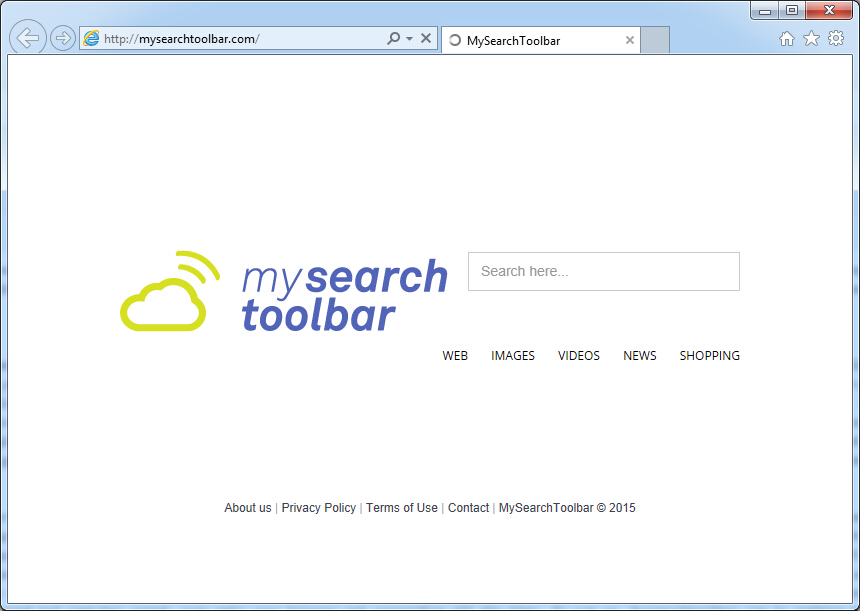
If you open your browser window (includes IE, Firefox, Safari and Google Chrome etc.) and notice immediately that your home page has been changed to a page you do not recognize, then your browser may have been hijacked by a virus. For this type of hijack virus, it can change your homepage to Mysearchtoolbar.com without your permission. Other malicious activities can be shown on your computer after hijacked are listed below:
1. It can not only change your web pages, but also alter other settings to add toolbars, pop-up advertisements, and bookmarks that you did not create.
2. It can modify the homepage settings of your web browser, more commonly by reducing your internet security options. And the worse thing is it prevents you from changing them back.
3. New toolbars or Favorites are installed that give you icons and links to web pages that you don’t want.
4. It may block you from visiting certain website you’d like to visit and show an error page instead.
5. It will display constant pop-up ads, sometimes in such large amounts that you are not able to close neither the ads nor the browser.
Mysearchtoolbar.com hijacks your browser to redirect your web search results and changes the homepage and browser settings. To completely uninstall it from an infected system, manual removal is the first choice because sometimes antivirus software cannot pick up the exact computer threat timely or remove it permanently. Now most browser hijackers are quite similar to spyware and adware threats and therefore cannot be removed with the help of popular antivirus products. Users can follow the manual guide here to get rid of this browser hijacker completely.
1. Clear all the cookies of your affected browsers.
Since this tricky hijacker virus has the ability to use cookies for tracing and tracking the internet activity of users, it is suggested users to delete all the cookies before a complete removal.
Google Chrome:
Click on the “Tools” menu and click the “Clear browsing data” button.
Select “Delete cookies and other site data” to delete all cookies from the list.

Internet Explorer:
Open Internet explorer window
Click the “Tools” button
Point to “safety” and then click “delete browsing history”
Tick the “cookies” box, then click “delete”

Mozilla Firefox:
Click on Tools, then Options, select Privacy
Click “Remove individual cookies”
In the Cookies panel, click on “Show Cookies”
To remove a single cookie click on the entry in the list and click on the “Remove Cookie”
To remove all cookies click on the “Remove All Cookies” button

2. End the malicious process from Task Manager.
Once Mysearchtoolbar.com redirect is installed, computer user may notice that CPU usage randomly jumps to 100 percent. At any time Windows always has many running processes. A process is an individual task that the computer runs. In general, the more processes, the more work the computer has to do and the slower it will run. If your system’s CPU spike is constant and remain at a constant 90-95%, users should check from Task Manager and see if there is a suspicious process occupying the system resources and then end it immediately.
(The name of the virus process can be random.)
Press Ctrl+Shift+Esc to quickly bring up Task Manager Window:
3. Show hidden files and folders.
Open Folder Options by clicking the Start button, clicking Control Panel, clicking Appearance and Personalization, and then clicking Folder Options.
Click the View tab.
Under Advanced settings, click Show hidden files and folders, uncheck Hide protected operating system files (Recommended) and then click OK.
4. Remove all the malicious files related to Mysearchtoolbar.com hijacker manually.
%AppData%Local[random].exe
C:\Documents and Settings\LocalService\Local Settings\Temporary Internet Files\*.exe
HKEY_CURRENT_USER\Software\Microsoft\Internet Explorer\Main StartPage
HKEY_CURRENT_USER\Software\Microsoft\Windows\CurrentVersion\Run
SearchSafe.com is a low-quality website associated with browser hijacker that can cause an immense problem to the functioning of your computer system by altering the browser settings and changing browser settings without any consent. It convinces users into believing it is a legitimate and reliable site but in fact it changes your home page and default search engine provider, redirects your web browser to suspicious web pages any time you enter invalid address or perform a web search like doing a Google/Yahoo/Bing search, and adds unwanted toolbars or Favorites to your browser to interrupt your browsing experience. Also it alters DNS settings, slows down Internet speed and prepares everything what could make you visit its page again and again. It can corrupts all the most common used browsers like Mozilla Firefox, Google Chrome and Internet Explorer. So we recommend you to take all the necessary measures and delete SearchSafe.com hijacker immediately.
Note: If you are not a computer expert and have no idea how to perform the removal, please contact experts from YooCare Online Tech Support for further help.

Published by on October 1, 2015 2:15 am, last updated on October 1, 2015 2:15 am



Leave a Reply
You must be logged in to post a comment.