I am having major computer problems since last night, after getting notified that I picked up a ‘Hijacker’ virus while just surfing the web. I know I didn’t download anything or open anything shady or suspicious, but my computer has slowed to a crawl ever since. Whenever I opened Internet Explorer, Search.oursafesearch.com popped up as my default homepage immediately (I used Yahoo before). I tried to change my browser settings but it didn’t seem to work. I ran a complete system scan with Norton, and it found nothing suspicious. How do I get rid of it manually?
Search.oursafesearch.com is another fake website that masquerades as a useful search provider designed to trick innocent users. In fact, it is closely associated with browser and adware that can change your default search engine and start page to its own page and make some other modifications to take over your browser without your permission. Whilst browser hijackers are not as dangerous as many types of malware, they still have a negative effect on your computer’s functions. Once it finds its way to your system, it will alter your default homepage and search engine, then it displays tons of advertisements and sponsored links in your search results in order to redirect you all kinds of shady website. The hijacker also may collect search terms from your search queries which make your personal information unsafe. The threat can keep blocking your favorite website and then lead you to other pages you don’t want. It is used to boost advertising revenue and has no reasons to stay in your computer.
Search.oursafesearch.com hijacker always comes as an add-on for your browser or bundled-up with some free software. Once you download that certain piece of freeware, you unknowingly download this browser hijacker, compromising your internet security. This may actually be mentioned in the user agreement but careless users don’t notice it. The malware hijacks all web browsers you downloaded that include Internet Explorer, Google Chrome and Mozilla Firefox. When you use a corrupted browser to go online, you will find that webpages always load slowly and multiple toolbars are added on your web browser without asking for your permission. Your search will be getting redirected to different websites that promote fake antivirus program or give you endless pop-up alerts for advertisements. Besides, it may violate your privacy as a hijacker is able to collect your cookies and track your browsing history in order to generate various popups related to your recent searches and advertise more commercial websites. In a word, Search.oursafesearch.com hijacker is one of the Internet dangers for computer users that has to be deleted without any delay.
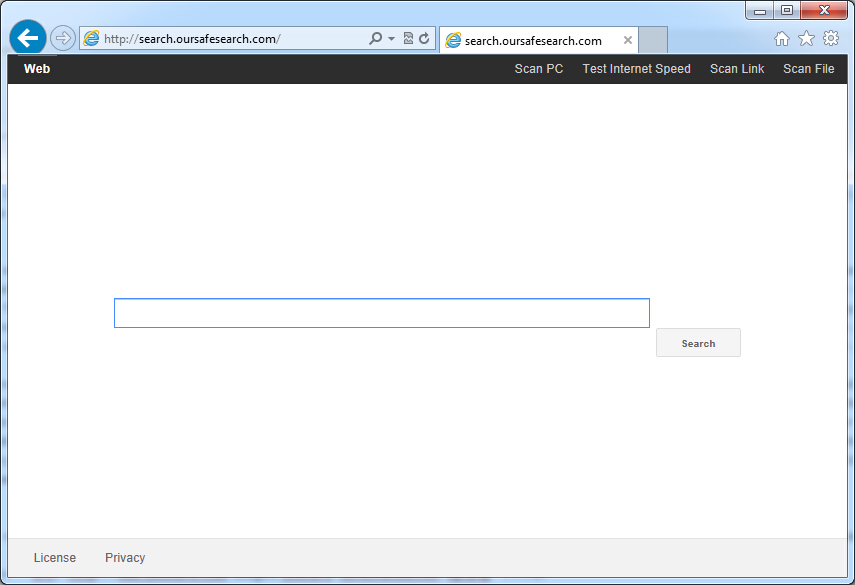
It belongs to browser hijacker virus which can totally mess up your browser setting.
It changes your default DNS configuration and blocks you accessing your favorite sites.
It may install some malware in your computer to make bad influence without your consent.
It degenerates your computer performance gradually.
Browser hijacker infection like Search.oursafesearch.com may enter your system as an add-on for your browser or bundled-up with some free software. Most of time, it can be downloaded from a website you visited, something you clicked on, or a pop-up that you did not request to view. You may not even know when and how you download this browser hijacker which compromises your internet security until you find your computer is fully messed up. A hijack virus is a type of computer virus known for its ability to disrupt your Internet browsing. It can redirect your Internet searches to random sites, disallow you from visiting certain Web sites, and change your Internet home page. In addition, it is able to slow your computer, decrease your available memory, and flood your computer with popup advertisements. When you detect the presence of such malicious hijacker, a complete removal is needed without any hesitation.
1. You keep getting random pop-ups opening in new browser tabs.
2. When clicking on Google search links you get taken to sites that have nothing to do with the subject you searched for.
3. Anti-virus and firewall software won’t start.
4. Internet stops working.
5. Unknown software has been installed without your authorization.
6. You can’t access reputable sites unless you type the URL into the navigation bar
Search.oursafesearch.com hijacks your browser to redirect your web search results and changes the homepage and browser settings. To completely uninstall it from an infected system, manual removal is the first choice because sometimes antivirus software cannot pick up the exact computer threat timely or remove it permanently. Now most browser hijackers are quite similar to spyware and adware threats and therefore cannot be removed with the help of popular antivirus products. Users can follow the manual guide here to get rid of this browser hijacker completely.
1. Clear all the cookies of your affected browsers.
Since this tricky hijacker virus has the ability to use cookies for tracing and tracking the internet activity of users, it is suggested users delete all the cookies before a complete removal.
Google Chrome:
Click on the “Tools” menu and click the “Clear browsing data” button.
Select “Delete cookies and other site data” to delete all cookies from the list.

Internet Explorer:
Open Internet explorer window
Click the “Tools” button
Point to “safety” and then click “delete browsing history”
Tick the “cookies” box, then click “delete”

Mozilla Firefox:
Click on Tools, then Options, select Privacy
Click “Remove individual cookies”
In the Cookies panel, click on “Show Cookies”
To remove a single cookie click on the entry in the list and click on the “Remove Cookie”
To remove all cookies click on the “Remove All Cookies” button

2. End the malicious process from Task Manager.
Once Search.oursafesearch.com redirect is installed, computer user may notice that CPU usage randomly jumps to 100 percent. At any time Windows always has many running processes. A process is an individual task that the computer runs. In general, the more processes, the more work the computer has to do and the slower it will run. If your system’s CPU spike is constant and remain at a constant 90-95%, users should check from Task Manager and see if there is a suspicious process occupying the system resources and then end it immediately.
(The name of the virus process can be random.)
Press Ctrl+Shift+Esc to quickly bring up Task Manager Window:
3. Show hidden files and folders.
Open Folder Options by clicking the Start button, clicking Control Panel, clicking Appearance and Personalization, and then clicking Folder Options.
Click the View tab.
Under Advanced settings, click Show hidden files and folders, uncheck Hide protected operating system files (Recommended) and then click OK.
4. Remove all the malicious files related to Search.oursafesearch.com hijacker manually.
%AppData%Local[random].exe
C:\Documents and Settings\LocalService\Local Settings\Temporary Internet Files\*.exe
HKEY_CURRENT_USER\Software\Microsoft\Internet Explorer\Main StartPage
HKEY_CURRENT_USER\Software\Microsoft\Windows\CurrentVersion\Run
If your start page was replaced with Search.oursafesearch.com without your approval, then your browser must have been hijacked by browser hijacker viruses or you may download potentially unwanted programs accidentally. The page seems like a helpful search page but it won’t really offer reliable search results to its users. It hijacks user’s web browser and aims at blocking them from normal web browsing. The hijacker changes the HOSTS file as well as other settings on your computer without your knowledge. So you will have a bad experience while browsing online, and your infected computer will become more vulnerable to further infections. It not only displays crazy ads for you but it also may keep an eye on what user is browsing and then collect their confidential data like bank account details, passwords, credit card numbers in the background. Therefore, it is necessary to get rid of Search.oursafesearch.com from the computer quickly.
Note: If you are not a computer expert and have no idea how to perform the removal, please contact experts from YooCare Online Tech Support for further help.

Published by on September 5, 2015 9:23 am, last updated on September 5, 2015 9:23 am



Leave a Reply
You must be logged in to post a comment.