Computer was infected by Chromatic Browser? Antivirus tool like Norton removed it from the computer. But when you started the infected computer again, you may see this virus still existing on your computer. Why? How to get rid of this hijacker completely? Take it easy! Please take a look at this post. You will find a way to remove this malicious virus permanently –Manual removal guide.
Chromatic Browser is classified as a dangerous hijacker virus which is created by malicious hackers. This browser hijacker may seem as Google Chrome at your first sight. As a matter of fact, if you take a look more carefully, you may find that it is an unwanted program which disguises itself as a good browser as Chrome. Once this virus got into your computer, it may perform lots of malicious activities on your compromised system. This browser hijacker will take control your web browser by change the homepage and search tool. Hence, you may be forced to use Chromatic Browser as your homepage and search engine. All your browsers will be affected including Safari, Internet Explorer, Google Chrome and Mozilla Firefox and so on. So, if your computer gets this infection, you should remove it as soon as you can.
Some of you may felt so uncertain that they just browsed on a house renting site and did nothing wrong online except clicked on a pop-up. Then you got Chromatic Browser appeared on their desktop. Later after that, no matter what kind of antivirus program you were using to delete this infection, this virus seems to be removed at the beginning. But, when you reopened the computer again, you may see that this virus was still on your desktop.
Computer infected by Chromatic Browser? Have no idea how this virus dive into your system sneakingly? Generally speaking, this virus can sneak into your computer with the help of third party programs such as spam emails and its attachments, suspicious links and websites, unsafe freeware downloads and so on. Once this virus gets into your computer, you may see that lots of pop-ups and ads shows on your screen automatically and interrupt you from doing things normally on the infected computer. If you open you Windows Task Manager, you may find that there are some unwanted programs running without your permission. Otherwise, you may also find that your computer gets stuck so frequently. You computer works more slowly than before. All these funny things happened due to the installation of this virus. Therefore, if you want your computer work smoothly as usual, Chromatic Browser must be removed as soon as you find it on your computer.
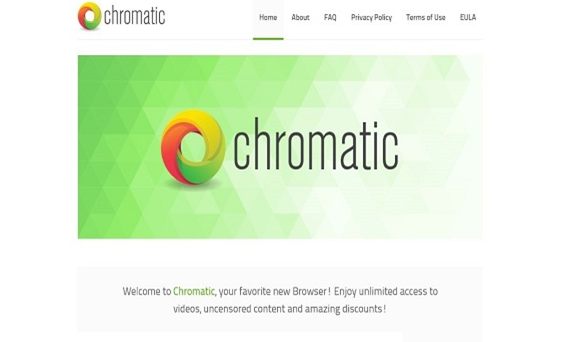
1. It can be added to Internet Explorer, Mozilla Firefox or Google Chrome browsers without your notification.
2. You are rerouted to some unknown sponsored websites that you have never seen before when you surfing online.
3. You can get a bunch of popup ads show on the webpage which you are browsing.
4. It can be installed on your computer slightly.
5. This browser hijacker can introduce various infections and unwanted programs onto your system,
6. It can investigate your browsing behavior and gather your input information online.
7. It is also responsible for collecting computer user’s private information like IP address and online traces for unethical using of online marketing.
Note: If one of symptoms mentioned above is found in your computer, then you must know that your computer is being attacked by the browser hijacker. Since the browser hijacker is so dangerous, once your computer is infected, you should take actions to delete the hijacker. If you are not a computer expert, in case you lose your important data or damage your system, please welcome to contact Yoocare/Yoosecurity Online Expert for help now!
Chromatic Browser hijacks your default browser to redirect your web search results and modifies your default homepage and browser settings. Manual removal is the most effective way to completely uninstall it from an infected computer’s operating system, for the season that this hijacker is so cunning and dangerous, antivirus programs cannot get rid of it permanently. Here are the manual guides for users to remove the annoying hijacker.
1. Clean Add-ons and Extensions
* Internet Explorer:
(1). Click Tools in the Menu bar and then click Internet Options

(2). Click Programs tab, click Manage add-ons and disable the dubious add-ons

* Firefox:
(1). Click Tools in the Menu bar and then click Add-ons

(2). Click Extensions, select the related browser add-ons and click Disable
* Google Chrome:
(1). Click Customize and control Google Chrome button → Tools → Extensions

(2). Disable the extensions of this virus
2. End Relevant Processes
(1). Press Ctrl+Shift+Esc together to pop up Windows Task Manager, click Processes tab

*For Win 8 Users:
Click More details when you see the Task Manager box

And then click Details tab

(2). Find out and end this hijacker’s processes
3. Show Hidden Files
(1). Click on Start button and then on Control Panel
(2). Click on Appearance and Personalization

(3). Click on Folder Options

(4). Click on the View tab in the Folder Options window
(5). Choose Show hidden files, folders, and drives under the Hidden files and folders category

(6). Click OK at the bottom of the Folder Options window
*For Win 8 Users:
Press Win+E together to open Computer window, click View and then click Options

Click View tab in the Folder Options window, choose Show hidden files, folders, and drives under the Hidden files and folders category

4. Delete Relevant Registry Entries and Files
(1). Delete the registry entries related to this browser hijacker through Registry Editor Press Win+R to bring up the Run window, type “regedit” and click “OK”

While the Registry Editor is open, search and delete its registry entries
HKEY_CURRENT_USER\Software\Microsoft\Windows\CurrentVersion\Run\[RANDOM CHARACTERS].exe HKEY_CURRENT_USER\Software\Microsoft\Windows\CurrentVersion\Run ‘Random’ HKEY_LOCAL_MACHINE\Software\Microsoft\Windows NT\CurrentVersion\Random HKEY_CURRENT_USER\Software\Microsoft\Windows\CurrentVersion\Internet Settings “CertificateRevocation” =Random
(2). Find out and remove the associated files
%AllUsersProfile%\random.exe %AppData%\Roaming\Microsoft\Windows\Templates\random.exe %AllUsersProfile%\Application Data\~random %AllUsersProfile%\Application Data\.dll HKEY_CURRENT_USER\Software\Microsoft\Windows\CurrentVersion\Random “.exe”
Conclusion
Chromatic Browser is a fake Google Chrome browser which is sorted to be a malicious browser hijacker virus. This virus may install on your computer automatically when you are downloading free software, especially PDF creators, download managers, movies, games, videos and etc. It may get a chance to get into your computer when you are visiting suspicious sites such porn web, adult web. While you are clicking on the unsafe links and pop-ups, it may gain the opportunity to slip into your system. So you must pay more attention to your online activities. Once the virus infected your computer, it may have the ability to record your online data and cookies and then pilfer your sensitive data like passwords, credit card, bank account information etc. This virus will be a great potential threat to your computer. Once this virus attacked your system, if you don’t remove it in time, you may place your computer in a risk. In a word, removing Chromatic Browser is an urgent task which should be done immediately when it is detected.
Suggestion: The above manual removal is quite dangerous and complicated, which needs sufficient professional skills. Therefore, only computer users with rich computer knowledge are recommended to implement the process because any errors including deleting important system files and registry entries will crash your computer system. If you have no idea of how to process the manual removal, please contact experts from YooCare Online Tech Support for further assistance.
Published by on August 20, 2015 7:40 am, last updated on August 20, 2015 7:40 am



Leave a Reply
You must be logged in to post a comment.