How do I stop getting redirected to Go-search.ru on my browser (Firefox and internet explorer)? The problem started after I downloaded a music player. I have tried every single piece of software but until now I have found nothing. It changed my default homepage and search engine. How do I remove this annoying hijacker?
Go-search.ru is categorized as a browser hijacker that changes your home page and default search engine provider, redirects your web browser to suspicious web pages against your will and alters your search results when you perform a web search like doing a Google/Yahoo/Bing search. If you find your current homepage or search engine suddenly changed to this page and your web browser starts displaying crazy pop-up ads, it is a clear sign that your PC has been compromised. The hijacker usually attacks well-known browsers like Internet Explorer, Mozilla Firefox and Google Chrome. Most users download this hijacker themselves without knowing that. Since it comes bundled to many free software, many users can skip it and allow installing it without noticing. Go-search.ru seems to be a regular page that offers search services to computer users, but in reality its goals are related to promoting sponsored websites and distributing potentially unwanted programs, it won’t give PC users any reliable search results at all.
Once Go-search.ru hijacker is downloaded, it adds unwanted toolbars or Favorites to your browser to interrupt your browsing experience. It tracks user’s web browsing history, displays ads and modifies default homepage or search engine. The program was designed to boost traffic of commercial websites, increase their page rank in search results and make affiliate revenue. If you search information through Go-search.ru, you will be displayed altered search results and sponsored links that can redirect you to commercial websites or compromised websites that contain viruses. The spam search engine doesn’t allow you to find any accurate information, so your browsing becomes completely useless. Some browser hijackers install additional applications that may track your browsing habits and involve you into various marketing related projects. Therefore, you had better remove Go-search.ru from your PC as quickly as possible.
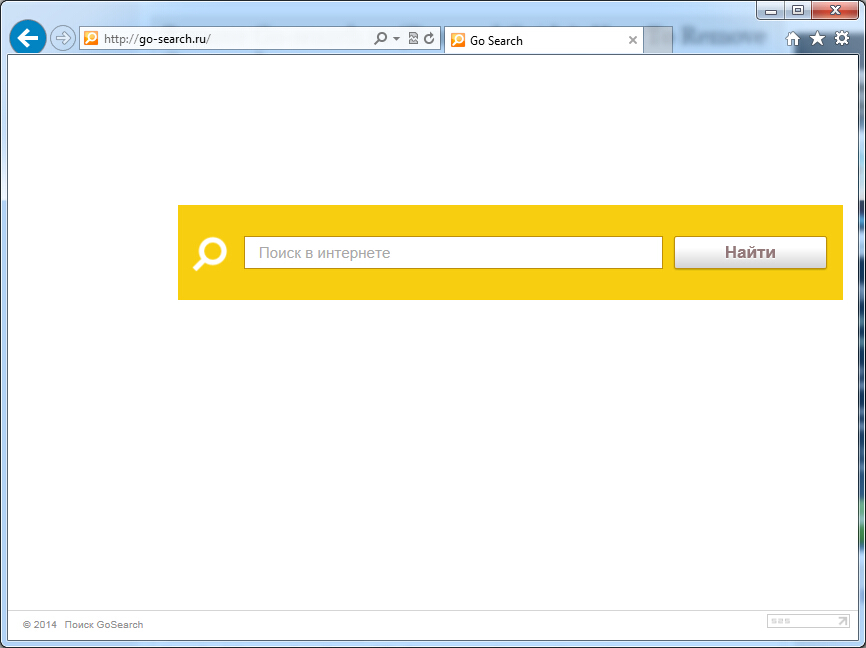
If you open your browser window (includes IE, Firefox, Safari and Google Chrome etc.) and notice immediately that your home page has been changed to a page you do not recognize, then your browser may have been hijacked by a virus. For this type of hijack virus, it can change your homepage to Go-search.ru without your permission. Other malicious activities can be shown on your computer after hijacked are listed below:
1. It can not only change your web pages, but also alter other settings to add toolbars, pop-up advertisements, and bookmarks that you did not create.
2. It can modify the homepage settings of your web browser, more commonly by reducing your internet security options. And the worse thing is it prevents you from changing them back.
3. New toolbars or Favorites are installed that give you icons and links to web pages that you don’t want.
4. It may block you from visiting certain website you’d like to visit and show an error page instead.
5. It will display constant pop-up ads, sometimes in such large amounts that you are not able to close neither the ads nor the browser.
Go-search.ru hijacks your browser to redirect your web search results and changes the homepage and browser settings. To completely uninstall it from an infected system, manual removal is the first choice because sometimes antivirus software cannot pick up the exact computer threat timely or remove it permanently. Now most browser hijackers are quite similar to spyware and adware threats and therefore cannot be removed with the help of popular antivirus products. Users can follow the manual guide here to get rid of this browser hijacker completely.
1. Clear all the cookies of your affected browsers.
Since this tricky hijacker virus has the ability to use cookies for tracing and tracking the internet activity of users, it is suggested users to delete all the cookies before a complete removal.
Google Chrome:
Click on the “Tools” menu and click the “Clear browsing data” button.
Select “Delete cookies and other site data” to delete all cookies from the list.

Internet Explorer:
Open Internet explorer window
Click the “Tools” button
Point to “safety” and then click “delete browsing history”
Tick the “cookies” box, then click “delete”

Mozilla Firefox:
Click on Tools, then Options, select Privacy
Click “Remove individual cookies”
In the Cookies panel, click on “Show Cookies”
To remove a single cookie click on the entry in the list and click on the “Remove Cookie”
To remove all cookies click on the “Remove All Cookies” button

2. End the malicious process from Task Manager.
Once Go-search.ru redirect is installed, computer user may notice that CPU usage randomly jumps to 100 percent. At any time Windows always has many running processes. A process is an individual task that the computer runs. In general, the more processes, the more work the computer has to do and the slower it will run. If your system’s CPU spike is constant and remain at a constant 90-95%, users should check from Task Manager and see if there is a suspicious process occupying the system resources and then end it immediately.
(The name of the virus process can be random.)
Press Ctrl+Shift+Esc to quickly bring up Task Manager Window:
3. Show hidden files and folders.
Open Folder Options by clicking the Start button, clicking Control Panel, clicking Appearance and Personalization, and then clicking Folder Options.
Click the View tab.
Under Advanced settings, click Show hidden files and folders, uncheck Hide protected operating system files (Recommended) and then click OK.
4. Remove all the malicious files related to Go-search.ru hijacker manually.
%AppData%Local[random].exe
C:\Documents and Settings\LocalService\Local Settings\Temporary Internet Files\*.exe
HKEY_CURRENT_USER\Software\Microsoft\Internet Explorer\Main StartPage
HKEY_CURRENT_USER\Software\Microsoft\Windows\CurrentVersion\Run
Go-search.ru is a low-quality website that displays sponsored ads more than real search results. It may return for you altered search results or display annoying pop-up advertisements during your searches so there is no reason for you to keep it on your PC. It can pop up as your default homepage or a new tab without your permission. This website is closely associated with browser hijacker that can cause an immense problem to the functioning of your computer system by altering the browser settings and changing browser settings without any consent. Also it alters DNS settings, changes victim’s homepage settings and prepares everything what could make you visit its page again and again. Go-search.ru hijacker can be a platform for other infections getting into your computer so you need to remove it quickly once upon detection.
Note: If you are not a computer expert and have no idea how to perform the removal, please contact experts from YooCare Online Tech Support for further help.

Published by on July 29, 2015 2:36 am, last updated on July 29, 2015 2:36 am



Leave a Reply
You must be logged in to post a comment.